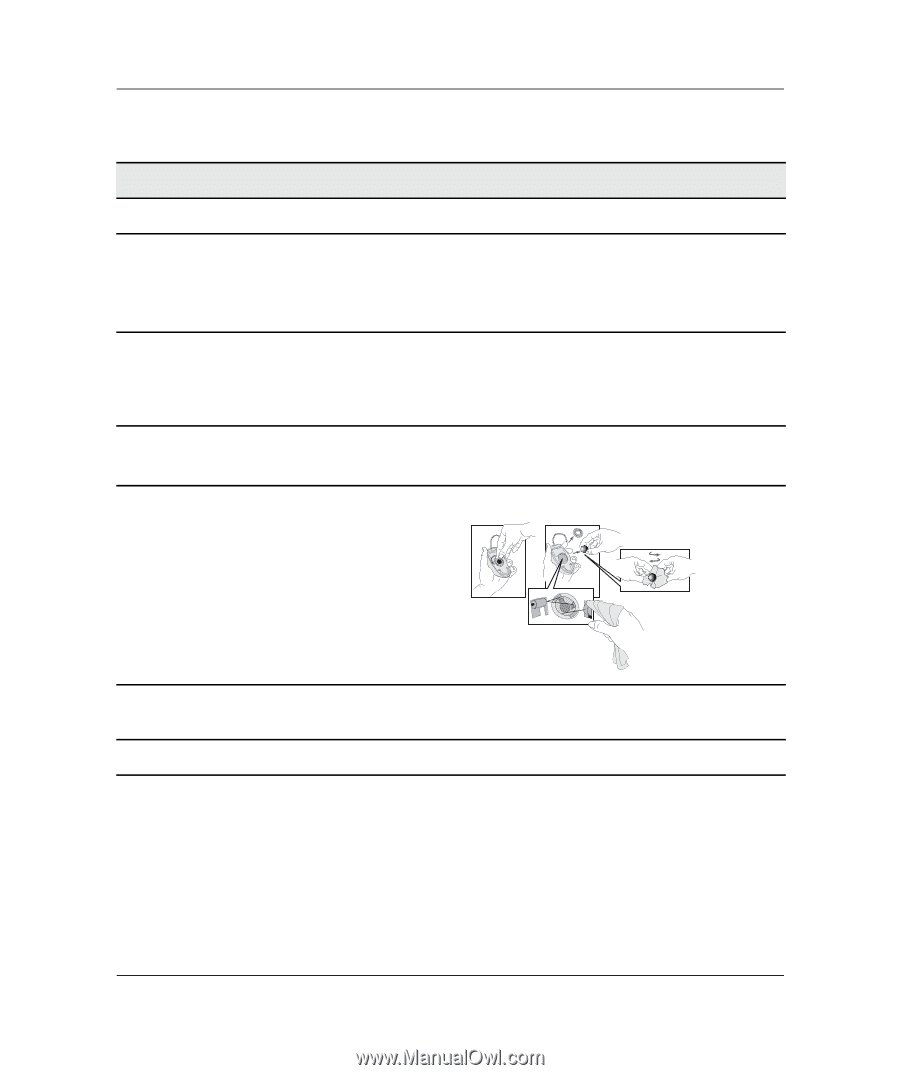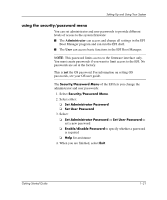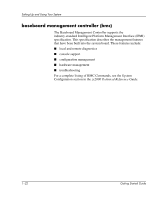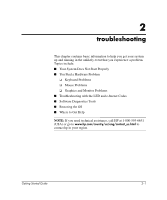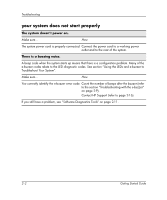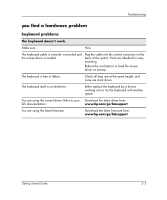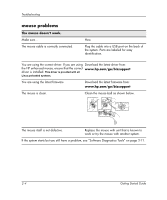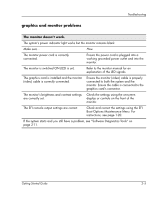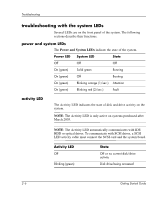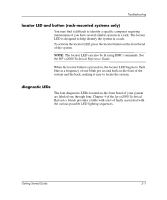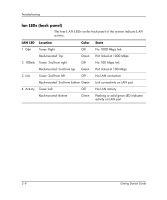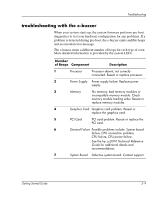HP Workstation zx2000 HP Workstation zx2000 Getting Started Guide - Page 32
mouse problems
 |
View all HP Workstation zx2000 manuals
Add to My Manuals
Save this manual to your list of manuals |
Page 32 highlights
Troubleshooting mouse problems The mouse doesn't work. Make sure... The mouse cable is correctly connected. How Plug the cable into a USB port on the back of the system. Ports are labeled for easy identification. You are using the correct driver. If you are using Download the latest driver from: the HP enhanced mouse, ensure that the correct www.hp.com/go/bizsupport driver is installed. This driver is provided with all Linux preloaded systems. You are using the latest firmware Download the latest firmware from: www.hp.com/go/bizsupport The mouse is clean. Clean the mouse ball as shown below. The mouse itself is not defective. Replace the mouse with unit that is known to work or try the mouse with another system. If the system starts but you still have a problem, see "Software Diagnostics Tools" on page 2-11. 2-4 Getting Started Guide