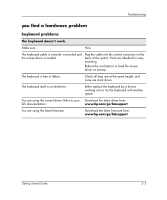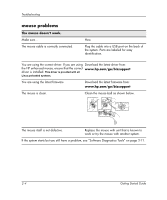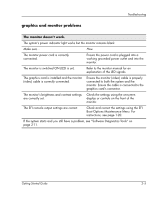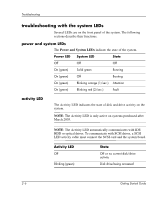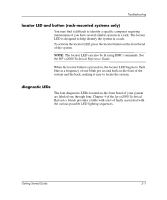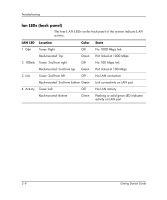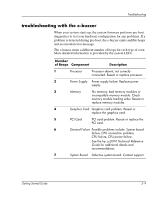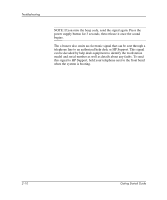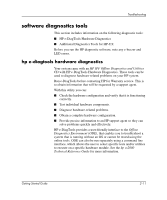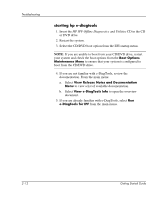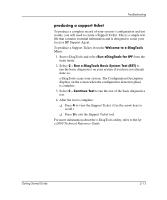HP Workstation zx2000 HP Workstation zx2000 Getting Started Guide - Page 36
lan LEDs back panel
 |
View all HP Workstation zx2000 manuals
Add to My Manuals
Save this manual to your list of manuals |
Page 36 highlights
Troubleshooting lan LEDs (back panel) The four LAN LEDs on the back panel of the system indicate LAN activity. LAN LED Location Color 1. Gbit Tower: Right Off Rack-mounted: Top Green 2. 100mb Tower: 2nd from right Off Rack-mounted: 2nd from top Green 3. Link Tower: 2nd from left Off Rack-mounted: 2nd from bottom Green 4. Activity Tower: Left Off Rack-mounted: Bottom Green State No 1000 Mbps link Port linked at 1000 Mbps No 100 Mbps link Port linked at 100 Mbps No LAN connection Link connectivity on LAN port No LAN activity Flashing or solid green LED indicates activity on LAN port 2-8 Getting Started Guide

2–8
Getting Started Guide
Troubleshooting
lan LEDs (back panel)
The four LAN LEDs on the back panel of the system indicate LAN
activity.
LAN LED
Location
Color
State
1. Gbit
Tower:
Right
Off
No 1000 Mbps link
Rack-mounted:
Top
Green
Port linked at 1000 Mbps
2. 100mb
Tower:
2nd from right
Off
No 100 Mbps link
Rack-mounted:
2nd from top
Green
Port linked at 100 Mbps
3. Link
Tower:
2nd from left
Off
No LAN connection
Rack-mounted:
2nd from bottom
Green
Link connectivity on LAN port
4. Activity
Tower:
Left
Off
No LAN activity
Rack-mounted:
Bottom
Green
Flashing or solid green LED indicates
activity on LAN port