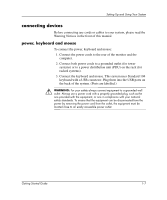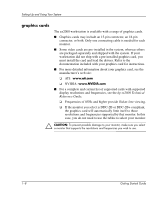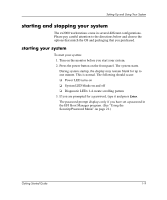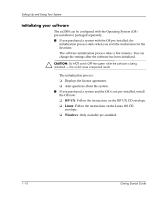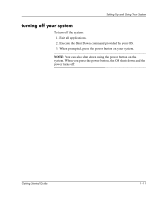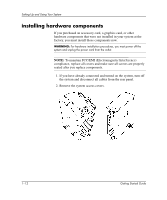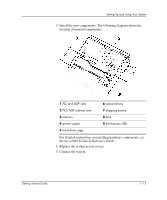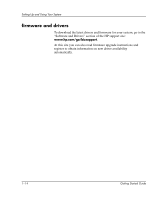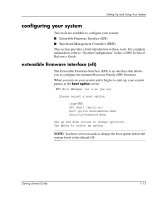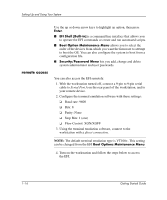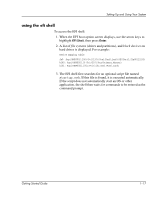HP Workstation zx2000 HP Workstation zx2000 Getting Started Guide - Page 18
installing hardware components
 |
View all HP Workstation zx2000 manuals
Add to My Manuals
Save this manual to your list of manuals |
Page 18 highlights
Setting Up and Using Your System installing hardware components If you purchased an accessory card, a graphics card, or other hardware components that were not installed in your system at the factory, you must install those components now. WARNING: For hardware installation procedures, you must power off the system and unplug the power cord from the outlet. NOTE: To maintain FCC/EMI (Electromagnetic Interference) compliance, replace all covers and make sure all screws are properly seated after you replace components. 1. If you have already connected and turned on the system, turn off the system and disconnect all cables from the rear panel. 2. Remove the system access covers. 1-12 Getting Started Guide
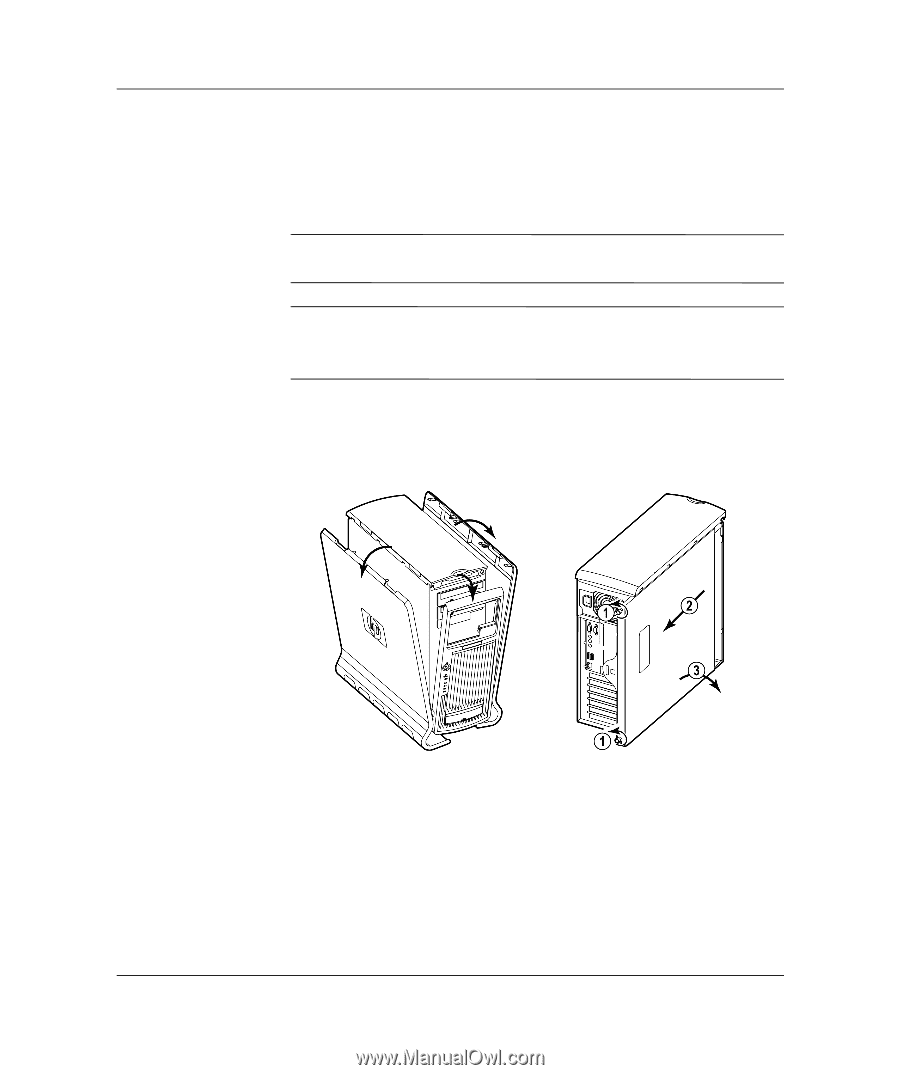
1–12
Getting Started Guide
Setting Up and Using Your System
installing hardware components
If you purchased an accessory card, a graphics card, or other
hardware components that were not installed in your system at the
factory, you must install those components now.
WARNING:
For hardware installation procedures, you must power off the
system and unplug the power cord from the outlet.
NOTE:
To maintain FCC/EMI (Electromagnetic Interference)
compliance, replace all covers and make sure all screws are properly
seated after you replace components.
1. If you have already connected and turned on the system, turn off
the system and disconnect all cables from the rear panel.
2. Remove the system access covers.