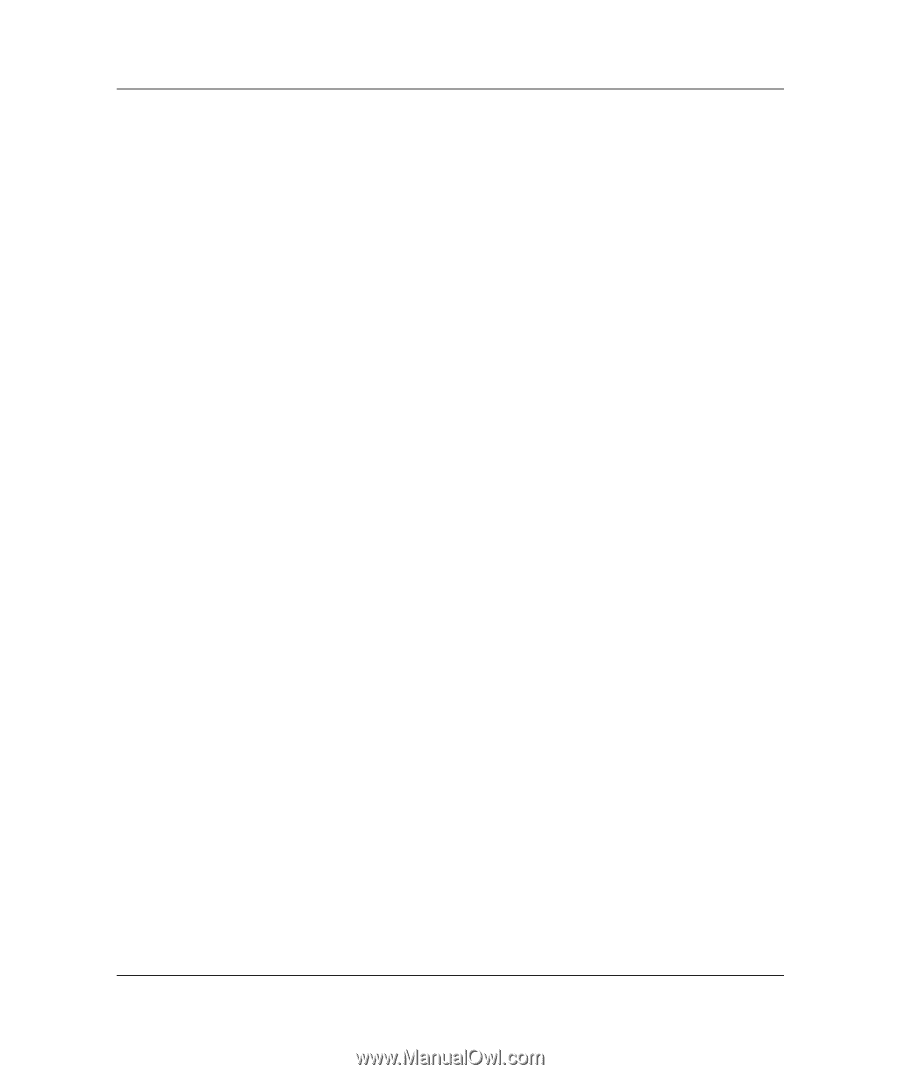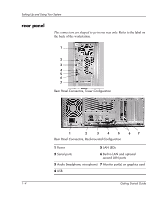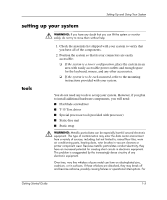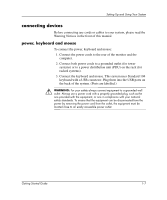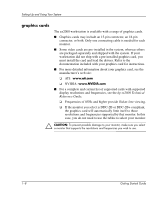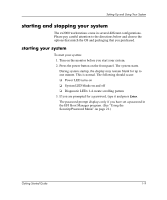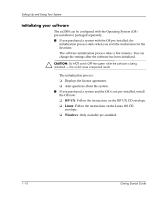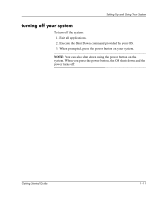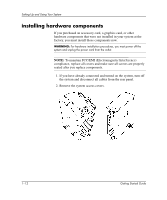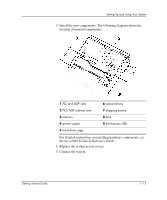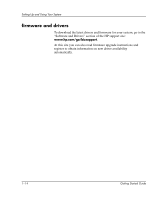HP Workstation zx2000 HP Workstation zx2000 Getting Started Guide - Page 15
starting and stopping your system
 |
View all HP Workstation zx2000 manuals
Add to My Manuals
Save this manual to your list of manuals |
Page 15 highlights
Setting Up and Using Your System starting and stopping your system The zx2000 workstations come in several different configurations. Please pay careful attention to the directions below and choose the options that match the OS and packaging that you purchased. starting your system To start your system: 1. Turn on the monitor before you start your system. 2. Press the power button on the front panel. The system starts. During system startup, the display may remain blank for up to one minute. This is normal. The following should occur: ❏ Power LED turns on ❏ System LED blinks on and off ❏ Diagnostic LEDs 1-4 create scrolling pattern 3. If you are prompted for a password, type it and press Enter. The password prompt displays only if you have set a password in the EFI Boot Manager program. (See "Using the Security/Password Menu" on page 21.) Getting Started Guide 1-9