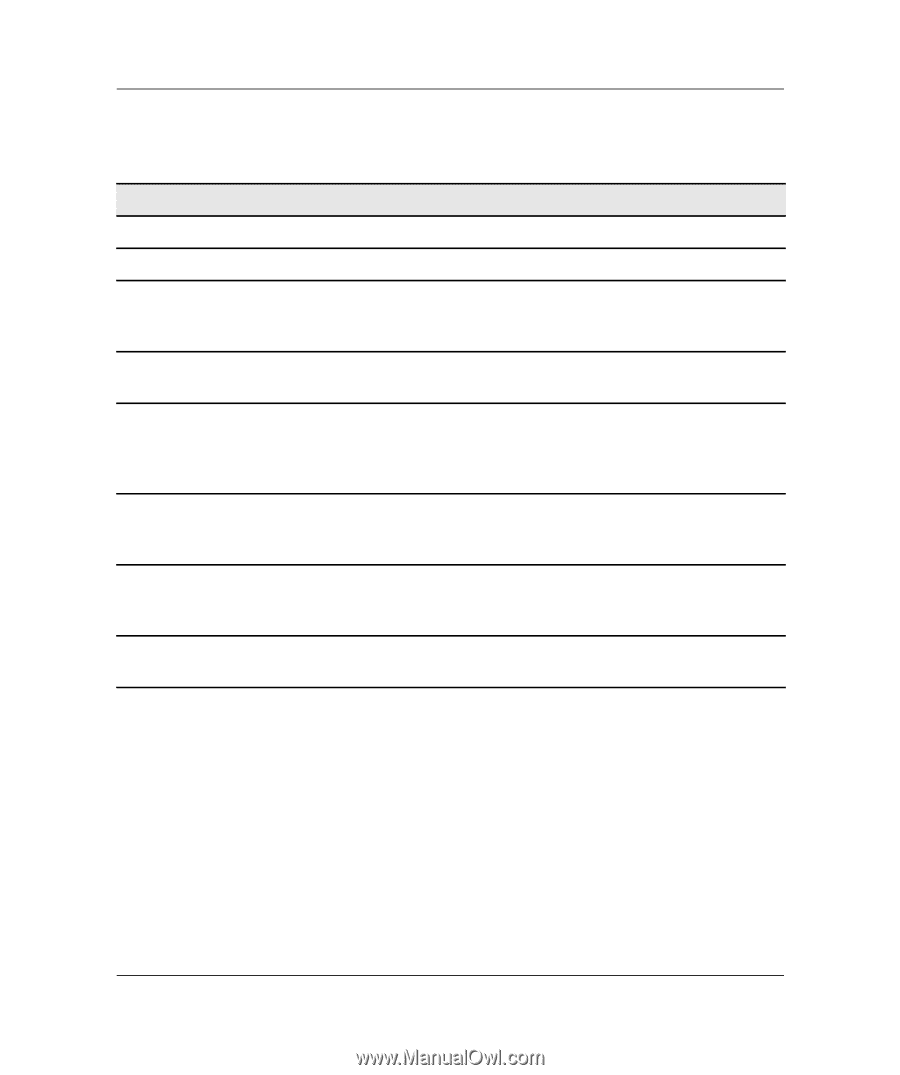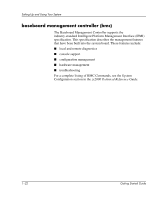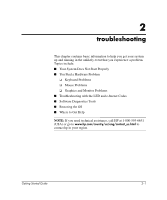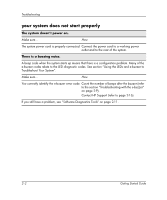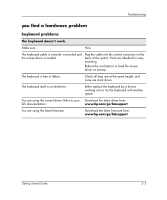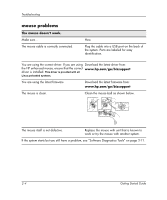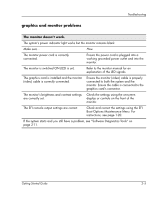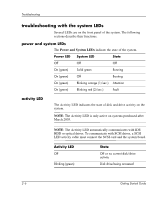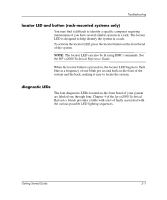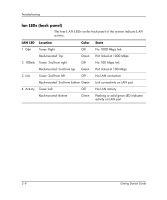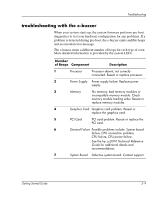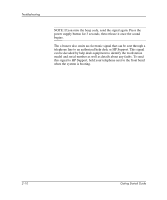HP Workstation zx2000 HP Workstation zx2000 Getting Started Guide - Page 33
graphics and monitor problems
 |
View all HP Workstation zx2000 manuals
Add to My Manuals
Save this manual to your list of manuals |
Page 33 highlights
Troubleshooting graphics and monitor problems The monitor doesn't work. The system's power indicator light works but the monitor remains blank Make sure... How The monitor power cord is correctly connected. Ensure the power cord is plugged into a working grounded power outlet and into the monitor. The monitor is switched ON (LED is on). Refer to the monitor manual for an explanation of the LED signals. The graphics card is installed and the monitor (video) cable is correctly connected. Ensure the monitor (video) cable is properly connected to both the system and the monitor. Ensure the cable is connected to the graphics card's connector. The monitor's brightness and contrast settings are correctly set. Check the settings using the on-screen display or controls on the front of the monitor. The EFI console output settings are correct. Check and correct the settings using the EFI Boot Options Maintenance Menu. For instructions, see page 1-20. If the system starts and you still have a problem, see "Software Diagnostics Tools" on page 2-11. Getting Started Guide 2-5