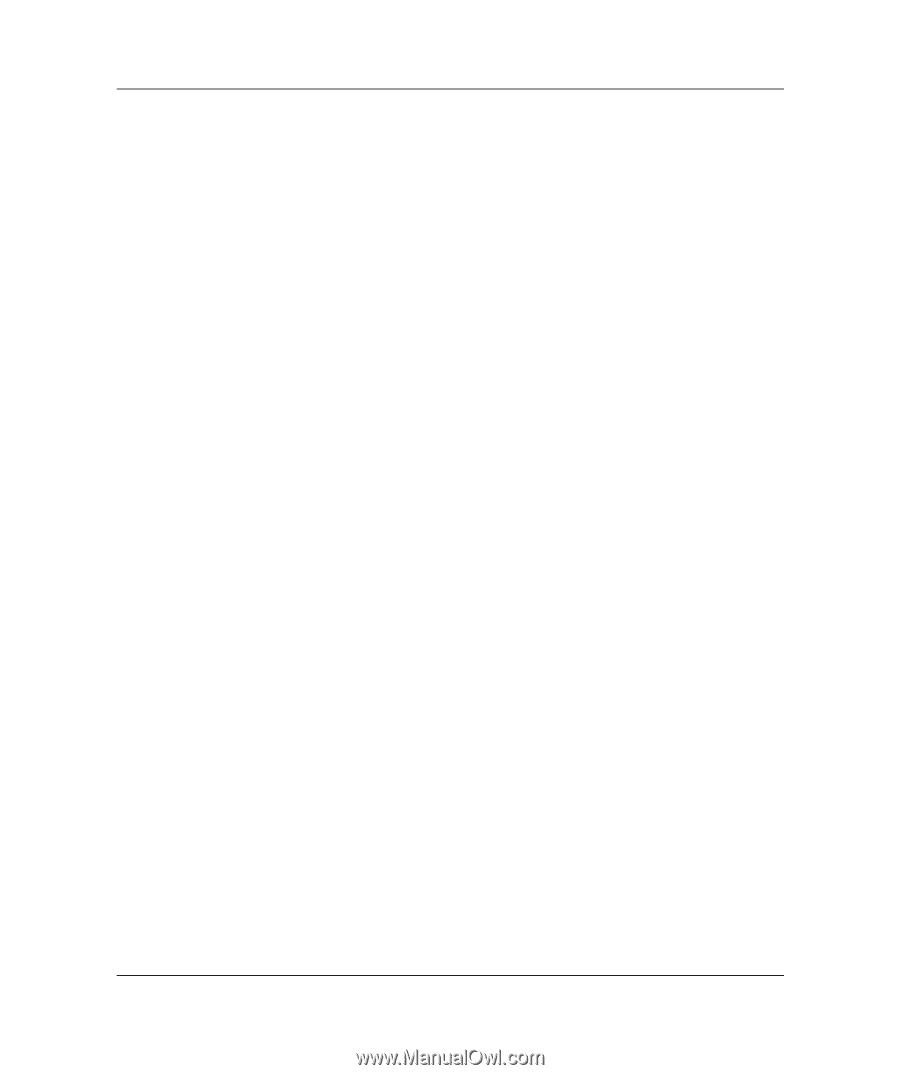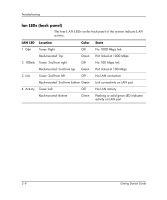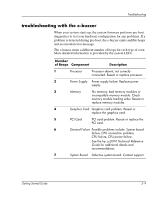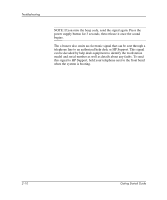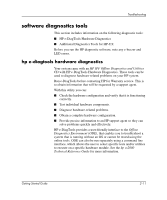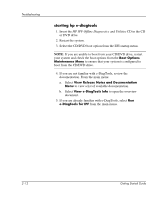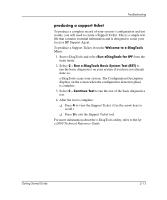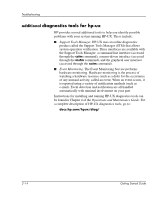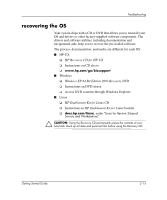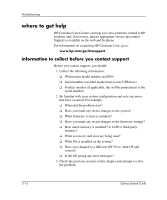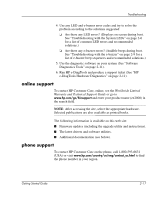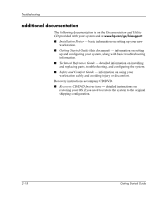HP Workstation zx2000 HP Workstation zx2000 Getting Started Guide - Page 41
producing a support ticket
 |
View all HP Workstation zx2000 manuals
Add to My Manuals
Save this manual to your list of manuals |
Page 41 highlights
Troubleshooting producing a support ticket To produce a complete record of your system's configuration and test results, you will need to create a Support Ticket. This is a simple text file that contains essential information and is designed to assist your local or HP Support Agent. To produce a Support Ticket, from the Welcome to e-DiagTools Menu: 1. Start e-DiagTools and select Run eDiagTools for IPF from the main menu. 2. Select 2 - Run e-DiagTools Basic System Test (BST) to run the basic diagnostics on your system if you have not already done so. e-DiagTools scans your system. The Configuration Description displays on the screen when the configuration detection phase is complete. 3. Select 2 - Continue Test to run the rest of the basic diagnostics test. 4. After the test is complete: ❏ Press 4 to view the Support Ticket. (Use the arrow keys to scroll.) ❏ Press 3to exit the Support Ticket tool. For more information about the e-DiagTools utility, refer to the hp zx2000 Technical Reference Guide. Getting Started Guide 2-13