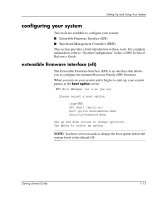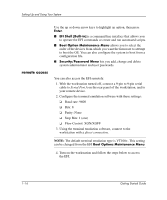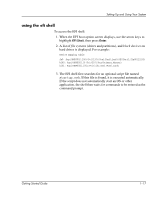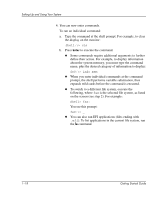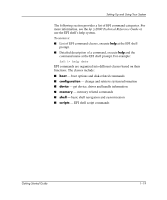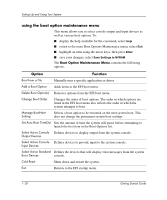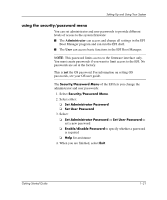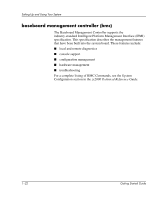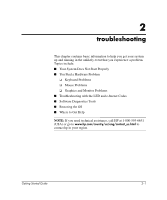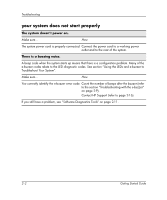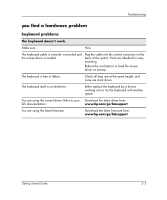HP Workstation zx2000 HP Workstation zx2000 Getting Started Guide - Page 26
using the boot option maintenance menu
 |
View all HP Workstation zx2000 manuals
Add to My Manuals
Save this manual to your list of manuals |
Page 26 highlights
Setting Up and Using Your System using the boot option maintenance menu This menu allows you to select console output and input devices as well as various boot options. To: ■ display the help available for the command, select Help ■ return to the main Boot Options Maintenance menu, select Exit ■ highlight an item using the arrow keys, then press Enter ■ save your changes, select Save Settings to NVRAM The Boot Option Maintenance Menu contains the following options. Option Function Boot from a File Manually runs a specific application or driver. Add a Boot Option Adds items to the EFI boot menu. Delete Boot Option(s) Removes options from the EFI boot menu. Change Boot Order Changes the order of boot options. The order in which options are listed in the EFI boot menu also reflects the order in which the system attempts to boot. Manage BootNext Setting Selects a boot option to be executed on the next system boot. This does not change the permanent system boot settings. Set Auto Boot TimeOut Sets the amount of time the system will pause before attempting to launch the first item in the Boot Options list. Select Active Console Defines devices to display output from the system console. Output Devices Select Active Console Defines devices to provide input to the system console. Input Devices Select Active Standard Defines the devices that will display error messages from the system Error Devices console. Cold Reset Shuts down and restart the system. Exit Returns to the EFI startup menu. 1-20 Getting Started Guide