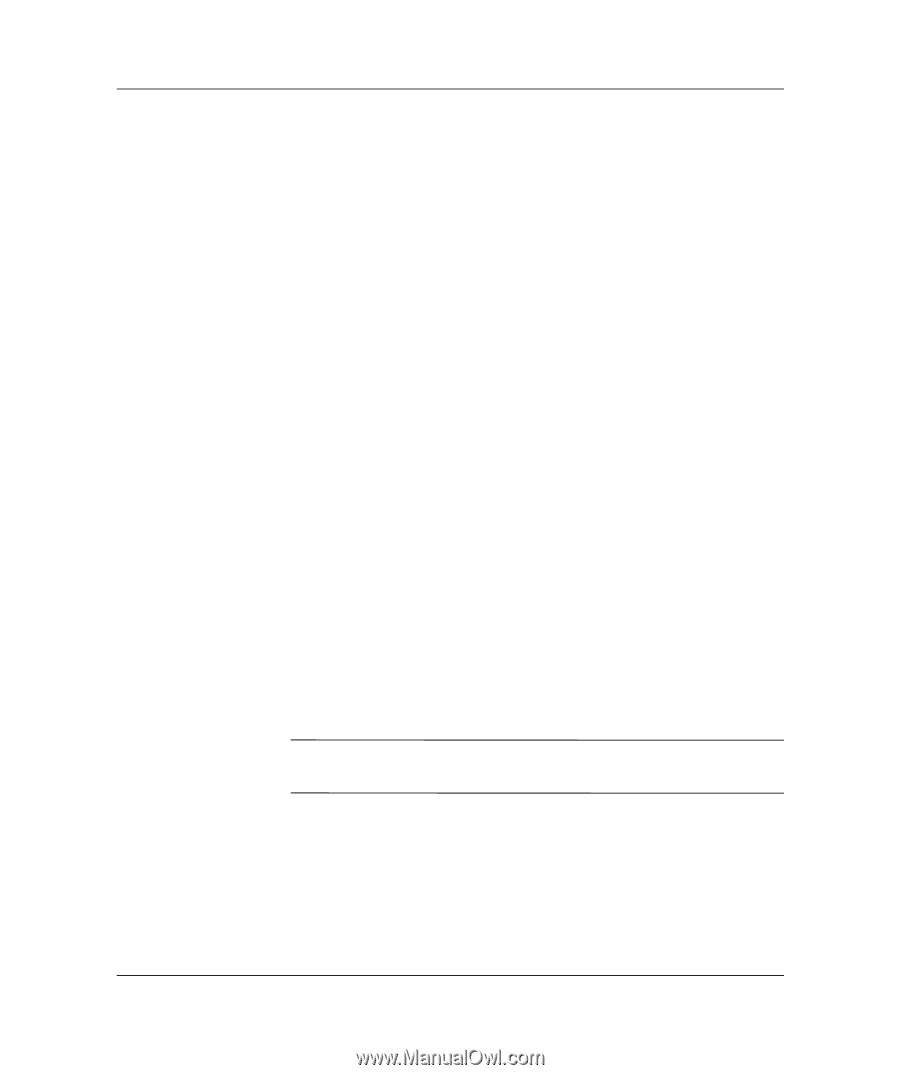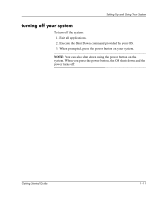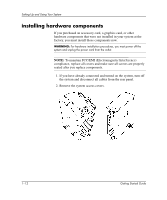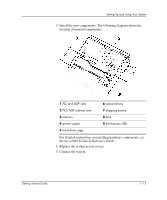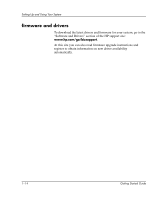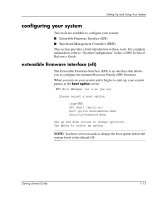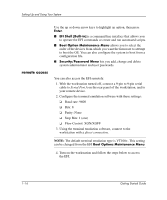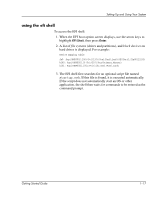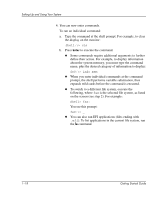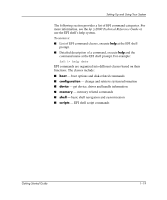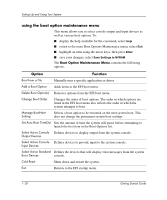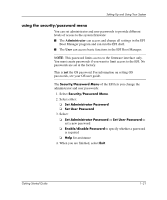HP Workstation zx2000 HP Workstation zx2000 Getting Started Guide - Page 22
remote access
 |
View all HP Workstation zx2000 manuals
Add to My Manuals
Save this manual to your list of manuals |
Page 22 highlights
Setting Up and Using Your System remote access Use the up or down arrow keys to highlight an option, then press Enter. ■ EFI Shell [Built-in] is a command line interface that allows you to operate the EFI commands or create and run automated scripts. ■ Boot Option Maintenance Menu allows you to select the order of the devices from which you want the firmware to attempt to boot the OS. You can also configure the system to boot from a configuration file. ■ Security/Password Menu lets you add, change and delete system administrator and user passwords. You can also access the EFI remotely. 1. With the workstation turned off, connect a 9-pin to 9-pin serial cable to Serial Port A on the rear panel of the workstation, and to your remote device. 2. Configure the terminal emulation software with these settings: ❏ Baud rate: 9600 ❏ Bits: 8 ❏ Parity: None ❏ Stop Bits: 1 (one) ❏ Flow Control: XON/XOFF 3. Using the terminal emulation software, connect to the workstation with a direct connection. NOTE: The default terminal emulation type is VT100+. This setting can be changed from the EFI Boot Options Maintenance Menu. 4. Turn on the workstation and follow the steps below to access the EFI. 1-16 Getting Started Guide