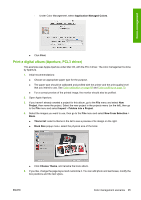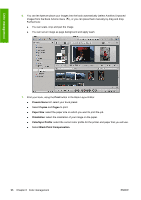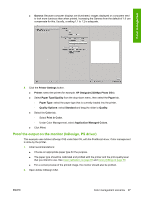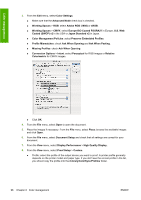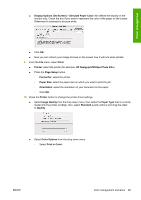HP Z3200ps HP Designjet Z3200ps Photo Printer Series - User Guide [English] - Page 110
Proof the output on the printer (QuarkXPress, PS driver), PostScript® Printer Determines Color
 |
UPC - 884420403401
View all HP Z3200ps manuals
Add to My Manuals
Save this manual to your list of manuals |
Page 110 highlights
Color management ◦ Under Color Management, select Printer Managed Colors. ● Click Print. 11. Check the Adobe InDesign Print settings. ● Setup (left-hand menu): ◦ Paper Size: select Defined By Driver. ◦ Options: select whatever scaling option you need. ● Output (left-hand menu): ◦ Color: select Composite RGB. ● Color Management (left-hand menu): ◦ Print: select Document. ◦ Options > Color handling: select PostScript® Printer Determines Color. ● Click Print. Proof the output on the printer (QuarkXPress, PS driver) This example uses QuarkXPress 7 under Mac OS, with the PostScript driver. Color management is done by the printer's internal PostScript RIP. The aim in this example is to create a concept proof of a press-in this case a Europe ISO Coated FOGRA27 press. QuarkXPress will convert the document and its images to the ISO Coated space and send it to the printer, which will convert it to its final colors emulating such a press. So there are two stages of color conversion involved. 1. Initial recommendations: ● Choose an appropriate paper type for the purpose. ● The paper type should be calibrated and profiled with the printer and the print-quality level that you intend to use. See Color calibration on page 69 and Color profiling on page 70. ● For a correct preview of the printed image, the monitor should also be profiled. 2. Open QuarkXPress 7. 3. From the Edit menu, select Color Setups > Source > New, and choose a Name to identify your custom Source Setup. 100 Chapter 6 Color management ENWW