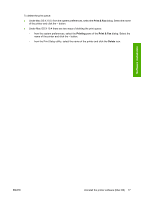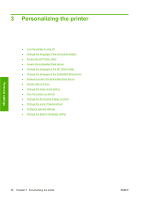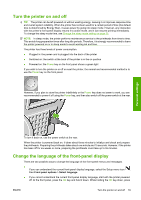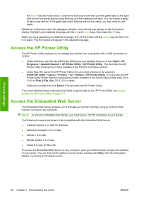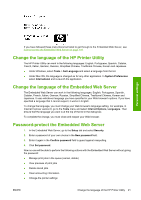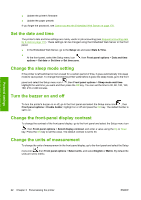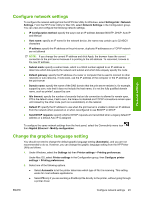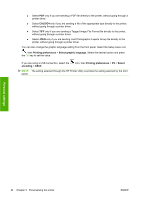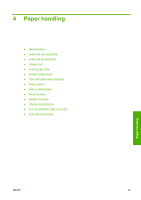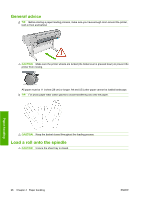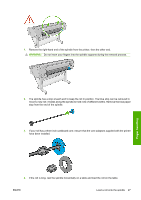HP Z3200ps HP Designjet Z3200ps Photo Printer Series - User Guide [English] - Page 32
Set the date and time, Change the sleep mode setting, Turn the buzzer on and off, Change the front-
 |
UPC - 884420403401
View all HP Z3200ps manuals
Add to My Manuals
Save this manual to your list of manuals |
Page 32 highlights
Personal settings ● Update the printer's firmware ● Update the paper presets If you forget the password, see Cannot access the Embedded Web Server on page 178. Set the date and time The printer's date and time settings are mainly useful in job accounting (see Request accounting data by E-mail on page 111). These settings can be changed using the Embedded Web Server or the front panel. ● In the Embedded Web Server, go to the Setup tab and select Date & Time. ● At the front panel, select the Setup menu icon , then Front panel options > Date and time options > Set date or Set time or Set time zone. Change the sleep mode setting If the printer is left switched on but unused for a certain period of time, it goes automatically into sleep mode to save power. To change the time the printer waits before it goes into sleep mode, go to the front panel and select the Setup menu icon , then Front panel options > Sleep mode wait time. Highlight the wait time you want and then press the OK key. You can set the time to 30, 60, 120, 150, 180, 210 or 240 minutes. Turn the buzzer on and off To turn the printer's buzzer on or off, go to the front panel and select the Setup menu icon , then Front panel options > Enable buzzer, highlight on or off and press the OK key. The default buzzer is set to on. Change the front-panel display contrast To change the contrast of the front-panel display, go to the front panel and select the Setup menu icon , then Front panel options > Select display contrast, and enter a value using the Up or Down key. Press the OK key to set the value. The default contrast is set to 50. Change the units of measurement To change the units of measurement in the front-panel display, go to the front panel and select the Setup menu icon , then Front panel options > Select units, and select English or Metric. By default the units are set to metric. 22 Chapter 3 Personalizing the printer ENWW