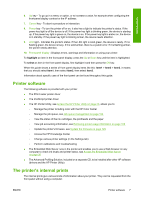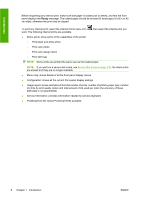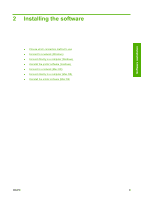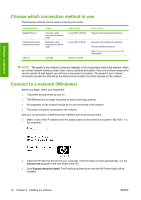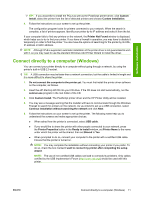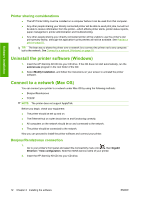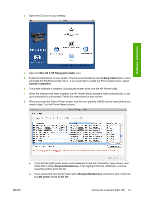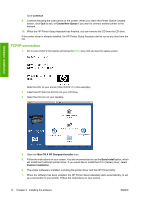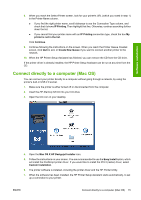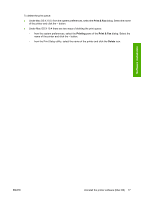HP Z3200ps HP Designjet Z3200ps Photo Printer Series - User Guide [English] - Page 22
Printer sharing considerations, Uninstall the printer software (Windows)
 |
UPC - 884420403401
View all HP Z3200ps manuals
Add to My Manuals
Save this manual to your list of manuals |
Page 22 highlights
Software installation Printer sharing considerations ● The HP Printer Utility must be installed on a computer before it can be used from that computer. ● Any other people sharing your directly connected printer will be able to send print jobs, but will not be able to receive information from the printer-which affects printer alerts, printer status reports, paper management, printer administration and troubleshooting. ● Any other people sharing your directly connected printer will be unable to use the printer's own print preview facility, although the application's print preview will still be available. See Preview a print on page 51. TIP: The best way to share the printer over a network is to connect the printer not to any computer, but to the network. See Connect to a network (Windows) on page 10. Uninstall the printer software (Windows) 1. Insert the HP Start-Up Kit CD into your CD drive. If the CD does not start automatically, run the autorun.exe program in the root folder of the CD. 2. Select Modify Installation, and follow the instructions on your screen to uninstall the printer software. Connect to a network (Mac OS) You can connect your printer to a network under Mac OS by using the following methods: ● Bonjour/Rendezvous ● TCP/IP NOTE: The printer does not support AppleTalk. Before you begin, check your equipment: ● The printer should be set up and on. ● The Ethernet hub or router should be on and functioning correctly. ● All computers on the network should be on and connected to the network. ● The printer should be connected to the network. Now you can proceed to install the printer software and connect your printer. Bonjour/Rendezvous connection 1. Go to your printer's front panel and select the Connectivity menu icon , then Gigabit Ethernet > View configuration. Note the mDNS service name of your printer. 2. Insert the HP Start-Up Kit CD into your CD drive. 12 Chapter 2 Installing the software ENWW