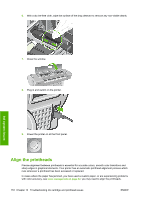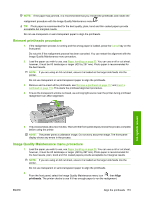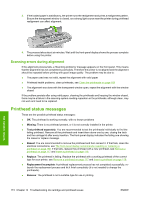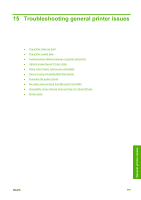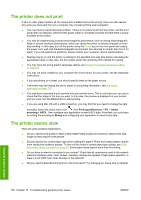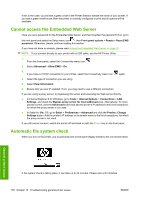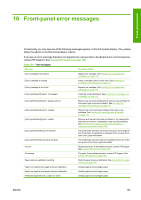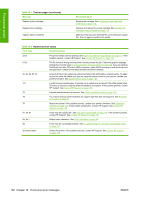HP Z3200ps HP Designjet Z3200ps Photo Printer Series - User Guide [English] - Page 187
Communication failures between computer and printer, Cannot access the HP Printer Utility, Some
 |
UPC - 884420403401
View all HP Z3200ps manuals
Add to My Manuals
Save this manual to your list of manuals |
Page 187 highlights
Communication failures between computer and printer Some symptoms are: ● The front-panel display does not show the Receiving message when you have sent an image to the printer. ● Your computer displays an error message when you are trying to print. ● Your computer or printer hangs (stays idle), while communication is taking place. ● Your printed output shows random or inexplicable errors (misplaced lines, partial graphics, etc.). To solve a communication problem: ● Ensure that you have selected the correct printer in your application, see Printing on page 45. ● Ensure that the printer works correctly when printing from other applications. ● Remember that very large prints may take some time to receive, process and print. ● If the printer is connected to a network, try using it when connected directly to your computer through a USB cable. ● If your printer is connected to your computer through any other intermediate devices, such as switch boxes, buffer boxes, cable adapters, cable converters, etc., try using it when connected directly to your computer. ● Try another interface cable. ● Ensure that the graphic language setting is correct, see Change the graphic language setting on page 23. ● If the printer is connected with a USB, try to disconnect and reconnect the USB cable with the computer. Check that the USB cable is of good quality. Cannot access the HP Printer Utility If you have not done so already, please read Access the HP Printer Utility on page 20. 1. From the front panel, select the Connectivity menu icon . 2. Select Advanced > Web Services > Printer Utility Software > Enable. 3. If you have a TCP/IP connection to your printer, select the Connectivity menu icon again. 4. Select the type of connection you are using. 5. Select View Information and check that the printer has IP enabled and a valid IP address. If you still cannot connect, switch the printer off and back on with the Power key on the front panel. Some Color Center options are unavailable If you see that some options are unavailable in the Color Center under Mac OS, this could be because you did not install the printer queue to print to that printer, but searched for the printer directly in the HP Printer Utility Printer Selector Screen, by going to More Printers or Add Manually. General printer issues ENWW Communication failures between computer and printer 177