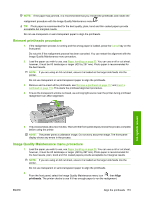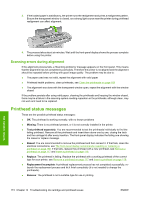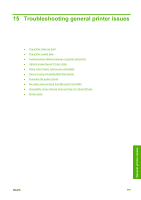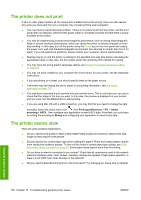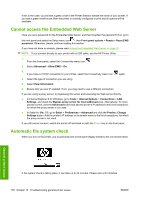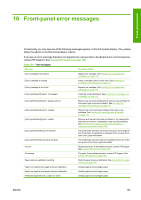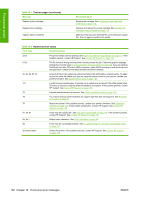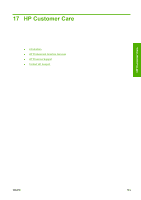HP Z3200ps HP Designjet Z3200ps Photo Printer Series - User Guide [English] - Page 188
Cannot access the Embedded Web Server, Automatic file system check
 |
UPC - 884420403401
View all HP Z3200ps manuals
Add to My Manuals
Save this manual to your list of manuals |
Page 188 highlights
If this is the case, you will see a green circle in the Printer Selector beside the name of your printer. If you see a green small house, then the printer is correctly configured to print and all options will be available. Cannot access the Embedded Web Server Have you set a password for the Embedded Web Server, and then forgotten the password? If so, go to the front panel and select the Setup menu icon , then Front panel options > Resets > Reset EWS password. Otherwise, please continue reading this section. If you have not done so already, please read Access the Embedded Web Server on page 20. NOTE: If you connect directly to your printer with a USB cable, use the HP Printer Utility. 1. From the front panel, select the Connectivity menu icon . 2. Select Advanced > Allow EWS > On. 3. If you have a TCP/IP connection to your printer, select the Connectivity menu icon again. 4. Select the type of connection you are using. 5. Select View Information. 6. Ensure that you see IP enabled. If not, you may need to use a different connection. If you are using a proxy server, try bypassing the server and accessing the Web server directly. ● In Internet Explorer 6 for Windows, go to Tools > Internet Options > Connections > LAN Settings, and check the Bypass proxy server for local addresses box. Alternatively, for more precise control, click the Advanced button and add the printer's IP address to the list of exceptions, for which the proxy server is not used. ● In Safari for Mac OS, go to Safari > Preferences > Advanced and click the Proxies: Change Settings button. Add the printer's IP address or its domain name to the list of exceptions, for which the proxy server is not used. If you still cannot connect, switch the printer off and back on with the Power key on the front panel. Automatic file system check When you turn on the printer, you occasionally see a front panel display similar to the one shown below. General printer issues A file system check is taking place; it can take up to 40 minutes. Please wait until it finishes. 178 Chapter 15 Troubleshooting general printer issues ENWW