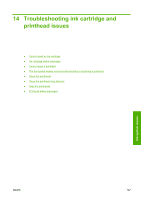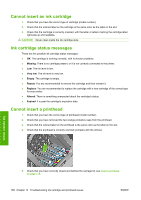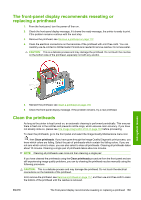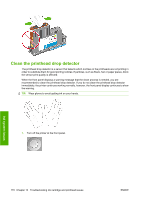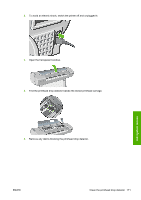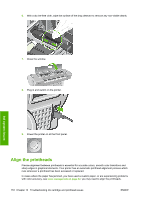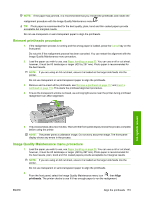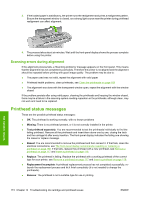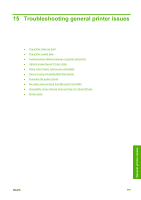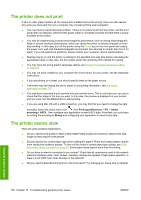HP Z3200ps HP Designjet Z3200ps Photo Printer Series - User Guide [English] - Page 182
Align the printheads
 |
UPC - 884420403401
View all HP Z3200ps manuals
Add to My Manuals
Save this manual to your list of manuals |
Page 182 highlights
6. With a dry lint-free cloth, wipe the surface of the drop detector to remove any non-visible debris. 7. Close the window. 8. Plug in and switch on the printer. Ink system issues 9. Power the printer on at the front panel. Align the printheads Precise alignment between printheads is essential for accurate colors, smooth color transitions and sharp edges in graphical elements. Your printer has an automatic printhead alignment process which runs whenever a printhead has been accessed or replaced. In cases where the paper has jammed, you have used a custom paper, or are experiencing problems with color accuracy, see Color management on page 62; you may need to align the printheads. 172 Chapter 14 Troubleshooting ink cartridge and printhead issues ENWW