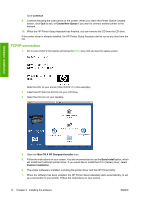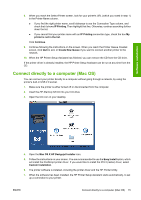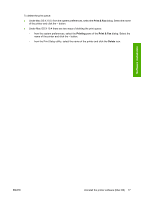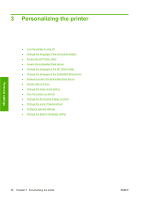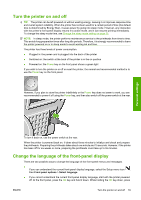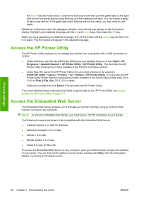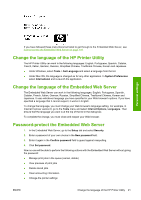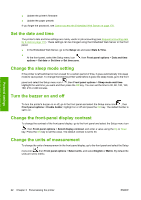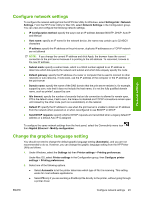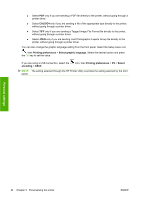HP Z3200ps HP Designjet Z3200ps Photo Printer Series - User Guide [English] - Page 29
Turn the printer on and off, Change the language of the front-panel display, Personal settings
 |
UPC - 884420403401
View all HP Z3200ps manuals
Add to My Manuals
Save this manual to your list of manuals |
Page 29 highlights
Turn the printer on and off TIP: The printer can be left powered on without wasting energy. Leaving it on improves response time and overall system reliability. When the printer has not been used for a certain period of time (the default time is determined by Energy Star), it saves power by going into sleep mode. However, any interaction with the printer's front-panel display returns it to active mode, and it can resume printing immediately. To change the sleep mode time, see Change the sleep mode setting on page 22. NOTE: In sleep mode, the printer performs maintenance service to the printheads from time to time. This avoids long preparation times after long idle periods. Therefore, it is strongly recommended to leave the printer powered on or in sleep mode to avoid wasting ink and time. The printer has three levels of power consumption. ● Plugged in: the power cord is plugged into the back of the printer ● Switched on: the switch at the back of the printer is in the on position ● Powered on: the Power key on the front panel shows a green light If you wish to turn the printer on or off or reset the printer, the normal and recommended method is to use the Power key on the front panel. However, if you plan to store the printer indefinitely or the Power key does not seem to work, you are recommended to power it off using the Power key, and then also switch off the power switch at the rear. Personal settings To turn it back on, use the power switch at the rear. When the printer is powered back on, it takes about three minutes to initialize and check and prepare the printheads. Preparing the printheads takes about one minute and 15 seconds. However, if the printer has been off for six weeks or more, preparing the printheads could take up to 55 minutes. Change the language of the front-panel display There are two possible ways to change the language of the front-panel menus and messages. ● If you can understand the current front-panel display language, select the Setup menu icon , then Front panel options > Select language. ● If you cannot understand the current front-panel display language, start with the printer powered off. At the front panel, press the OK key and hold it down. While holding the OK key down, press ENWW Turn the printer on and off 19