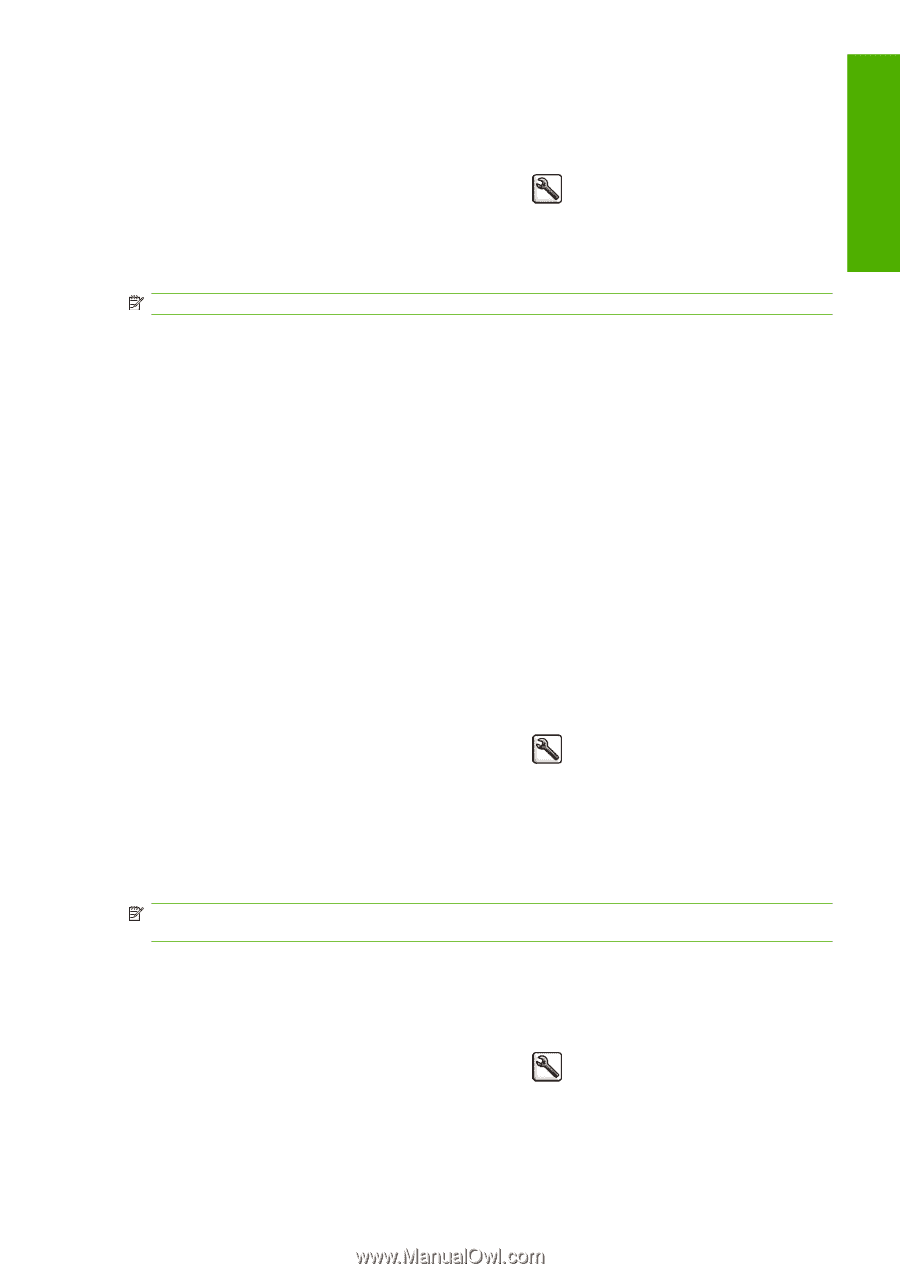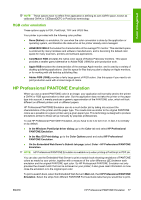HP Z3200ps HP Designjet Z3200ps Photo Printer Series - User Guide [English] - Page 85
Set the rendering intent, Color emulation, On the Embedded Web Server's Submit Job
 |
UPC - 884420403401
View all HP Z3200ps manuals
Add to My Manuals
Save this manual to your list of manuals |
Page 85 highlights
Color management Black point compensation can be specified in the following ways: ● On the Embedded Web Server's Submit Job page: select Color > Black point compensation. ● Using the front panel: select the Setup menu icon Black point compensation. , then Printing preferences > Color > Set the rendering intent NOTE: This option is available only when printing a PostScript, PDF, TIFF or JPEG job. Rendering intent is one of the settings used when doing a color transformation. As you probably know, some of the colors you want to print may not be reproducible by the printer. The rendering intent allows you to select one of four different ways of handling these so-called out-of-gamut colors. ● Saturation (graphics): best used for presentation graphics, charts, or images made up of bright, saturated colors. ● Perceptual (images): best used for photographs or images in which colors blend together. It tries to preserve the overall color appearance. ● Relative colorimetric (proofing): best used when you want to match a particular color. This method is mainly used for proofing. It guarantees that, if a color can be printed accurately, it will be printed accurately. The other methods will probably provide a more pleasing range of colors but do not guarantee that any particular color will be printed accurately. It maps the white of the input space to the white of the paper on which you are printing. ● Absolute colorimetric (proofing): the same as relative colorimetric, but without mapping the white. This rendering is also used mainly for proofing, where the goal is to simulate the output of one printer (including its white point). The rendering intent can be specified in the following ways: ● On the Embedded Web Server's Submit Job page: select Color > Rendering intent. ● Using the front panel: select the Setup menu icon Select rendering intent. , then Printing preferences > Color > Color emulation Your printer can emulate the color behavior of other devices: RGB devices such as monitors, and CMYK devices such as presses and printers. NOTE: The printer performs these color emulations only if the job has no attached ICC profile. If the job has an attached profile, it will be used instead of any color emulation. You can set color emulation in the following ways: ● In the Windows driver dialog: select the Color tab, and Printer Managed Colors. ● In the Mac OS Print dialog: select the Color Options panel, and Printer Managed Colors. ● Using the front panel: select the Setup menu icon , then Printing preferences > Color > Select RGB source profile or Select CMYK source profile. For a good emulation, the printer needs a specification of the colors these devices can reproduce. The standard way of encapsulating such information is in ICC profiles. As part of the solution, we provide ENWW Set the rendering intent 75