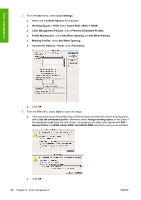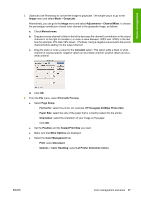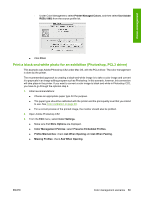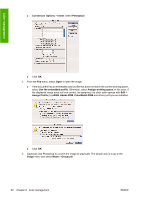HP Z3200ps HP Designjet Z3200ps Photo Printer Series - User Guide [English] - Page 95
Print a black-and-white photo for an exhibition (Photoshop, PS driver), Paper Type/Quality - designjet photo driver
 |
UPC - 884420403401
View all HP Z3200ps manuals
Add to My Manuals
Save this manual to your list of manuals |
Page 95 highlights
Color management ◦ Options > Rendering Intent: select Perceptual. ● Click Print. 6. Choose driver settings. ● Printer: select the printer (for example, HP Designjet Z3200ps Photo 24in). ● Select Paper Type/Quality from the drop-down menu, then select the Paper tab. ◦ Paper Type: select the paper type that is currently loaded into the printer. ◦ Quality Options: select Standard and drag the slider to Quality. ● Click Print. Print a black-and-white photo for an exhibition (Photoshop, PS driver) This example uses Adobe Photoshop CS2 under Mac OS, with the PostScript driver. The color management is done by the printer's internal PostScript RIP. NOTE: Application-managed colors could be used in this example, exactly as in the previous example. However, printer-managed colors will be used this time, in order to illustrate both methods of color management. The recommended approach to creating a black-and-white image is to take a color image and convert it to grayscale in an image editing program such as Photoshop. In this scenario, however, this conversion will take place in the printer. If you want to convert a color image to black-and-white in Photoshop CS2, you have to go through the optional step 5. 1. Initial recommendations: ● Choose an appropriate paper type for the purpose. ● The paper type should be calibrated with the printer and the print-quality level that you intend to use. See Color calibration on page 69. ● For a correct preview of the printed image, the monitor should also be profiled. 2. Open Adobe Photoshop CS2. ENWW Color management scenarios 85