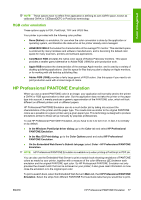HP Z3200ps HP Designjet Z3200ps Photo Printer Series - User Guide [English] - Page 83
Profile your monitor, Color management options
 |
UPC - 884420403401
View all HP Z3200ps manuals
Add to My Manuals
Save this manual to your list of manuals |
Page 83 highlights
Color management NOTE: The printer's spectrophotometer measures from 400 to 700 nm in steps of 20 nm. All other measurement types are interpolated. Profile your monitor You are also recommended to calibrate and profile your monitor (display device), so that the colors you see on the screen are more closely related to those you see on your prints. There are two ways to do this: ● Use the facilities provided with your operating system. From the HP Color Center, select How To Calibrate Your Display for further information. ● Use the HP Advanced Profiling Solution, which will give more accurate results. Color management options The aim of color management is to reproduce colors as accurately as possible on all devices: so that, when you print an image, you see very similar colors as when you view the same image on your monitor. There are two basic approaches to color management for your printer: ● Application-Managed Colors: in this case your application program must convert the colors of your image to the color space of your printer and paper type, using the ICC profile embedded in the image and the ICC profile of your printer and paper type. ● Printer-Managed Colors: in this case your application program sends your image to the printer without any color conversion, and the printer converts the colors to its own color space. The details of this process depend on the graphics language that you are using. ◦ PostScript: the PostScript interpreter module inside the printer performs the color conversion using the profiles stored in the printer (including those generated by the HP Color Center) and any additional profiles sent with the PostScript job. This kind of color management is done when you are using the PostScript driver and you specify printer color management or when you send a PostScript, PDF, TIFF or JPEG file directly to the printer through the Embedded Web Server. In either case you have to select the profiles to use as default (in case the job doesn't specify any) and the rendering intent to apply. ◦ Non-PostScript (PCL3): the color management is done using a set of stored ICC profiles. This method is somewhat less versatile than the previous methods, but is a little simpler and faster, and can produce good results with standard HP paper types. This kind of color management is done when you are using a non-PostScript driver and you specify printer color management, or when you send a PCL3 file directly to the printer through the Embedded Web Server. There are only two color spaces that the printer can convert to its own color space using the stored profiles: Adobe RGB and sRGB if you are using Windows, Adobe RGB if you are using Mac OS. In addition, you can use ColorSync. ColorSync is the Mac OS built-in Color Management System; so, when you select ColorSync, color management is performed by Mac OS, and it is done based on the ICC profiles of the specified paper type. ColorSync is available with the PCL3 driver only. ColorSync can be selected under Mac OS X 10.4 from the Paper Type/Quality panel: select the Color tab, then select Use Embedded (ICC/ColorSync) from the Source Profile dropdown list. Under Mac OS X 10.5, ColorSync can be selected from the Color Matching panel. You are recommended to consult the Knowledge Center at http://www.hp.com/go/z3200ps/ knowledgecenter/ to see how to use the color management options of your particular application. ENWW Color management options 73