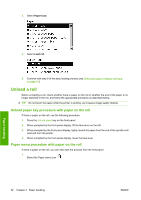HP Z3200ps HP Designjet Z3200ps Photo Printer Series - User Guide [English] - Page 47
Paper menu procedure, View information about the paper
 |
UPC - 884420403401
View all HP Z3200ps manuals
Add to My Manuals
Save this manual to your list of manuals |
Page 47 highlights
Paper menu procedure You can also unload a sheet from the front panel's Paper menu. 1. From the front panel, select the Paper menu icon . 2. Select Unload paper. The sheet unloads out of the front of the printer, either catch it manually or allow it to fall into the basket. Paper handling View information about the paper To view the loaded paper information, press the View loaded paper key on the front panel. You can also select the Paper menu icon and then View loaded paper. The following information is displayed on the front panel: ● Roll or sheet status ● Paper type you have selected ● Width of the paper (estimated) ● Length of the sheet (estimated) ● Color calibration status ● Paper advance calibration status NOTE: If you loaded a cut sheet with no skew check, the estimated length should be disregarded because the printer cannot estimate it accurately. If no paper is loaded, the message Out of paper is displayed. The same information (apart from the color and paper advance calibration status) is displayed in the HP Printer Utility, on the Supplies page. ENWW View information about the paper 37