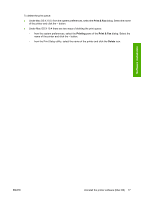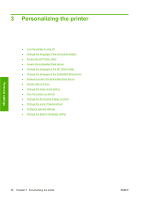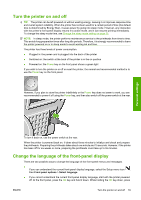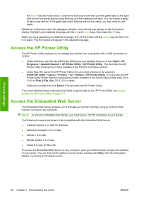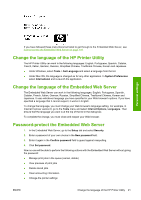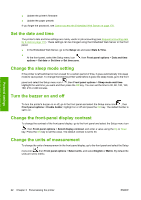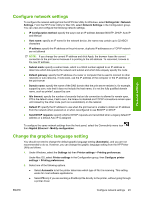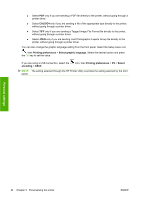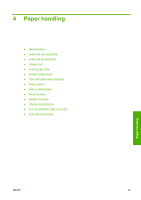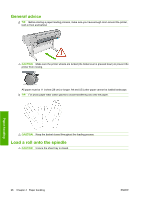HP Z3200ps HP Designjet Z3200ps Photo Printer Series - User Guide [English] - Page 31
Change the language of the HP Printer Utility, Change the language of the Embedded Web Server, - clear print queue
 |
UPC - 884420403401
View all HP Z3200ps manuals
Add to My Manuals
Save this manual to your list of manuals |
Page 31 highlights
Personal settings If you have followed these instructions but failed to get through to the Embedded Web Server, see Cannot access the Embedded Web Server on page 178. Change the language of the HP Printer Utility The HP Printer Utility can work in the following languages: English, Portuguese, Spanish, Catalan, French, Italian, German, Russian, Simplified Chinese, Traditional Chinese, Korean and Japanese. ● Under Windows, select Tools > Set Language and select a language from the list. ● Under Mac OS, the language is changed as for any other application. In System Preferences select International and re-launch the application. Change the language of the Embedded Web Server The Embedded Web Server can work in the following languages: English, Portuguese, Spanish, Catalan, French, Italian, German, Russian, Simplified Chinese, Traditional Chinese, Korean and Japanese. It uses whichever language you have specified in your Web browser's options. If you have specified a language that it cannot support, it works in English. To change the language, you must change your Web browser's language setting. For example, in Internet Explorer version 6, go to the Tools menu and select Internet Options, Languages. Then ensure that the language you want is at the top of the list in the dialog box. To complete the change, you must close and reopen your Web browser. Password-protect the Embedded Web Server 1. In the Embedded Web Server, go to the Setup tab and select Security. 2. Enter a password of your own choice in the New password field. 3. Enter it again in the Confirm password field to guard against misspelling. 4. Click Set password. Now no-one will be able to perform the following actions with the Embedded Web Server without giving the password: ● Manage print jobs in the queue (cancel, delete) ● View previews of print jobs ● Delete stored jobs ● Clear accounting information ● Change the printer settings ENWW Change the language of the HP Printer Utility 21