IBM BS029ML Self Help Guide - Page 114
Integration with Tivoli Access Manager (TAM)
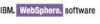 |
View all IBM BS029ML manuals
Add to My Manuals
Save this manual to your list of manuals |
Page 114 highlights
You can extend an existing standard LDAP objectclass such as inetOrgPerson to incorporate the new attributes. This must be done using the LDAP server utility and in the LDAP server. In the WebSphere Member Manager (WMM), you need to add this new objectclass for read or write objectclasses in wmm.xml. For example, assume the new objectclass you defined is called acmePerson. This objectclass should be added in wmm.xml, as shown in Example 4-1. Example 4-1 Customized objectclass acmePerson added in wmm.xml The attributes introduced in this customized objectclass should be added to both wmmAttributes.xml and wmmLDAPServerAttributes.xml. You can also use the LookAside repository provided by WMM, with the understanding that the LDAP server is read-only or that extending an objectclass is not feasible. To enable LookAside, we recommend that you set "LookAside" to true in wpconfig.properties when enabling security configuration. We also recommend that you add the new attributes into wmmLAAttributes.xml and wmmAttributes.xml before running the security configuration task. If you are not able to decide what attributes to add before enabling security, then you can add the attributes to LookAside DB tables later using the utility "attributeloader" provided by WMM. The process was documented in TechNote 1225316, which can be searched for at: http://www-306.ibm.com/software/genservers/portal/support/ 4.2.5 Integration with Tivoli Access Manager (TAM) The most common configuration of the integration is for the portal to take advantage of TAM's centralized security infrastructure, use WebSEAL as its reverse proxy, and leverage the Trust Association mechanism provided by the WebSphere Application Server. WebSphere Portal has designed a set of configuration tasks to configure portal servers for authentication, authorization, and vault adapter. In order to integrate WebSphere Portal with Tivoli Access Manager and WebSEAL, you must first configure the portal security with native WebSphere Application Server, and verify that it is working correctly with its single sign-on mechanism. Important: WebSphere Portal security must be configured and tested correctly before configuring TAM or any other external security managers. The portal configuration tasks for TAM integration are enable-tam-all, enable-tam-tai, enable-tam-authorization, and action-esm-tam-update-vaultservice. enable-tam-all is simply a combination of the other three sub-tasks. These tasks are designed to work under general configurations, and to provide a convenient interface for customers to use. If special treatments are required, manual steps should be taken after running them. Before the portal server can talk to the TAM Java Runtime (AMJRTE), certain conditions must be set by the configuration task run-svrssl-config, which runs two PDadmin utilities PDJrteCfg and SvrSslCfg sequentially. This task creates a user account and server entries that represent the WebSphere Portal, and in addition, the file PdPerm.properties and a Java key store file are created locally under the Java runtime directory on the portal server box. This 100 IBM WebSphere Portal V6 Self Help Guide















