IBM BS029ML Self Help Guide - Page 91
What is about to happen
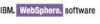 |
View all IBM BS029ML manuals
Add to My Manuals
Save this manual to your list of manuals |
Page 91 highlights
Step 10 11 12 13 14 Tasks Take a secondary backup of your wpconfig.properties file and the helper file (optional) for your LDAP Server. Stop all WebSphere Portal Servers. In a clustered environment, verify that Deployment Manager is started and all node agents are running and synchronized. Check the InfoCenter to reconfirm that you have met all prerequisites for hardware, software, and configuration for your LDAP, including the latest WebSphere Member Manager fixes. Problem Avoidance: Use the IBM Support Assistant to perform a search for "enabling security and WebSphere Portal V6" to review all TechNotes and solutions associated with this task. Proceed with the steps to disable security. Completed † † † † † 3.3.3 What is about to happen After installation, WebSphere Portal Version 6 is installed with security enabled so the WebSphere Portal is functional right after installation and the configuration is suitable for a simple environment like unit tests or development. If you wish to configure a different type of security, other then the out-of-the-box configuration, then you have the option to configure WebSphere Portal to use a database registry, a custom registry, or an LDAP user registry to store user information and to authenticate users. Although you can configure WebSphere Portal to use a database user registry to store user information and to authenticate users, this is not recommended for production scenarios due to performance constraints and the difficulty associated with managing a large number of users and groups. If still you wish to pursue this goal, you should refer to the InfoCenter, which discusses the issues to consider and the procedures to follow if you plan to use a database user registry as the WebSphere Application Server security type with WebSphere Portal. You can find the InfoCenter at: http://publib.boulder.ibm.com/infocenter/wpdoc/v6r0/topic/com.ibm.wp.ent.doc/wpf/s ec_was_en.html The other option that provides considerable flexibility in adapting WebSphere Portal and security to various environments where some form of a user registry, other than LDAP or a Member Manager database, already exists in the operational environment is configuration of security with a custom user registry. Attention: Implementing a custom user registry is a software development effort and will not be covered here. At this point, you should be ready to configure security having WebSphere Portal installed and having completed the database transfer. In order to change the security configuration, you must first disable security and then re-enable it with the appropriate security configuration. Since installing an LDAP server is not part of the default WebSphere Portal installation, you must then install, set up, and configure the LDAP user registry. The InfoCenter outlines the procedures for each LDAP type, so reference the information to select the appropriate LDAP type to set up for your environment: http://publib.boulder.ibm.com/infocenter/wpdoc/v6r0/topic/com.ibm.wp.ent.doc/wpf/l dap_u_reg.html Chapter 3. WebSphere Portal installation 77















