IBM BS029ML Self Help Guide - Page 137
Login failure, Step 1: Understand the problem, Step 2: Review JVM runtime logs
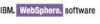 |
View all IBM BS029ML manuals
Add to My Manuals
Save this manual to your list of manuals |
Page 137 highlights
If the bind user has the password problem with the LDAP server, the access to the LDAP server might be prohibited and the authentication would also fail. In this case, you may see LDAP error code: Insufficient Access Rights in the log. Login failure Imagine that the system was working fine. For some reason, the login suddenly fails. If there is a known change in the configuration, the first thing to try is to revert the change and test whether that resolves the problem. If it does, then the configuration change must be reviewed. Sometimes some unknown changes not in your control disrupts the system, and a systematic problem determination process is needed to try to isolate the problem, eliminate the potential factors, and narrow down the possible paths to finally find the solution. Step 1: Understand the problem If this is a new system and the failed user is the administrator user, try to log in on both the WebSphere Application Server console and the WebSphere Portal using the respective user IDs. If only the portal login fails, then there may be a configuration issue in the single sign-on configuration. If both fail, then the configuration settings should be closely reviewed. If the user short name fails, but the full user DN can log in, then there may be a configuration problem with the user filter or search base. If only a few users have problems, and others are OK, find the differences between these few users and others. When this problem is only intermittent, compare the success and failure cases, such as the clients used, access URLs, time of the day, and so on. If there are recent configuration changes on the portal server, the LDAP server, the database, or network, try to revert the change back and see whether it resolves the issue. For example: If a custom login portlet is used, try the Login portlet bundled with WebSphere Portal. If a custom theme is used, try the default WebSphere them. Try to find whether a temporary remedy exists, such as a server restart. Save the log files before a restart. Step 2: Review JVM runtime logs Usually when a login problem occurs, the system log files give some indication. First, look for exceptions and stacktraces. The exceptions should give some clues where to look for the problem. The stacktrace can give information of detailed tracing next. Step 3: Review the configuration changes if any If the configuration has some simple change, revert the change and see whether it helps. Sometimes, multiple changes might have all contributed to the problem. Try to revert the changes one at a time to see whether the problem is gone or relieved. Step 4: Enable traces If you suspect the login failed during the WebSphere Application Server authentication phase, you may want to add WebSphere Application Server security trace (com.ibm.ws.security.*) to portal trace strings. One related issue is that multiple persons log in with the same administrator user ID. If these logins are not just for reading or viewing, but try to change some parts of the configuration, it is not supported and potentially can make undesirable results. If multiple administrators are required, add the individual users into the administrator group. Chapter 4. WebSphere Portal security 123















