IBM BS029ML Self Help Guide - Page 79
Database transfer, SystemOut.log
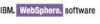 |
View all IBM BS029ML manuals
Add to My Manuals
Save this manual to your list of manuals |
Page 79 highlights
SystemOut.log The loading of WebSphere Portal begins with the trace output, as shown in Example 3-6. Example 3-6 SystemOut.log trace output [7/30/07 18:09:03:781 EDT] 00000016 WebGroup A SRVE0169I: Loading Web Module: WebSphere Portal Server. [7/30/07 18:09:04:219 EDT] 00000016 WebApp A SRVE0180I: [WebSphere Portal Server] [/wps] [Servlet.LOG]: ServiceManager: Loading from file:/C:/IBM/WebSphere/PortalServer/shared/app/config/services.properties [7/30/07 18:09:04:266 EDT] 00000016 LogManagerDef I com.ibm.wps.logging.LogManagerDefaultImpl init IBM WebSphere Portal 6.0 Licensed Materials - Property of IBM 5724-E76 and 5724-E77 (C) Copyright IBM Corp. 2001, 2006 - All Rights Reserved. US Government Users Restricted Rights - Use, duplication or disclosure restricted by GSA ADP Schedule Contract with IBM Corp Build Level: wp600_244 (2006-07-18 17:02 which follows with the confirmtaion that WebSphere Portal has been initialized : [7/30/07 18:09:33:578 EDT] 00000016 ServletWrappe A SRVE0242I: [wps] [/wps] [portal]: Initialization successful. The remaining lines of output will indicate the loading and initialization of all the WebSphere Portal applications. You will need to verify that the applications are loaded and initialized with no errors. Directly after this information, you should see the "Server WebSphere_Portal open for e-business", which confirms your WebSphere Portal Server is now up and running. 3.2 Database transfer By default, WebSphere Portal Server automatically installs and stores its predefined data in the IBM Cloudscape Database, as shown in Figure 3-2. While the IBM Cloudscape Database may be the suitable choice in small scale deployments, organizations looking to leverage the enterprise-wide capacity attributes of a database management system should continue with the following sections. Installation Database Transfer Figure 3-2 Database transfer Chapter 3. WebSphere Portal installation 65















