IBM BS029ML Self Help Guide - Page 95
Database transfer problem determination, Incorrect Fix Pack levels
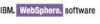 |
View all IBM BS029ML manuals
Add to My Manuals
Save this manual to your list of manuals |
Page 95 highlights
should help you determine at what point the installation is failing to get a better idea of how to go about correcting the issue on your system. In addition to the wpsinstall.log, you will also need to review the logs that can be found in the system defined /temp directory or in the portal_root/log directory, which is created and the files copied into during the installation. The recommended approach to troubleshooting an installation failure is start with the BUILD FAILED message output in the PortalServer/log/ConfigTrace.log file, which indicates a failure has occurred and analysis is needed. You will need to follow the general approach outlined in Chapter 8, "Troubleshooting and monitoring", of WebSphere Portal Version 6 Enterprise Scale Deployment Best Practices, SG24-7387, found at: http://www.redbooks.ibm.com/redbooks/SG247387/wwhelp/wwhimpl/js/html/wwhelp.htm The general approach described in that IBM Redbooks publication can, if followed, help you determine the failures for many different error messages that can occur during the installation of WebSphere Portal. 3.4.2 Database transfer problem determination This section shows some common problems with the database transfer process, and provides you with some ideas on how to solve them. Incorrect Fix Pack levels One of the most common causes of database transfer failures is not meeting the supported hardware or software requirements for your database management system. If you are installing a local client on the WebSphere Portal Server for remote connection to your databases, your client should match the same levels as your database server. If your server and clients are not at the required levels, refer to 3.1.1, "How do I prepare my system for installation" on page 56 and repeat the database transfer steps. The fixes/Fix Pack issue is not isolated to the database servers. Not applying the required fixes/Fix Packs for your portal environment can cause errors during the database process and affect the operability of your portal environment. Missing Jar file for Type 4 JDBC DRIVER For database systems using the Type 4 JDBC Driver, you must copy the driver from the database server over to your WebSphere Portal Server. We recommend that if you have a local database client on your WebSphere Portal Server that you back up the jar file(s) created during the client install and replace them with the ones from the database server. Incorrect entries in the wpconfig.properties files This is perhaps the most common cause of database transfer errors. These types of errors are usually attributed to the following: Typos or extra spaces: Be certain to look over your properties files for misspellings and extra spaces. Ensure that the values entered are the same case throughout. Running the validate database connection targets before you conduct the database transfer may help you find some of the errors before you begin the procedure. Incorrect Driver specification: Ensure that you enter the correct format for the database drivers. For example, with DB2, if you are using the Type 2 JDBC driver, the format should be jdbc:db2:databasename. For Type 4 JDBC drivers, the format should look like the following: jdbc:db2://db2server.domain.com:50000/databasename:returnAlias=0;. Chapter 3. WebSphere Portal installation 81















