IBM BS029ML Self Help Guide - Page 232
Install IBM Support Assistant see IBM Support Assistant ISA on on your, Document name
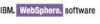 |
View all IBM BS029ML manuals
Add to My Manuals
Save this manual to your list of manuals |
Page 232 highlights
Some additional best practices Operate your production environment on as recent a service release as possible, and keep a mirror of your production environment available for testing upgrades and Interim Fixes before applying them to production. Never "test" a fix or upgrade on a production environment! The only reasonable exception is when a critical problem exists solely on the production environment and cannot be reproduced on another system. Only then should an emergency fix be applied to the production environment to correct the specific problem. Install IBM Support Assistant (see "IBM Support Assistant (ISA)" on page 170) on your administrative workstation and use it as your primary self-help interface, along with the product support page, the user forum, and other resources discussed in this Redpaper to identify fixes you need in your environment. Keep a running list of the fixes, Fix Packs, and release levels of your software installed in a location off of your server(s) in case of catastrophe. To determine what you have installed on WebSphere Portal, refer to the TechNote "How to determine what fixes (or Fix Packs) are currently installed on WebSphere Portal" (#1246517) (http://www-1.ibm.com/support/docview.wss?rs=688&uid=swg21246517) and in the Portal Update Installer topic in Information Center Version 6.0, which is found at: http://publib.boulder.ibm.com/infocenter/wpdoc/v6r0/index.jsp?topic=/com.ibm.wp.en t.doc/wpf/portalupdateinstaller.html Keep backup copies of the fixes you have installed also off of the server to which they have been applied. Keeping these in a centrally stored location will make setting up a new or backup system easier and more quickly synchronized with the fix levels already in your current environment. Maintain your operating system, WebSphere Application Server, Web server, database server, and other software that you use in your portal environment with the portal in mind. Upgrading one of these components to a later version may cause your portal to no longer function properly, so verify before upgrading in your test environment that it is likely to have a positive impact. The documents listed in Table B-3 will help you determine what is and is not recommended. Table B-3 Supporting documents Document name WebSphere Portal Detailed System Requirements: http://www-1.ibm.com/support/docview.wss?r s=688&uid=swg27007791 WebSphere Portal Support Statement: http://publib.boulder.ibm.com/infocenter/w pdoc/v6r0/index.jsp?topic=/com.ibm.wp.ent. doc/wpf/inst_req_supt.html WebSphere Portal Support Statement Addendum - Unsupported Products: http://www-1.ibm.com/support/docview.wss?r s=688&uid=swg27007699 Notes Page listing the minimum service levels tested and required for specific WebSphere Portal releases. Defines "supported" and "unsupported" categories of software to be used in conjunction with WebSphere Portal. Lists the products and levels of software specifically not supported with WebSphere Portal. 218 IBM WebSphere Portal V6 Self Help Guide















