IBM BS029ML Self Help Guide - Page 82
before, all node agents should be running and synchronized
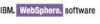 |
View all IBM BS029ML manuals
Add to My Manuals
Save this manual to your list of manuals |
Page 82 highlights
4. If you are connecting to an external database remotely, create the database(s) you plan to utilize as instructed in the InfoCenter instructions. Users of DB2 have the convenience of having WebSphere Portal Server create the databases locally by running ./WPSconfig.sh/WPSconfig.bat create-local-database-db2 from the command line. 5. WebSphere Portal Server V6 allows for the use of the Type 4 JDBC™ driver for all supported databases, eliminating the need to install a local database client on the WebSphere Portal Server for those distributed environments. Before you begin the database transfer process, copy the required Type 4 jar file(s) for your database management system server over to your WebSphere Portal Server(s). Should you choose to have the local client installed for remote connection (required for supported platforms in which will use the Type 2 JDBC driver), you should install the database client on all WebSphere Portal Servers beforehand. Catalog the databases on the WebSphere Portal machine. Note that this is not required for those environments in which the database server will be installed locally. For more information about driver support, refer to "Supported hardware and software" on page 56. 6. For most platforms, you have the option of transferring the database manually using the command line, or transferring the database using the configuration wizard. Regardless of the process you choose, you will need to modify the wpconfig_dbdomain.properties, wpconfig_dbtype.properties, and wpconfig.properties with the values required in order to perform the database transfer, as both methods will pull the information from these files. Do not provide values for other parameters in the properties files other than those specified in the InfoCenter instructions. Note: If you are planning to use the optional LookAside feature in your portal implementation, do not set this value during the database transfer process. This value is set as a part of enabling security. 7. Verify the database connections from WebSphere Portal Server to your database(s) by running the validate database connection configuration tasks for the individual domains you will be transferring to your external database. If you receive failures, do not continue with the additional steps until the tasks run successfully. 8. Check the InfoCenter to re-confirm that you have followed all instructions for your Database Management system, including any system requirements or other modifications necessary for your database management system. You can access the InfoCenter at: http://publib.boulder.ibm.com/infocenter/wpdoc/v6r0/index.jsp 9. Using support tools before you run installation and configuration tasks are another effective method of problem avoidance. By utilizing a tool such as IBM Support Assistant you can perform a search for "database transfer with WebSphere Portal Version 6" and review all TechNotes surrounding this topic. Refer to Appendix A, "Using IBM tools to find solutions and promote customer self-help" on page 169 for more information. 10.Stop WebSphere Portal Server if it is running. In a clustered environment, Deployment Manager and all node agents should be running and synchronized. Table 3-1 on page 69 gives you a checklist of all the required items for the database transfers preparation. 68 IBM WebSphere Portal V6 Self Help Guide















