IBM BS029ML Self Help Guide - Page 83
What is about to happen
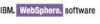 |
View all IBM BS029ML manuals
Add to My Manuals
Save this manual to your list of manuals |
Page 83 highlights
Table 3-1 Database Transfer Preparation Checklist Step Task 1 Install, configure, and tune your database management system. 2 Assign an ID or privilege that will be used by WebSphere Portal Server(s) for system to system communications from the portal to the database. 3 Create the WebSphere Portal database(s) on the database server. 4 If you are using the Type 4 JDBC driver, copy the required files from your database server to your WebSphere Portal Server(s). 5 If you are using the Type 2 JDBC driver, install the database client on the WebSphere Portal Server(s). 6 Make a file system backup of WebSphere Portal Server. 7 Make a secondary backup of wpconfig_properties, wpconfig_dbdomain.properties, and wpconfig_dbtype.properties. 8 Enter database values in wpconfig.properties, wpconfig_dbdomain.properties, and wpconfig_dbtype.properties. 9 Validate the database configuration by running the Validate database connection tasks. 10 Check the InfoCenter to reconfirm that you have met all the prerequisites for hardware, software, and configuration for your database server and client. 11 Problem Avoidance: Use the IBM Support Assistant to perform a search on "database transfer and WebSphere Portal V6" to review all TechNotes and solutions associated with this task. 12 Stop all WebSphere Portal Server(s): In a clustered environment, verify the Deployment Manager is started and all node agents are running and synchronized. Completed † † 3.2.3 What is about to happen We recommend that you perform the database transfer before you use WebSphere Portal extensively if you choose to transfer data to another supported database, since large amounts of data in the databases can cause the database transfer to fail if your Java heap size is not large enough. Since data is added to the database as you use WebSphere Portal, you should perform the database transfer as soon as it is practical to do so to avoid problems due to the amount of data you are transferring. You can transfer data from any supported database type to any other supported database type, which means the source database does not have to be the default database that is created during installation. In order to transfer data between supported databases, you must edit the wpconfig_sourceDb.properties file and update it with the source databases' information. This file is a copy of wpconfig_dbdomain.properties that is created automatically during installation. Chapter 3. WebSphere Portal installation 69















