IBM BS029ML Self Help Guide - Page 224
Some additional best practices
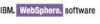 |
View all IBM BS029ML manuals
Add to My Manuals
Save this manual to your list of manuals |
Page 224 highlights
10.Start the individual Portal Application Servers on nodes 1 through 5 through the Deployment Manager Administrative Console. 11.Stop the individual Portal Application Servers on nodes 6 through 10 using the Deployment Manager Administrative Console. 12.Stop the node agents for nodes 6 through 10 using the Deployment Manager Administrative Console. 13.Make sure no servers are running on nodes 6 through 10 by using the serverStatus.sh/bat command or by checking for running Java processes. 14.Make file system backups on each node, 6 through 10, of the WebSphere Portal and WebSphere Application Server root directories. 15.Start node agents through the command line on nodes 6 through 10 after file system backups are complete. 16.Synchronize the nodes through the Deployment Manager Administrative Console. 17.Start the individual Portal Application Servers on nodes 6 through 10 through the Deployment Manager Administrative Console. 18.Stop the Deployment Manager server through the command line. 19.Make file system backups on the Deployment Manager node of the WebSphere Deployment Manager root directory. 20.Make online database backups of the WebSphere Portal Server databases using the backup tools associated with the database server used in your environment. 21.Once file system backups and database backups are complete, start the Deployment Manager server from the command line. Once again, these steps are not meant to provide a detailed step-by-step procedure but rather an approach to implementing a backup and recovery procedure for WebSphere Portal Server. You can automate many of these steps using scripts. Complete and reliable backups are critical. However, each backup plan is very specific to the environment. Thus, this general approach outlines the basic requirements for a full WebSphere Portal Server backup plan. Recommendation: Make backups after the initial install when WebSphere Portal Server is using Cloudscape and after you have configured WebSphere Portal Server to use the external database and LDAP servers. The point here is that it is a best practice to make backups before beginning a major configuration change so that in case of serious problems with the configuration you can fall back to the backup to restore the environment. Some additional best practices Perform a backup after every major installation/configuration step. It may save time if problems occur and may avoid a complete rebuild. If you cannot perform a back after every major installation step because of time or resource constraints, then back up after the initial install and before federating into cells if clustering. - A Cloudscape install is a backup of last resort. - Back up prior to federation, because most problems happen during federation. Make backup copies of the wpconfig.properties file. In fact, make multiple copies and keep them in multiple places. - It takes time to configure the file correctly. Once done, you do not want to do it again. 210 IBM WebSphere Portal V6 Self Help Guide















