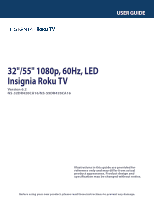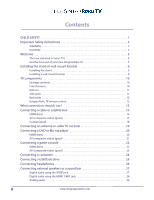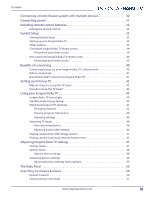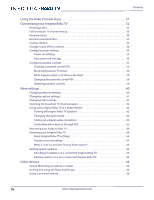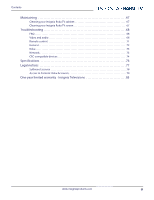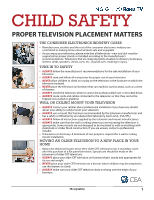Insignia NS-55DR420NA16 User Manual (English)
Insignia NS-55DR420NA16 Manual
 |
View all Insignia NS-55DR420NA16 manuals
Add to My Manuals
Save this manual to your list of manuals |
Insignia NS-55DR420NA16 manual content summary:
- Insignia NS-55DR420NA16 | User Manual (English) - Page 1
, LED Insignia Roku TV Version 6.2 NS-32DR420CA16/NS-55DR420CA16 Illustrations in this guide are provided for reference only and may differ from actual product appearance. Product design and specification may be changed without notice. Before using your new product, please read these instructions to - Insignia NS-55DR420NA16 | User Manual (English) - Page 2
SAFETY 1 Important Safety Instructions 2 WARNING 2 CAUTION 3 Welcome 5 The new standard in Smart TVs 5 Get the most out of your new Insignia Roku TV 5 Installing the stand or wall-mount bracket 6 Installing the stand 6 Installing a wall-mount bracket 8 TV components 10 Package contents - Insignia NS-55DR420NA16 | User Manual (English) - Page 3
power 31 Installing remote control batteries 32 Aiming the remote control 32 Guided Setup 33 Starting Guided Setup 33 Setting up your Insignia Roku TV 34 Other options 35 Connected Insignia Roku TV Home screen 39 Personalize your Home screen 39 Non-connected Insignia Roku TV Home screen - Insignia NS-55DR420NA16 | User Manual (English) - Page 4
Getting system updates 65 Checking for updates on a connected Insignia Roku TV 65 Getting updates on a non-connected Insignia Roku TV 65 Other devices 66 Screen Mirroring your phone or tablet 66 Getting and using the Roku mobile app 66 Using a universal remote 66 iv www.insigniaproducts.com - Insignia NS-55DR420NA16 | User Manual (English) - Page 5
Contents Maintaining 67 Cleaning your Insignia Roku TV cabinet 67 Cleaning your Insignia Roku TV screen 67 Troubleshooting 68 FAQ 68 Video and audio 68 Remote control 71 General 72 Roku 73 Network 73 CEC-compatible devices 74 Specifications 76 Legal notices 77 Software Licenses 78 - Insignia NS-55DR420NA16 | User Manual (English) - Page 6
new and old- must be supported on proper stands or installed according to the instructions supplied by the television and mount manufacturers. • ALWAYS make sure that the wall or ceiling where you are mounting the television is appropriate. Some mounts are not designed to be mounted to walls - Insignia NS-55DR420NA16 | User Manual (English) - Page 7
with your wall mount or TV stand for complete mounting instructions. WARNING Electric shock hazard To reduce the risk of fire or electric shock, do not remove any cover or expose the device to rain or moisture. No user-serviceable parts are inside. Refer servicing to qualified service technicians - Insignia NS-55DR420NA16 | User Manual (English) - Page 8
than that contained in the operating instructions unless you are qualified to do so. CAUTION Damage requiring service Unplug this TV from the power outlet and refer servicing to qualified service personnel under the following conditions: • When the power supply cord or plug is damaged or frayed - Insignia NS-55DR420NA16 | User Manual (English) - Page 9
and about finding a recycler in your area before you dispose of your TV. Non-active pixels The LCD panel contains almost 3 million thin film sharp video quality. Occasionally, a few non-active pixels may appear on the screen as a fixed blue, green, or red point. These non-active pixels do not - Insignia NS-55DR420NA16 | User Manual (English) - Page 10
movies, and then watch for alerts each time one of your followed movies becomes available or changes price. 7 Take charge with a smartphone or tablet • Control your Insignia Roku TV with the included remote or from your smartphone or a tablet with the free mobile app for iOS, Android, and Windows - Insignia NS-55DR420NA16 | User Manual (English) - Page 11
" 1080p, 60Hz, LED Insignia Roku TV Installing the stand or wall-mount bracket • If you want to place your Insignia Roku TV on a table or in an entertainment center, go to Installing the stand. • If you want to mount your Insignia Roku TV on a wall, go to Installing a wall-mount bracket. Notes • If - Insignia NS-55DR420NA16 | User Manual (English) - Page 12
NS-32DR420CA16/ NS-55DR420CA16 2 Align the TV stand(s) with the screw holes on the bottom of your Insignia Roku TV, then secure the stand(s) to your Insignia Roku TV with the four provided screws. Notes • The 32-inch model has one stand. • The 55-inch model has two stands. Model 32-in. 55-in. - Insignia NS-55DR420NA16 | User Manual (English) - Page 13
complete mounting instructions. • Your Insignia Roku TV is intended to be supported by a UL Listed wall mount bracket with suitable weight/load. (See Miscellaneous on page 77.) 1 Carefully place your Insignia Roku TV face-down on a cushioned, clean surface to protect the screen. 32-inch model 55 - Insignia NS-55DR420NA16 | User Manual (English) - Page 14
NS-32DR420CA16/ NS-55DR420CA16 3 Remove the screws from the mounting holes on the back of your Insignia Roku TV. 4 Attach the wall-mount bracket to your Insignia Roku TV using the mounting holes on the back of your Insignia Roku TV. See the instructions that came with the wall-mount bracket for - Insignia NS-55DR420NA16 | User Manual (English) - Page 15
" or 55" LED Insignia Roku TV • Remote control and batteries (2 AAA) • 32-inch model: TV stand (1) • 55-inch model: TV stands (2) • Screws (4) • Power cord • Quick Setup Guide • Important Information Front features Status indicator TV condition Status indicator Meaning On (screen is Off active - Insignia NS-55DR420NA16 | User Manual (English) - Page 16
functions, but are not a substitute for the remote control. Your Insignia Roku TV has seven buttons on the right edge of the screen. From top to bottom, they perform the following functions: Side jacks # Item 1 INPUT 2 MUTE 3 VOL+/VOL- 4 CH+/CH- 5 (power) Press to... Select among the configured - Insignia NS-55DR420NA16 | User Manual (English) - Page 17
Back jacks 32"/55" 1080p, 60Hz, LED Insignia Roku TV # Item 1 HDMI1/ARC 2 HDMI 2 3 VIDEO 4 L and R (audio) 5 ANT/CABLE IN Description good) on page 17, 21, or 23. Connect an antenna or cable TV to this jack. For more information, see Coaxial (good) on page 18 or Connecting an antenna or cable - Insignia NS-55DR420NA16 | User Manual (English) - Page 18
/ NS-55DR420CA16 Insignia Roku TV remote control # Button 1 (power) 2 (back) Description If your Insignia Roku TV is in Standby mode, turns power on. If your Insignia Roku TV is on, puts your Insignia Roku TV in Standby mode. The action depends on what you are doing with your Insignia Roku TV - Insignia NS-55DR420NA16 | User Manual (English) - Page 19
32"/55" 1080p, 60Hz, LED Insignia Roku TV # Button Description When playing streaming video that supports this feature: • First press screen. • Displays the streaming channel's sign-up page if you have not already added the channel so that you can agree to any terms and fees for the service - Insignia NS-55DR420NA16 | User Manual (English) - Page 20
NS-32DR420CA16/ NS-55DR420CA16 What connection should I use? Your Insignia Roku TV has several connection types for connecting devices to your Insignia Roku TV. For the best video quality, you should connect a device to the best available connection. Use the following tables to identify cables: - Insignia NS-55DR420NA16 | User Manual (English) - Page 21
on the side or back of your Insignia Roku TV and to the HDMI OUT jack on the cable or satellite box. 4 Plug your Insignia Roku TV's power cord into a power outlet, turn on your Insignia Roku TV, then turn on the cable or satellite box. 5 On the Home screen, press or to highlight the HDMI 1, HDMI - Insignia NS-55DR420NA16 | User Manual (English) - Page 22
using the L and R (audio) jacks, the audio output is analog. 4 Plug your Insignia Roku TV's power cord into a power outlet, turn on your Insignia Roku TV, then turn on the cable or satellite box. 5 On the Home screen, press or to highlight the AV tile, then press OK. www.insigniaproducts.com 17 - Insignia NS-55DR420NA16 | User Manual (English) - Page 23
Coaxial (good) On your TV 32"/55" 1080p, 60Hz, LED Insignia Roku TV Cable wall jack Cable or satellite box Coaxial cable connector ANT / CABLE IN jack Coaxial cable Back of TV 1 Make sure that your Insignia Roku TV's power cord is unplugged and all connected devices are turned off. 2 Connect - Insignia NS-55DR420NA16 | User Manual (English) - Page 24
coaxial cable (not provided) to the ANT / CABLE IN jack on the back of your Insignia Roku TV and to the antenna or cable TV wall jack. 3 Plug your Insignia Roku TV's power cord into a power outlet, then turn on your Insignia Roku TV. 4 On the Home menu, press or the highlight the tile for Antenna - Insignia NS-55DR420NA16 | User Manual (English) - Page 25
32"/55" 1080p, 60Hz, LED Insignia Roku TV Connecting a DVD or Blu-ray player Insignia Roku TV and to the HDMI OUT jack on the DVD or Blu-ray player. 3 Plug your Insignia Roku TV's power cord into a power outlet, then turn on your Insignia Roku TV and DVD or Blu-ray player. 4 On the Home screen - Insignia NS-55DR420NA16 | User Manual (English) - Page 26
the audio using the L and R (audio) jacks, the audio output is analog. 3 Plug your Insignia Roku TV's power cord into a power outlet, then turn on your Insignia Roku TV and DVD or Blu-ray player. 4 On the Home screen, press or to highlight the AV tile, then press OK. www.insigniaproducts.com 21 - Insignia NS-55DR420NA16 | User Manual (English) - Page 27
32"/55" 1080p, 60Hz, LED Insignia Roku TV Connecting a game console Many game consoles your Insignia Roku TV and to the HDMI OUT jack on the game console. 3 Plug your Insignia Roku TV's power cord into a power outlet, then turn on your Insignia Roku TV and the game console. 4 On the Home screen, - Insignia NS-55DR420NA16 | User Manual (English) - Page 28
the audio using the L and R (audio) jacks, the audio output is analog. 3 Plug your Insignia Roku TV's power cord into a power outlet, then turn on your Insignia Roku TV and the game console. 4 On the Home screen, press or to highlight the AV tile, then press OK. www.insigniaproducts.com 23 - Insignia NS-55DR420NA16 | User Manual (English) - Page 29
to an HDMI jack on the side or back of your Insignia Roku TV and to the HDMI OUT jack on the computer. 3 Plug your Insignia Roku TV's power cord into a power outlet, then turn on your Insignia Roku TV and the computer. 4 On the Home screen, press or to highlight the HDMI 1, HDMI 2, or HDMI 3 tile - Insignia NS-55DR420NA16 | User Manual (English) - Page 30
NS-32DR420CA16/ NS-55DR420CA16 Connecting a USB flash drive You can use the USB jack on your Insignia Roku TV to view photos and videos and listen to music stored on a USB flash drive. Side of TV USB flash drive 1 Plug a USB flash drive into the USB port on the side of your Insignia Roku TV. Caution - Insignia NS-55DR420NA16 | User Manual (English) - Page 31
32"/55" 1080p, 60Hz, LED Insignia Roku TV Connecting headphones When you connect headphones, your Insignia Roku TV speakers are muted and sound only plays through the headphones. Warning Loud noise can damage your hearing. When using headphones, use the lowest volume setting - Insignia NS-55DR420NA16 | User Manual (English) - Page 32
NS-32DR420CA16/ NS-55DR420CA16 Connecting external speakers or a sound bar When you connect external speakers or a sound bar, sound plays through your Insignia Roku TV sound bar. 3 Plug your Insignia Roku TV's power cord into a power outlet, then turn on your Insignia Roku TV. 4 Turn on the digital - Insignia NS-55DR420NA16 | User Manual (English) - Page 33
not provided) to the HDMI 1/ARC jack on the back of your Insignia Roku TV and to the HDMI IN jack on the digital speaker system or sound bar. 3 Plug your Insignia Roku TV's power cord into a power outlet, then turn on your Insignia Roku TV. 4 Turn on the digital speaker system or sound bar, then set - Insignia NS-55DR420NA16 | User Manual (English) - Page 34
NS-32DR420CA16/ NS-55DR420CA16 Analog audio When you connect an analog system or sound bar to the On your TV Analog speaker system jack, your Insignia Roku TV speakers are muted. Side of TV Audio cable connector jack Sound bar Audio cable 1 Make sure that your Insignia Roku TV's power cord is - Insignia NS-55DR420NA16 | User Manual (English) - Page 35
" 1080p, 60Hz, LED Insignia Roku TV Connecting a home theater system with multiple devices You can connect an AV receiver and your devices to create a home theater. DVD or Blu-ray player Cable or satellite box AV receiver Antenna or cable TV connected directly to the wall jack The connections - Insignia NS-55DR420NA16 | User Manual (English) - Page 36
, make sure that the power cable is unplugged from the power outlet. 32-inch model 55-inch model 1 Connect the AC power cord to the power connector on the back of your Insignia Roku TV. 2 Connect the other end of the cord to a power outlet. Caution • Your Insignia Roku TV should only be operated - Insignia NS-55DR420NA16 | User Manual (English) - Page 37
" 1080p, 60Hz, LED Insignia Roku TV Installing remote control batteries Open the back of your Insignia Roku TV remote control and insert two AAA batteries, observing the proper orientation. Reattach the back cover. Insignia Roku TV remote control on page 13 explains how to use the remote control in - Insignia NS-55DR420NA16 | User Manual (English) - Page 38
factory reset, as explained in Factory reset everything on page 64. Starting Guided Setup To start Guided Setup, press the POWER button on the remote control to turn on your Insignia Roku TV. When you first turn on your Insignia Roku TV, it will take a few seconds to get itself ready. You'll notice - Insignia NS-55DR420NA16 | User Manual (English) - Page 39
32"/55" 1080p, 60Hz, LED Insignia Roku TV Setting up your Insignia Roku TV With the first Guided Setup screen on your Insignia Roku TV, follow these steps to set it up: 1 Press OK or RIGHT on the remote control to go to the next screen: 2 Press OK to select Set up for home use. Home mode is the - Insignia NS-55DR420NA16 | User Manual (English) - Page 40
a good idea. Note If you decide not to connect, Guided Setup skips ahead to setting up the devices that you've connected to your Insignia Roku TV. See Non-connected Insignia Roku TV Home screen on page 40 to get started using your non-connected Insignia Roku TV. • Scan again / Scan again to see all - Insignia NS-55DR420NA16 | User Manual (English) - Page 41
are new options or features. • You can download an updated User Guide that matches your Insignia Roku TV software version from the Insignia web site at: insigniaproducts.com/support.html • To determine your current Insignia Roku TV software version, go to Settings > System > About after you complete - Insignia NS-55DR420NA16 | User Manual (English) - Page 42
NS-32DR420CA16/ NS-55DR420CA16 8 Using a computer, tablet, or smartphone with an Internet connection, go to the web address displayed on the screen and enter the code that appears on your screen. After you log in or create your Roku account, your Insignia Roku TV gets an acknowledgement and adds - Insignia NS-55DR420NA16 | User Manual (English) - Page 43
control to exit the video and go to your Insignia Roku TV Home screen. When you finish Guided Setup, and whenever you press on the remote control, the Home screen greets you. From here, you can explore everything your Insignia Roku TV has to offer. Press the arrow buttons to move around, and press - Insignia NS-55DR420NA16 | User Manual (English) - Page 44
NS-32DR420CA16/ NS-55DR420CA16 Connected Insignia Roku TV Home screen Here is a typical Home screen from an Insignia Roku TV that's connected to the Internet and paired with a Roku account. Highlighted item-Press OK to select Home menu TV inputs Press for options when available Hint-Press - Insignia NS-55DR420NA16 | User Manual (English) - Page 45
32"/55" 1080p, 60Hz, LED Insignia Roku TV Non-connected Insignia Roku TV Home screen Here is a typical Home screen from an Insignia Roku TV that is not connected to the Internet. Highlighted item-Press OK to select Home menu TV inputs Press for options when available Hint-Press RIGHT to see - Insignia NS-55DR420NA16 | User Manual (English) - Page 46
are sold. But what if I didn't connect my Insignia Roku TV? What if you went through Guided Setup and chose Connect to the Internet later? No worries. Your Insignia Roku TV makes it easy to connect whenever you want. As you move around the Home screen, you'll see several places where you can start - Insignia NS-55DR420NA16 | User Manual (English) - Page 47
answer a couple of questions. 1 Make sure your antenna (sold separately) or TV cable is connected to your Insignia Roku TV's ANT/CABLE input. 2 On the Home screen, select the Antenna TV tile. 3 Read the simple on-screen instructions and select Start setup. 4 If prompted, select your time zone. You - Insignia NS-55DR420NA16 | User Manual (English) - Page 48
NS-32DR420CA16/ NS-55DR420CA16 5 When prompted, select whether to add analog channels 3 and 4 (to enable you to connect older set top boxes, VCRs, or game consoles). 6 Wait while your Insignia Roku TV scans for broadcast (antenna TV) stations... ... and then cable TV channels. Tip Cable TV channels - Insignia NS-55DR420NA16 | User Manual (English) - Page 49
options for picture and sound settings. Note If is not available on your remote control, you can use on the Roku mobile app or the Jump Back button on a universal remote. For more information, see Other devices on page 66. Insignia Roku TV remote control on page 13 has more information on using the - Insignia NS-55DR420NA16 | User Manual (English) - Page 50
of your Insignia Roku TV, as shown in the following table: TV condition On (screen is active) Status indicator Off Screensaver (screen is active) Off Off (no power) Off Off (standby) On Starting up from off state On (receiving update from USB) Remote control command received Powering down to - Insignia NS-55DR420NA16 | User Manual (English) - Page 51
52 explains how to rename and remove inputs. Auto-detecting devices Your Insignia Roku TV automatically detects when you connect a new device to an HDMI input and turn on its power. The input is automatically added to the Home screen if it isn't already present. Adjusting audio/video settings While - Insignia NS-55DR420NA16 | User Manual (English) - Page 52
your Insignia Roku TV has not been connected to the Internet, the Home screen has the USB Media Player tile. To use this feature, first make sure your media files are compatible with the Roku/USB Media Player. As of the publication date of this guide, the following media file formats are supported - Insignia NS-55DR420NA16 | User Manual (English) - Page 53
on or off, set them to appear only when your Insignia Roku TV sound is muted, or only during instant replay (for streaming content that supports instant replay). Tip If the Instant Replay button is not available on your remote control, you can use on the Roku mobile app or the Jump Back button on - Insignia NS-55DR420NA16 | User Manual (English) - Page 54
NS-32DR420CA16/ NS-55DR420CA16 Advanced picture settings The Advanced picture settings menu for each TV input provides settings the screen. The Auto setting has been known to produce the best picture in most cases. • Game mode-Controls whether Game mode is on or off. When On, your Insignia Roku TV - Insignia NS-55DR420NA16 | User Manual (English) - Page 55
32"/55" 1080p, 60Hz, LED Insignia Roku TV The Roku Feed Use The Roku Feed to find out when you can watch upcoming movies. The Roku Feed gives you updates on the movies coming soon to theaters that interest you the most. With The Roku Feed, you'll know when your favorite movie is ready to stream, the - Insignia NS-55DR420NA16 | User Manual (English) - Page 56
screen displays a list of recent search selections in place of the search instructions. Using the recent search selections list makes it easy to quickly get to a previously found item, for example, to find another movie with the same actor, or another TV show in the same series. Using the Roku - Insignia NS-55DR420NA16 | User Manual (English) - Page 57
, 60Hz, LED Insignia Roku TV Customizing your Insignia Roku TV There are several things you can do to personalize your Insignia Roku TV. Rearrange tiles Whenever you add a TV input tile, it's added at the top of your Home screen. Whenever you add a new streaming channel from the Roku Channel Store - Insignia NS-55DR420NA16 | User Manual (English) - Page 58
page 42, your Insignia Roku TV adds all the channels with good signals that it could detect in your area. It's likely that you now have more channels than you want in your channel list. To edit the channel lineup, from the Home screen, navigate to Settings>TV inputs >Antenna TV>Edit channel lineup - Insignia NS-55DR420NA16 | User Manual (English) - Page 59
and then select Remove > Confirm. Then press to return to the Home screen. Change themes Another way to customize your Insignia Roku TV is to change its theme. The theme establishes the look and feel of your Insignia Roku TV through colors, designs, and fonts. Tip Themes are available only when your - Insignia NS-55DR420NA16 | User Manual (English) - Page 60
. In the Power settings screen, highlight the following options and press OK to turn them on or off: • After 15 minutes of no signal-If no signal is detected on a TV input for 15 minutes, your Insignia Roku TV automatically powers off. • After 4 hours of no interaction-If no remote control or panel - Insignia NS-55DR420NA16 | User Manual (English) - Page 61
LED Insignia Roku TV Blocking Broadcast TV shows For broadcast TV, parental controls use information embedded in the broadcast signal to determine whether to allow a program to be displayed. Parents can configure parental controls to block broadcast TV controls screen, navigate to TV tuner> TV - Insignia NS-55DR420NA16 | User Manual (English) - Page 62
ratings. If you see this option in the Parental controls screen, you have tuned to a station that has implemented a new rating table. Once the new rating table has been downloaded to your Insignia Roku TV, it remains in your Insignia Roku TV until it is factory reset, and you can configure blocking - Insignia NS-55DR420NA16 | User Manual (English) - Page 63
LED Insignia Roku TV Blocking based on Canadian French ratings Canadian-French language programs that are broadcast in Canada are rated by the Régie du cinéma du Québec. TV screen menu, navigate to Settings >Parental controls, and then enter your PIN. 2 In the Parental controls screen, navigate to TV - Insignia NS-55DR420NA16 | User Manual (English) - Page 64
NS-32DR420CA16/ NS you turn off your Insignia Roku TV. Changing the parental control PIN To change your parental control PIN: 1 From the Home screen menu, navigate to In the Parental controls screen, highlight Reset parental controls. 3 Follow the instructions on the screen to confirm that you want - Insignia NS-55DR420NA16 | User Manual (English) - Page 65
32"/55" 1080p, 60Hz, LED Insignia Roku TV More settings This section describes the features and settings of your Insignia Roku TV that were not covered in the other parts of this guide. Changing network settings If needed, you can change your network settings at any time. For example, if you change - Insignia NS-55DR420NA16 | User Manual (English) - Page 66
, your Insignia Roku TV displays captions only during a replay operation; that is, after pressing to jump back a few seconds in streaming video. This setting applies only to streaming channels when the program being streamed supports instant replay. Note If is not available on your remote control - Insignia NS-55DR420NA16 | User Manual (English) - Page 67
55" 1080p, 60Hz, LED Insignia Roku TV Changing time settings You can change time settings to suit your preferences. You can find the following settings by navigating from the Home screen menu to Settings > Time: • Sleep timer-Set a time delay after which your Insignia Roku TV will automatically shut - Insignia NS-55DR420NA16 | User Manual (English) - Page 68
off your Insignia Roku TV could also power off the Blu-ray player and the home theater receiver. Discovering connected CEC devices To discover CEC devices: 1 Make sure that your CEC-compatible components are connected to your Insignia Roku TV with a suitable high-speed HDMI cable that supports HDMI - Insignia NS-55DR420NA16 | User Manual (English) - Page 69
audio control enables your Insignia Roku TV remote control to change the volume and mute state of an amplifier or sound bar connected through HDMI, and to display the external device's volume and mute status in tyour Insignia Roku TV's on-screen display. Your Insignia Roku TV automatically turns off - Insignia NS-55DR420NA16 | User Manual (English) - Page 70
Roku TV power was off when you started) or your Insignia Roku TV screen comes on and the light turns off (if your Insignia Roku TV power was on when you started). 3 When the status light turns on steady dim or your Insignia Roku TV screen comes on, release the RESET button. 4 Proceed through Guided - Insignia NS-55DR420NA16 | User Manual (English) - Page 71
by going to http://support.roku.com/home and searching for "mobile app." Using a universal remote In many cases, you can program your cable or satellite universal remote control to also control your Insignia Roku TV. You will need to have instructions for programming the remote control handy. Check - Insignia NS-55DR420NA16 | User Manual (English) - Page 72
NS-32DR420CA16/ NS-55DR420CA16 Maintaining • Do not use your Insignia Roku TV in areas that are too hot or too cold, because the cabinet may warp or the screen may malfunction. Your Insignia Roku TV works best in temperatures that are comfortable to you. • Storage temperatures are 5° to 113°F (-15° - Insignia NS-55DR420NA16 | User Manual (English) - Page 73
32"/55" 1080p, 60Hz, LED Insignia Roku TV Troubleshooting Warning Do not try to repair your Insignia Roku TV yourself. Contact authorized service personnel. Note If the problem is not solved by using these troubleshooting instructions, turn off your Insignia Roku TV, then turn it on again. FAQ - Insignia NS-55DR420NA16 | User Manual (English) - Page 74
the video cables are connected correctly and securely to your Insignia Roku TV. • The video cable(s) you are using may be bad. Try a new set. Broadcast TV may be experiencing problems or may not be set up Only snow (noise) appears on the screen Cables may not be connected correctly • Try another - Insignia NS-55DR420NA16 | User Manual (English) - Page 75
, switch to a cable or satellite box. The picture has This is normal in LED TVs a few bright or dark spots. • A few bright or dark spots on an TV screen is normal. It does not affect the operation of your Insignia Roku TV. Volume is down or muted • Increase the volume. • Make sure that the sound - Insignia NS-55DR420NA16 | User Manual (English) - Page 76
. Replace the batteries, if necessary. Insignia Roku TV frozen • If the front LED is not responding, or abnormally bright, disconnect the power cord from power outlet, wait a few seconds, then reconnect the power cord. Trouble programming your existing universal remote control Remote control - Insignia NS-55DR420NA16 | User Manual (English) - Page 77
• Make sure that the power cord is correctly connected to both your Insignia Roku TV power connector and power outlet. See Connecting power on page 31. You should see an LED in the front of your Insignia Roku TV panel when a button on the remote is pressed. If you see no LED activity, try in another - Insignia NS-55DR420NA16 | User Manual (English) - Page 78
that your Insignia Roku TV is connected to a working power outlet and that your Insignia Roku TV is turned on. See Connecting power on page 31. I cannot screen mirror to my Insignia Roku TV Insignia Roku TV on older software Mobile device not supported • Always keep your Insignia Roku TV updated - Insignia NS-55DR420NA16 | User Manual (English) - Page 79
, 60Hz, LED Insignia Roku TV CEC-compatible devices Symptom Possible cause Try this... Cables may not be connected correctly • Make sure that the HDMI cable is connected securely to your Insignia Roku TV and the device. • Make sure that the device is connected to your Insignia Roku TV with an - Insignia NS-55DR420NA16 | User Manual (English) - Page 80
obstructing the line-of-sight from the remote control to the remote sensor on the front of your Insignia Roku TV and the device. See Aiming the remote control on page 32. Connected device may My Insignia Roku TV's not support some or all CEC features remote control does not control CEC control - Insignia NS-55DR420NA16 | User Manual (English) - Page 81
LED Insignia Roku TV Specifications Specifications are subject to change without notice. Dimensions and weight Without stand With stand NS-32DR420CA16 28.6 × 17.3 × 2.5 in. (72.7 × 44 × 6.4 cm) 10.7 lbs. (4.9kg) 28.6 × 18.3 ×6.9 in. (72.7 × 46.4 × 17.4 cm) 11 lbs. (5 kg) Screen NS-55DR420CA16 - Insignia NS-55DR420NA16 | User Manual (English) - Page 82
to the respective cable content or service provider or as described in the Insignia Roku TV User Guide. In the event of a conflict between the [Insignia Roku TV End User Agreement and the terms set forth in this Legal Disclaimer, the Insignia Roku TV End User Agreement shall prevail and control in - Insignia NS-55DR420NA16 | User Manual (English) - Page 83
, LED Insignia Roku TV Insignia Roku TV End User Agreement IMPORTANT: READ THIS AGREEMENT CAREFULLY IF YOU HAVE ANY INSIGNIA ROKU TV. ALSO REVIEW THE IMPORTANT PRODUCT INFORMATION GUIDE BEFORE POWERING UP YOUR insignia ROKU TV FOR THE FIRST TIME. Purpose and Scope of Agreement This Insignia Roku TV - Insignia NS-55DR420NA16 | User Manual (English) - Page 84
review monthly summaries of Your charges. In addition, for some of the Content, You may be required to maintain a valid and active account in good standing with one or more Content Providers. You must adhere to Roku's terms of service and to the terms of service prices shown on the purchase screen. - Insignia NS-55DR420NA16 | User Manual (English) - Page 85
LED Insignia Roku TV No Warranty from Roku This Agreement governs only Your access to and use of the Software, the Mobile App, the Channel Store, and Your Roku of any updates thereto or any part thereof (except as and only to support and other services (if any) to You related to the Mobile App. Roku - Insignia NS-55DR420NA16 | User Manual (English) - Page 86
Agreement is not intended to modify or supersede the Important Product Information Guide and other documentation provided to You with the Television. No waiver or modification of this Agreement will be valid unless signed by Roku, Insignia and You. Your right to use the Television, the Software, the - Insignia NS-55DR420NA16 | User Manual (English) - Page 87
32"/55" 1080p, 60Hz, LED Insignia Roku TV IC Statement This device complies with Industry Canada licence-exempt of MHL Licensing, LLC in the United States and other countries. Roku® Roku and the Roku logo are registered trademarks of Roku, Inc. in the United States and other countries. 82 www. - Insignia NS-55DR420NA16 | User Manual (English) - Page 88
Product with new or rebuilt parts; or (2) replace the Product at no charge with new or rebuilt comparable products or parts. Products and parts replaced under this warranty become the property of Insignia and are not returned to you. If service of Products or parts are required after the Warranty - Insignia NS-55DR420NA16 | User Manual (English) - Page 89
www.insigniaproducts.com (877) 467-4289 INSIGNIA is a trademark of Best Buy and its affiliated companies. Registered in some countries. Distributed by Best Buy Purchasing, LLC 7601 Penn Ave South, Richfield, MN 55423 U.S.A. ©2015 Best Buy. All rights reserved. Made in China V1 ENGLISH 14-1301
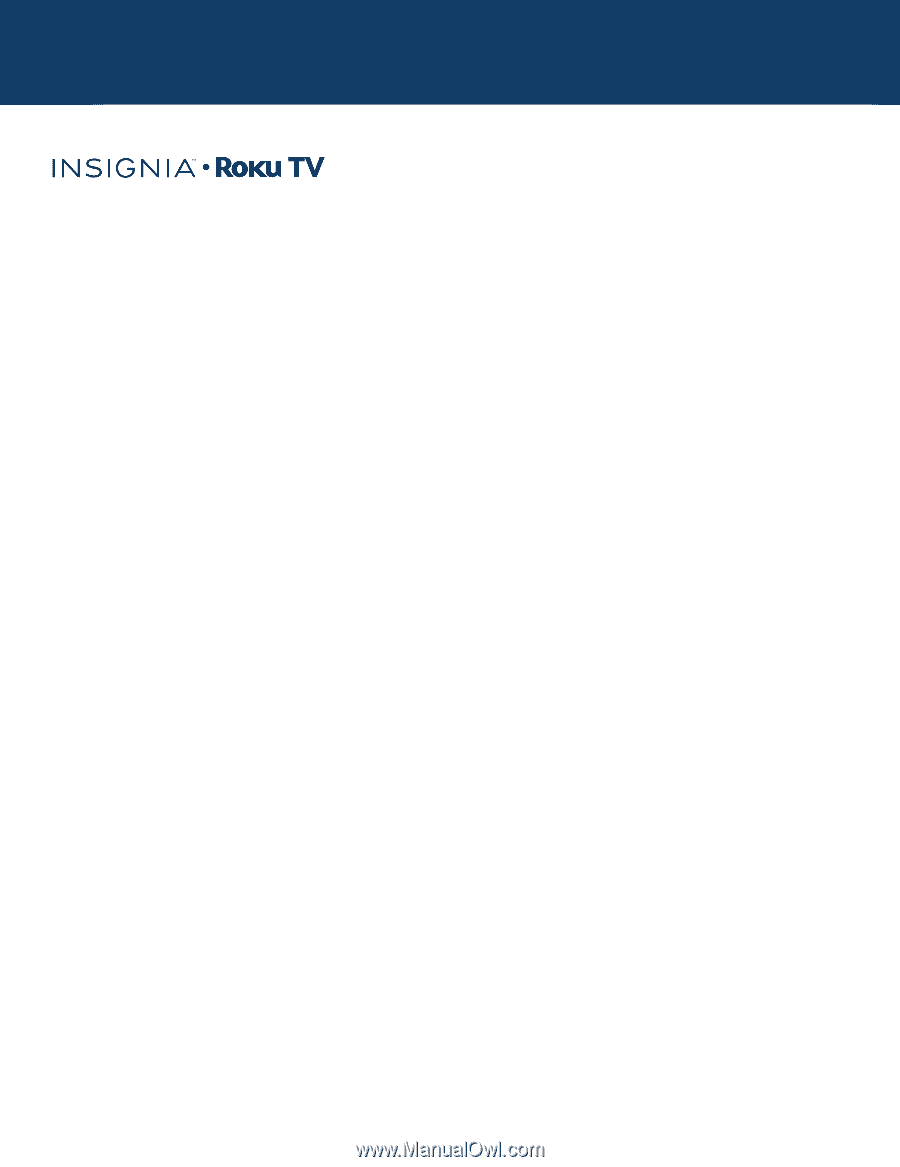
USER GUIDE
Before using your new product, please read these instructions to prevent any damage.
32"/55" 1080p, 60Hz, LED
Insignia Roku TV
Version 6.2
NS-32DR420CA16/NS-55DR420CA16
Illustrations in this guide are provided for
reference only and may differ from actual
product appearance. Product design and
specification may be changed without notice.