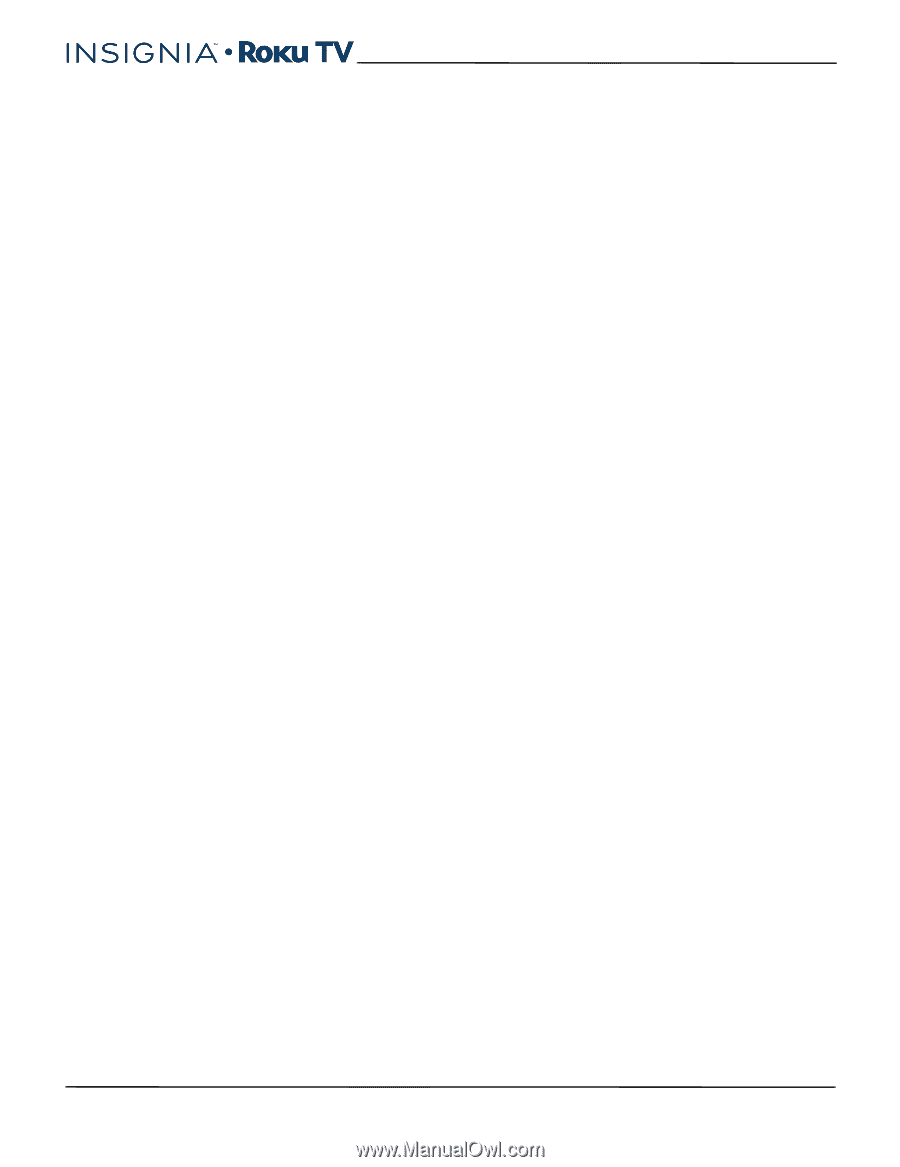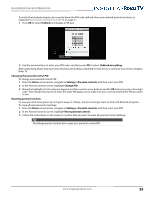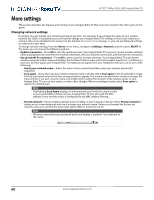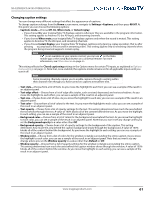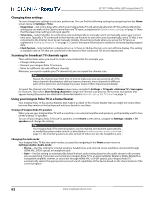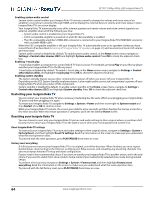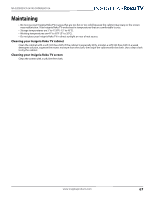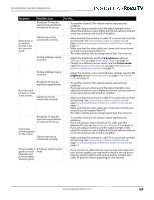Insignia NS-55DR420NA16 User Manual (English) - Page 69
Restarting your Insignia Roku TV, Reset Insignia Roku TV settings, Factory reset everything
 |
View all Insignia NS-55DR420NA16 manuals
Add to My Manuals
Save this manual to your list of manuals |
Page 69 highlights
32"/55" 1080p, 60Hz, LED Insignia Roku TV Enabling system audio control System audio control enables your Insignia Roku TV remote control to change the volume and mute state of an amplifier or sound bar connected through HDMI, and to display the external device's volume and mute status in tyour Insignia Roku TV's on-screen display. Your Insignia Roku TV automatically turns off its internal speakers and sends volume and mute control signals to an external amplifier when all of the following are true: • System audio control is enabled on your Insignia Roku TV. • A CEC-compatible amplifier is powered on and CEC discoverability is enabled. • The CEC-compatible amplifier's HDMI ARC connector is connected to your Insignia Roku TV's HDMI ARC connector with a suitable HDMI cable. When the CEC-compatible amplifier is off, your Insignia Roku TV automatically turns on its speakers (unless you have turned them off as described in Turning off Insignia Roku TV speakers on page 62) and resumes local control of volume and mute state. System audio control is disabled by default. To enable system audio control, in the Home screen menu, navigate to Settings > Control other devices (CEC) and highlight System audio control. Press OK to check the adjacent check box. Enabling 1-touch play 1-touch play enables a component to control which TV input is active. For example, pressing Play on your Blu-ray player switches your Insignia Roku TV to the Blu-ray input. 1-touch play is disabled by default. To enable 1-touch play, in the Home screen menu, navigate to Settings > Control other devices (CEC) and highlight 1-touch play. Press OK to check the adjacent check box. Enabling system standby The system standby feature causes other components to power off when you power off your Insignia Roku TV. Depending on the CEC System Standby implementation, it also might enable connected components to power off your Insignia Roku TV when you power off the component. System standby is disabled by default. To enable system standby, in the Home screen menu, navigate to Settings > Control other devices (CEC) and highlight System standby. Press OK to check the adjacent check box. Restarting your Insignia Roku TV You can restart your Insignia Roku TV when necessary. Restarting has the same effect as unplugging your Insignia Roku TV power and then plugging it in again. To restart your Insignia Roku TV, navigate to Settings > System > Power and then move right to System restart and then Restart. Press OK to confirm restart. While your Insignia Roku TV restarts, the screen goes dark for a few seconds, and then displays the startup screen for a few more seconds. When the restart operation is complete, you'll see the familiar Home screen. Resetting your Insignia Roku TV You can choose to reset only your Insignia Roku TV picture and audio settings to their original values, or perform a full factory reset to return your Insignia Roku TV to the state it was in when you first unpacked and turned it on. Reset Insignia Roku TV settings To reset only your Insignia Roku TV picture and audio settings to their original values, navigate to Settings > System > Factory Reset, and then highlight Reset TV settings. Read the information on the screen to make sure you understand what the reset operation does. To proceed with the reset operation, press PLAY/PAUSE three times in a row. Factory reset everything A full factory reset returns your Insignia Roku TV to its original, out-of-the-box state. When finished, you must repeat Guided Setup, reconnecting to the Internet, re-linking your Roku account, and reloading any streaming channels. You also must repeat Antenna TV setup and input configuration. Factory reset is the recommended choice if you want to transfer your Insignia Roku TV to another owner, and is the only choice if you want to switch from store mode to home mode (if you inadvertently selected store mode during Guided Setup). To perform a factory reset, navigate to Settings > System > Factory reset, and then highlight Factory reset everything. Read the information on the screen to make sure you understand what this reset operation does. To proceed with the full factory reset, press PLAY/PAUSE three times in a row. 64 www.insigniaproducts.com