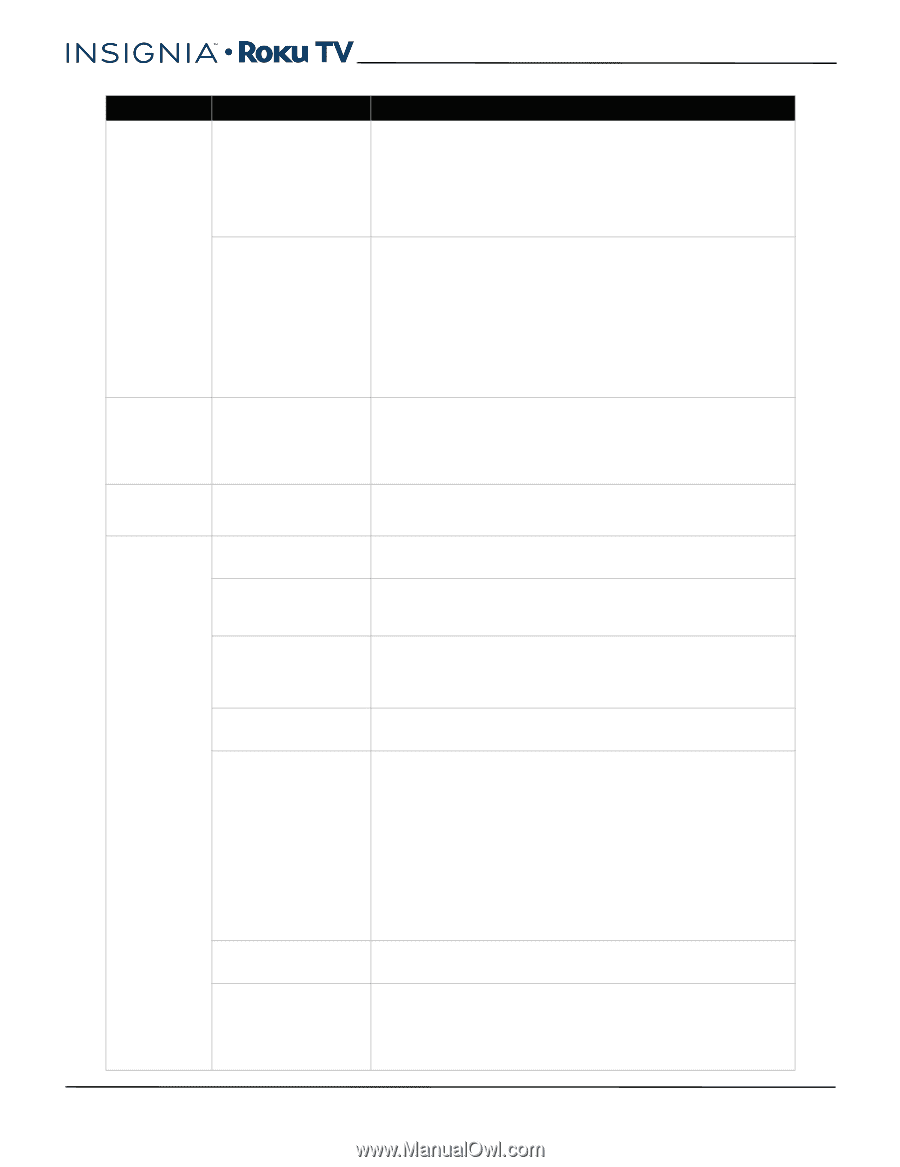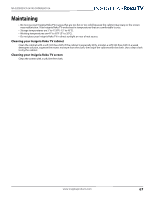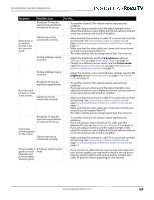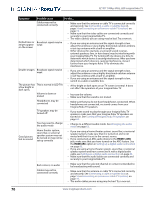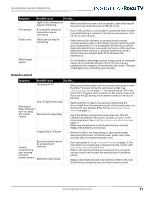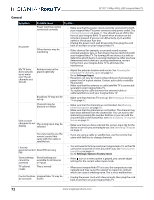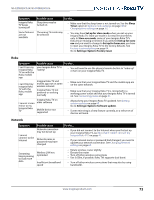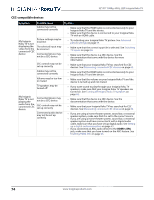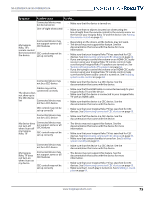Insignia NS-55DR420NA16 User Manual (English) - Page 75
HDMI 1/ARC, Insignia Roku TV speakers.
 |
View all Insignia NS-55DR420NA16 manuals
Add to My Manuals
Save this manual to your list of manuals |
Page 75 highlights
32"/55" 1080p, 60Hz, LED Insignia Roku TV Symptom Possible cause Try this... Cables may not be connected correctly • Make sure that the antenna or cable TV is connected correctly and securely. See Connecting a cable or satellite box on page 16 or Connecting an antenna or cable TV (no box) on page 19. • Make sure that the video cables are connected correctly and securely to your Insignia Roku TV. • The video cable(s) you are using may be bad. Try a new set. Dotted lines or Broadcast signal may be stripes appear weak on the screen • If you are using an antenna and the signal strength is low, adjust the antenna or use a highly directional outdoor antenna or set-top antenna with a built-in amplifier. • Other devices (for example, a surround sound receiver, external speakers, fans, or hair dryers) may be interfering with your Insignia Roku TV. Try turning off one device at a time to determine which device is causing interference. After you have determined which device is causing interference, move it further from your Insignia Roku TV to eliminate the interference. Double images Broadcast signal may be weak • If you are using an antenna and the signal strength is low, adjust the antenna or use a highly directional outdoor antenna or set-top antenna with a built-in amplifier. • If you are using an antenna and the signal strength is low, switch to a cable or satellite box. The picture has This is normal in LED TVs a few bright or dark spots. • A few bright or dark spots on an TV screen is normal. It does not affect the operation of your Insignia Roku TV. Volume is down or muted • Increase the volume. • Make sure that the sound is not muted. Headphones may be connected • Make sure that you do not have headphones connected. When headphones are connected, no sound comes from your Insignia Roku TV speakers. TV speakers may be turned off • If you want sound to play through your Insignia Roku TV speakers, make sure that your Insignia Roku TV speakers are turned on. See Turning off Insignia Roku TV speakers on page 62. You may need to change the audio mode • Change to a different audio mode. See Changing the audio mode on page 62. Good picture, but no sound Home theater system, sound bar, or external speaker system may not be turned or may not be set up correctly • If you are using a home theater system, sound bar, or external speaker system, make sure that it is turned on and is not muted and that it is set to the correct source. • If you connected an ARC audio device to the HDMI 1/ARC jack, make sure that you have turned on the ARC feature. See the HDMI ARC option in Setting up a digital audio connection on page 63. • If you are using a home theater system, sound bar, or external speaker system and have connected it with a digital audio cable, see Setting up a digital audio connection on page 63. • Make sure that the audio cables are connected correctly and securely to your Insignia Roku TV. Bad content, no audio Cables may not be connected correctly • Make sure that the selected channel or content is intended to be broadcasting with sound. • Make sure that the antenna or cable TV is connected correctly and securely. See Connecting a cable or satellite box on page 16 or Connecting an antenna or cable TV (no box) on page 19. • The audio cables you are using may be bad. Try a new set. 70 www.insigniaproducts.com