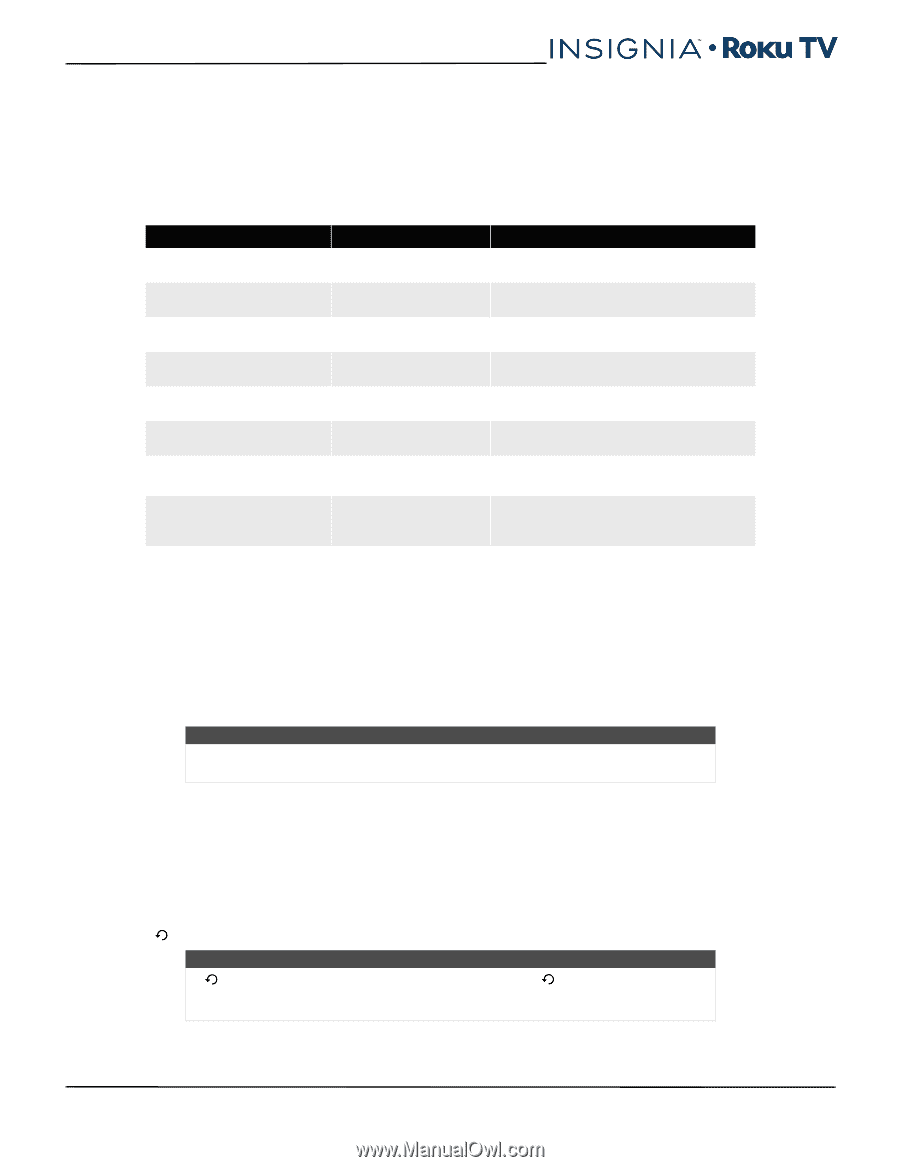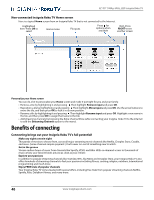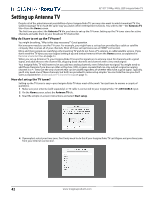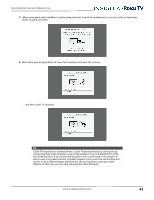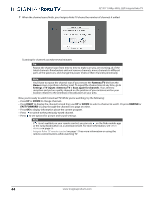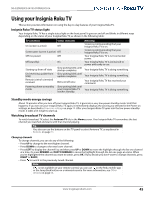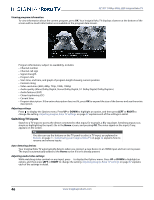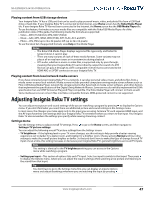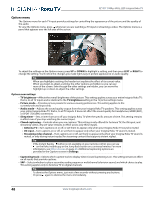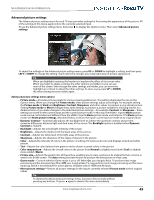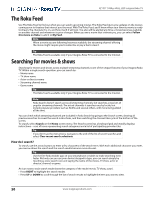Insignia NS-55DR420NA16 User Manual (English) - Page 50
Using your Insignia Roku TV, Insignia Roku TV status light, Standby mode energy savings, Watching
 |
View all Insignia NS-55DR420NA16 manuals
Add to My Manuals
Save this manual to your list of manuals |
Page 50 highlights
NS-32DR420CA16/ NS-55DR420CA16 Using your Insignia Roku TV This section provides information on using the day-to-day features of your Insignia Roku TV. Insignia Roku TV status light Your Insignia Roku TV has a single status light on the front panel. It goes on and off and blinks in different ways depending on the status of your Insignia Roku TV, as shown in the following table: TV condition On (screen is active) Status indicator Off Screensaver (screen is active) Off Off (no power) Off Off (standby) On Starting up from off state On (receiving update from USB) Remote control command received Powering down to standby mode Slow pulsing blink until startup completes Slow pulsing blink until update completes Dims on/off once Slow pulsing blink until your Insignia Roku TV reaches standby. Meaning Screen is communicating that your Insignia Roku TV is on. Screen is communicating that your Insignia Roku TV is on. Your Insignia Roku TV is not connected power. Your Insignia Roku TV is connected to power and ready to use. Your Insignia Roku TV is doing something. Your Insignia Roku TV is doing something. Your Insignia Roku TV has received your command. Your Insignia Roku TV is doing something. Standby mode energy savings About 10 minutes after you turn off your Insignia Roku TV, it goes into a very low power standby mode. Until that happens, if you turn on your Insignia Roku TV again, it immediately displays the activity you selected in the Power on settings, as described in Power on settings on page 55. After your Insignia Roku TV goes into the low power standby mode, it takes a bit longer to start up. Watching broadcast TV channels To watch broadcast TV, select the Antenna TV tile in the Home screen. Your Insignia Roku TV remembers the last channel you watched and starts with that channel playing. Tip You also can use the buttons on the TV panel to select Antenna TV, as explained in Buttons on page 11. Changing channels To change channels, you can do any of the following: • Press UP to change to the next higher channel. • Press DOWN to change to the next lower channel. • Press LEFT to display the channel list, and then press UP or DOWN to move the highlight through the list one channel at a time. Or press REWIND and FAST FORWARD to move the highlight through the list one page at a time. When you've highlighted the channel you want to watch, press OK. (If you decide you don't want to change channels, press RIGHT or BACK). • Press to switch to the previously tuned channel. Note If is not available on your remote control, you can use on the Roku mobile app or the Jump Back button on a universal remote. For more information, see Other devices on page 66. www.insigniaproducts.com 45