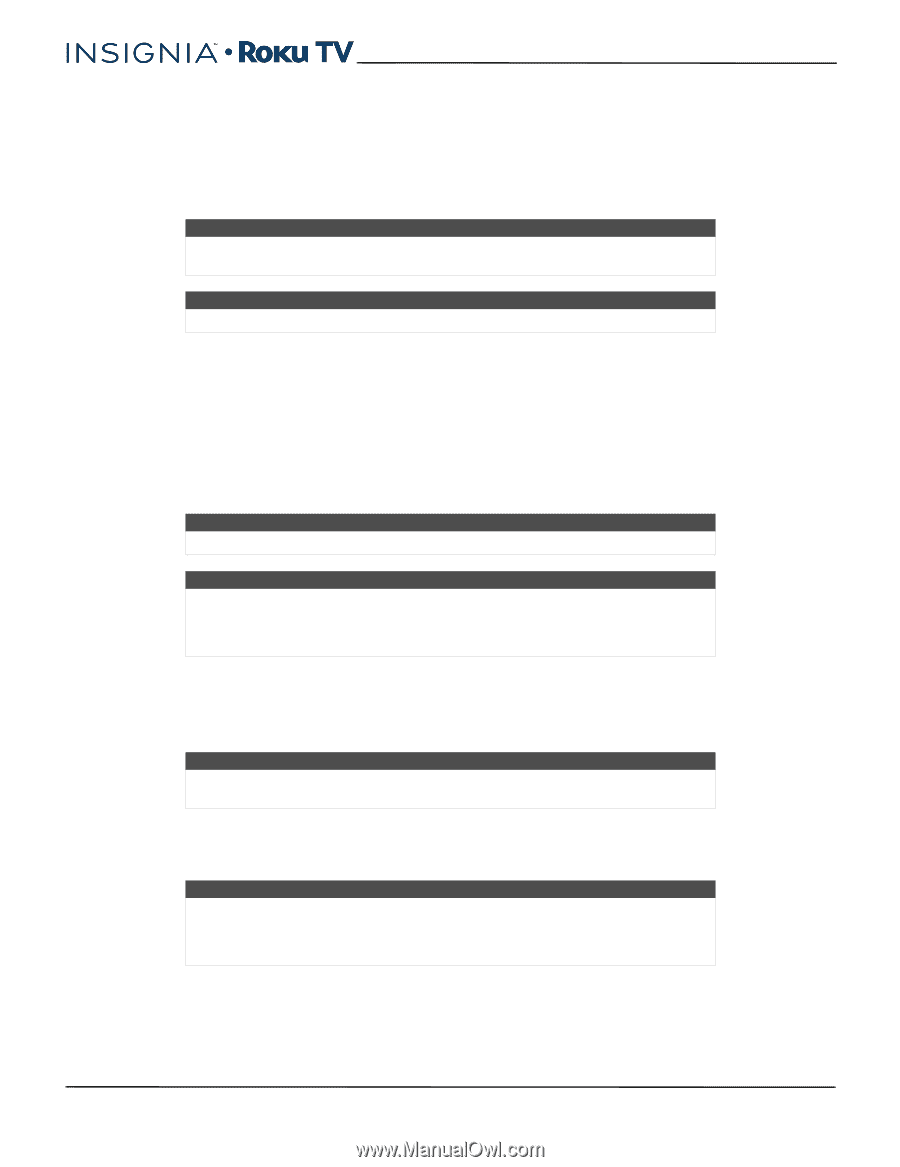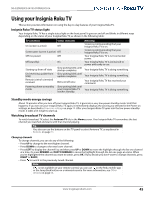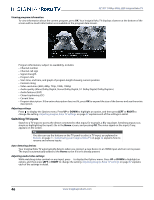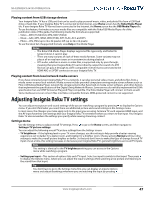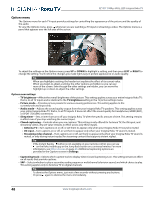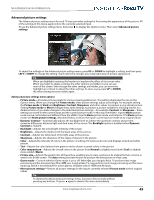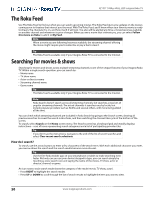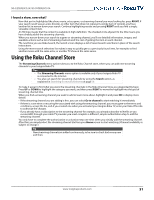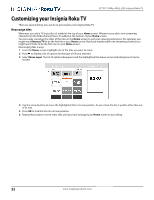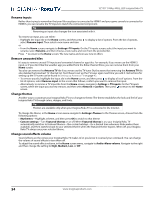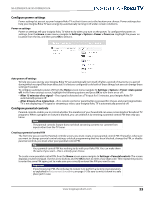Insignia NS-55DR420NA16 User Manual (English) - Page 55
The Roku Feed, Searching for movies & shows, How do I search
 |
View all Insignia NS-55DR420NA16 manuals
Add to My Manuals
Save this manual to your list of manuals |
Page 55 highlights
32"/55" 1080p, 60Hz, LED Insignia Roku TV The Roku Feed Use The Roku Feed to find out when you can watch upcoming movies. The Roku Feed gives you updates on the movies coming soon to theaters that interest you the most. With The Roku Feed, you'll know when your favorite movie is ready to stream, the channels it is on, and how much it will cost. You also will be alerted any time a movie becomes available on another channel and whenever its price changes. When you see a movie that interests you, you can select Follow this movie on Roku to add it to My Feed. Note When a movie you are following becomes available, the streaming channel offering the movie might require you to subscribe or pay a fee to view it. Tip The Roku Feed is available only if your Insignia Roku TV is connected to the Internet. Searching for movies & shows Searching for movies and shows across multiple streaming channels is one of the unique features of your Insignia Roku TV. Within a single search operation, you can search by: • Movie name • TV show name • Actor or director name • Streaming channel name • Game name Tip The Roku Feed is available only if your Insignia Roku TV is connected to the Internet. Note Roku Search doesn't search across all streaming channels, but searches across lots of popular streaming channels. The actual channels it searches vary by locale, but include popular providers such as Netflix and several others, with more being added all the time. You can check which streaming channels are included in Roku Search by going to the Search screen, clearing all previous searches to reveal the search instructions, and then watching the channel tiles cycle at the bottom of the screen. To search, select Search on the Home screen menu. The Search screen has a keyboard grid and initially displays instructions-a set of icons representing search categories and a list of participating provider tiles. Tip If you don't see the instructions, navigate to the end of the list of recent searches and select Clear recent search selections. How do I search? To search, use the arrow buttons to enter a few characters of the search term. With each additional character you enter, you narrow down the search and the search results become more relevant. Tip Use the free Roku mobile app on your smartphone or tablet to make searching even faster. Not only can you use your device's keypad to type, you can search simply by touching a voice search icon and saying the name of the movie, TV show, actor or director, channel, or game. An icon next to each search result shows the category of the result (movie, TV show, actor). • Press RIGHT to highlight the search results. • Press UP or DOWN to scroll through the list of search results to highlight the item you want to view. 50 www.insigniaproducts.com