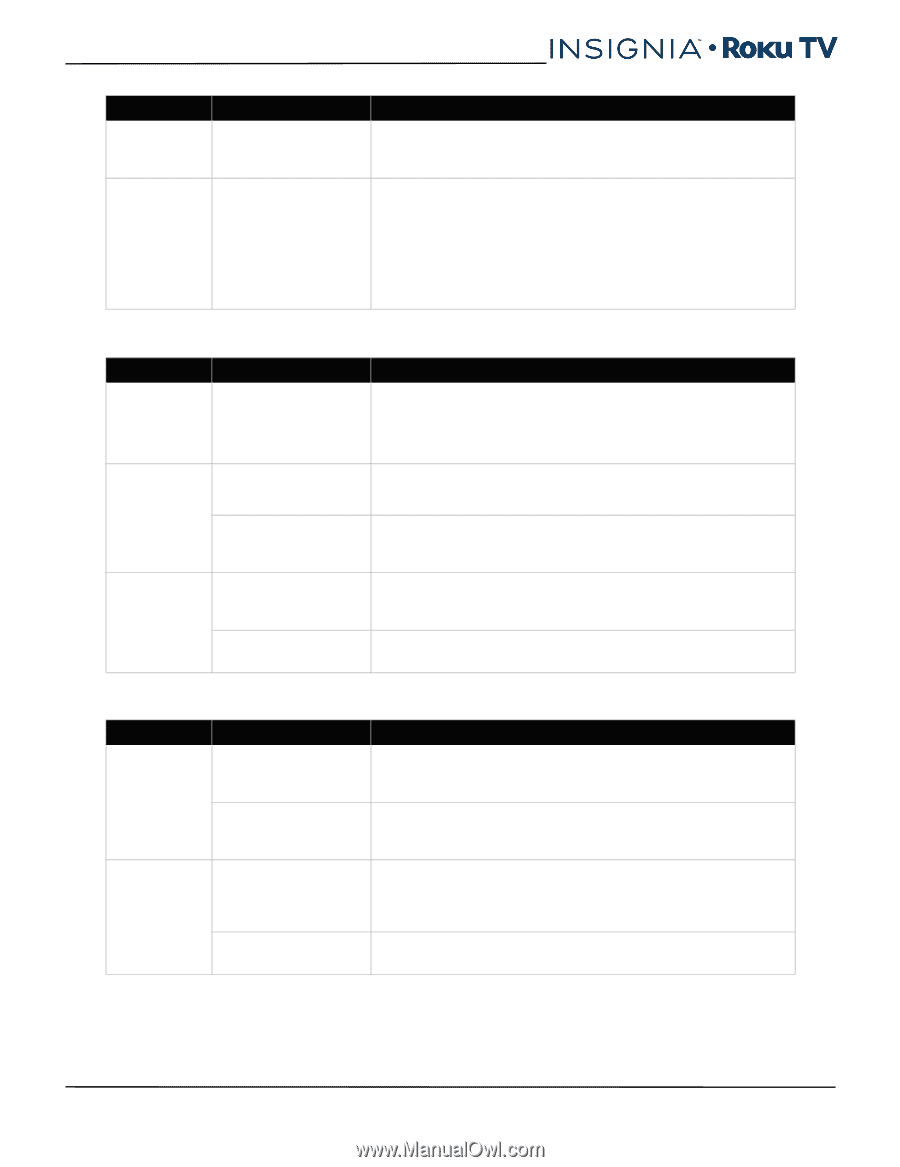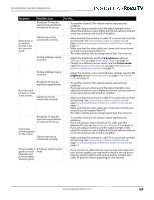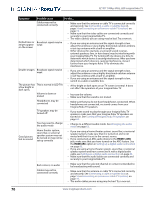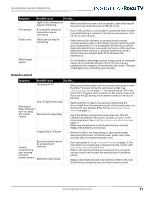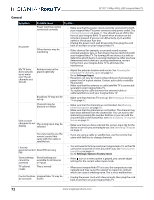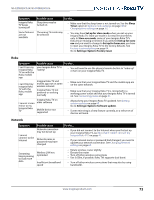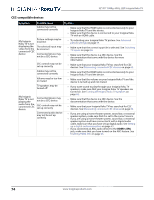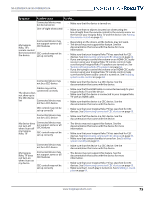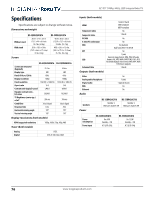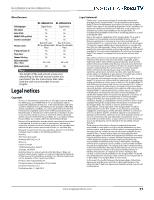Insignia NS-55DR420NA16 User Manual (English) - Page 78
Roku, Network, Set up for store mode
 |
View all Insignia NS-55DR420NA16 manuals
Add to My Manuals
Save this manual to your list of manuals |
Page 78 highlights
NS-32DR420CA16/ NS-55DR420CA16 Symptom Insignia Roku TV keeps turning off Some features are not available Possible cause Try this... Sleep time may be turned on • Make sure that the sleep timer is not turned on. See the Sleep Timer option in Options menu settings on page 48 or Changing time settings on page .62. The wrong TV mode may be selected • You may have Set up for store mode when you set up your Insignia Roku TV. Store use mode is for retail environments only. In Store use mode, some of your Insignia Roku TV's features are missing or limited. If you selected Set up for store use and you want to change to Set up for home use, you have to reset your Insignia Roku TV to the factory defaults. See Factory reset everything on page 64. Go to Settings>System>Factory reset. Roku Symptom Possible cause Try this... I can't turn my Insignia Roku TV on with the Roku mobile app your Insignia Roku TV is "asleep" • You will need to use the physical remote button to "wake up" or turn on your Insignia Roku TV. I can't find my Insignia Roku TV with the Roku mobile app Insignia Roku TV and mobile app not on same wireless network Insignia Roku TV not powered or working normally • Make sure that your Insignia Roku TV and the mobile app are on the same network. • Make sure that your Insignia Roku TV is connected to a working power outlet and that your Insignia Roku TV is turned on. See Connecting power on page 31. I cannot screen mirror to my Insignia Roku TV Insignia Roku TV on older software Mobile device not supported • Always keep your Insignia Roku TV updated. See Getting system updates on page 65. Go to Settings>System>Software update. • Screen mirroring is a beta feature currently, so a select set of devices will work. Network Symptom I cannot connect to the Internet Possible cause Network connection may not be set up Network name or password may have changed Try this... • If you did not connect to the Internet when you first set up your Insignia Roku TV, see But what if I didn't connect my Insignia Roku TV? on page 41. • If your network name or password had changed, you need to update your network connection. See Changing network settings on page 60. Streaming keeps pausing to load more data Wireless LAN not optimized Insufficient broadband speed • Rotate wireless router slightly • Elevate the router • Turn off other wireless connections • Use 5.0Ghz, if possible. Roku TVs supports dual band. • Turn off other wireless connections that may also be using bandwidth. www.insigniaproducts.com 73