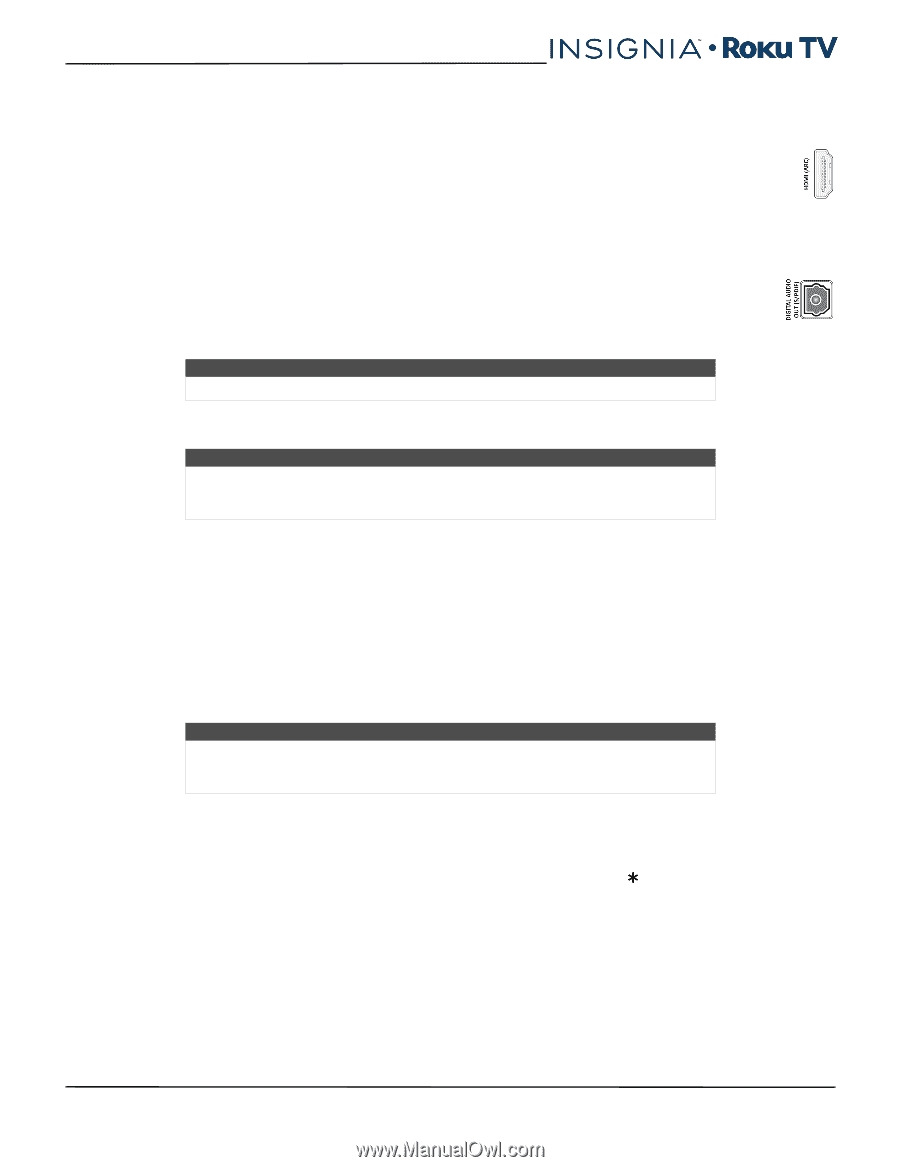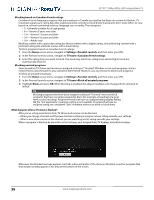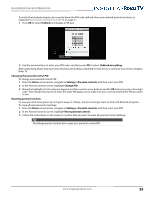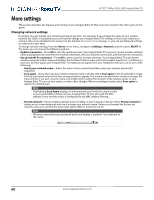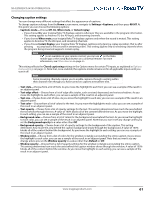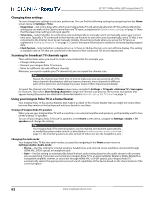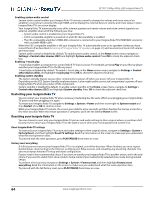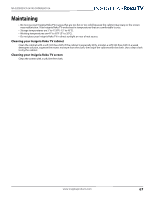Insignia NS-55DR420NA16 User Manual (English) - Page 68
Setting up a digital audio connection, Controlling other devices through CEC
 |
View all Insignia NS-55DR420NA16 manuals
Add to My Manuals
Save this manual to your list of manuals |
Page 68 highlights
NS-32DR420CA16/ NS-55DR420CA16 Setting up a digital audio connection You can connect your Insignia Roku TV to an external amplifier, receiver, or sound bar by using either of these two connections: • HDMI ARC-The HDMI Audio Return Channel enables your Insignia Roku TV to output digital audio on one of its HDMI connectors. The connected amplifier can also function simultaneously as an input source to your Insignia Roku TV, if needed. To use the ARC capability, you must connect an HDMI cable from your amplifier's HDMI ARC connector to the HDMI ARC connector on your Insignia Roku TV. You also must: • Be sure your HDMI cable is certified by HDMI. • Select the appropriate setting under Settings > Audio >Audio mode, as explained in Changing the audio mode on page 62. • Enable HDMI ARC under Settings > System > CEC, as explained in Enabling HDMI ARC on page 63. • SPDIF optical-Your Insignia Roku TV has an SPDIF optical connector that outputs a digital audio signal. To use the optical output, connect a TOSLINK optical cable from the amplifier to the Optical or SPDIF connector on your Insignia Roku TV. You also must: • Select the appropriate setting under Settings > Audio >Audio mode, as explained in Changing the audio mode on page 62. Note Dolby Digital Plus format is only output through the HDMI ARC connection. After making the required HDMI ARC or SPDIF optical connection, go to Settings > Audio > S/PDIF and ARC option and select the audio format to use. Note In most cases, Auto detect is the best option. Other settings can result in no sound when the content you are viewing does not contain the audio stream type you selected. Controlling other devices through CEC Consumer Electronics Control (CEC) enables your Insignia Roku TV and other CEC-compatible home entertainment components to control one other in various ways. First, the CEC-compatible devices must "discover" one another and report their capabilities. After this, one device can control another according to the features you enable. For example, playing a disc on a Blu-ray player could switch your Insignia Roku TV to the Blu-ray player's input. Or, powering off your Insignia Roku TV could also power off the Blu-ray player and the home theater receiver. Discovering connected CEC devices To discover CEC devices: 1 Make sure that your CEC-compatible components are connected to your Insignia Roku TV with a suitable high-speed HDMI cable that supports HDMI ARC and CEC control. 2 Turn on each component and make sure all components have CEC enabled. Tip Some manufacturers have their own branded names for CEC functionality, so you might need to read the product documentation to correctly identify the CEC features of the device. 3 On your Insignia Roku TV's Home screen menu, navigate to Settings > Control other devices (CEC) > Search for CEC devices, and then press OK to start the discovery process. When finished, your Insignia Roku TV displays a list of CEC devices that are connected to each HDMI input, as well as any devices that had previously been connected. Your Insignia Roku TV remembers the names of multiple CEC devices even when they are no longer connected. If the list is longer than the allowed space, press to see a complete list in a scrollable window. Enabling HDMI ARC HDMI ARC is the audio return channel that is available on one of your Insignia Roku TV's HDMI ports. The audio return channel enables you to send a Dolby Digital audio signal back to a home theater receiver that is also sending an audio and video signal into your Insignia Roku TV. Using HDMI ARC reduces the number of cables needed and optionally lets you control the volume and mute state of the receiver by enabling system audio control. HDMI ARC is disabled by default. To enable HDMI ARC, in the Home screen menu, navigate to Settings > Control other devices (CEC), and then highlight HDMI ARC. Press OK to check the adjacent check box. www.insigniaproducts.com 63