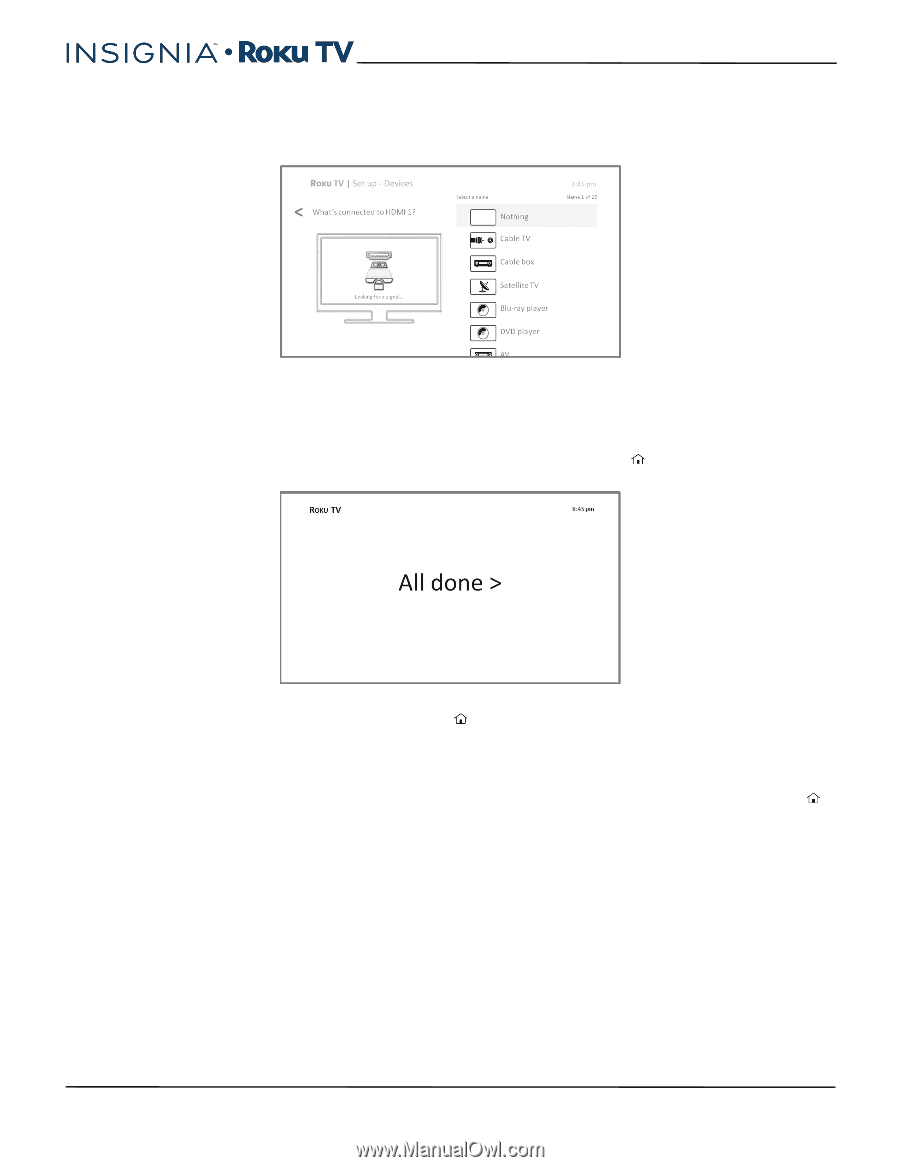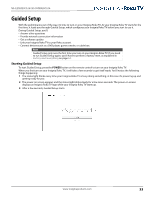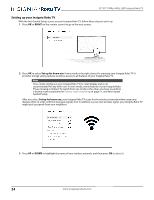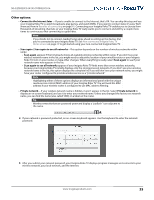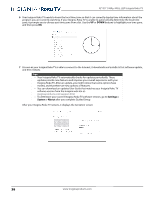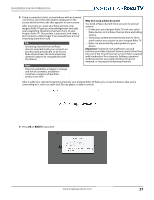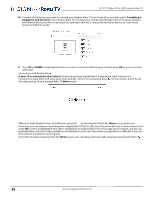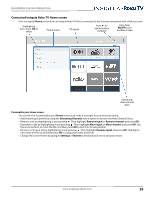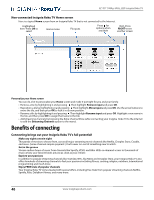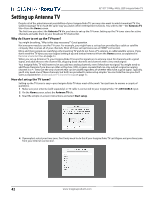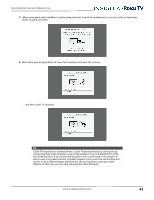Insignia NS-55DR420NA16 User Manual (English) - Page 43
1080p, 60Hz, LED Insignia Roku TV, Everything is, plugged in and turned
 |
View all Insignia NS-55DR420NA16 manuals
Add to My Manuals
Save this manual to your list of manuals |
Page 43 highlights
32"/55" 1080p, 60Hz, LED Insignia Roku TV 10 Connect all the devices you plan to use with your Insignia Roku TV, turn them all on, and then select Everything is plugged in and turned on. Your Insignia Roku TV now takes you step by step through each of its inputs and asks what kind of device you have connected. On each input that has a connected and active device, you can see its picture and hear its sound. 11 Press UP or DOWN to highlight the label you want to associate with the input, and the press OK to move on to the next input. You're done with Guided Setup. If your TV is connected to the Internet: To ensure you have a great Roku TV experience, we'll show you an introductory video filled with some great hints and tips. If you're not interested, press on the remote control to exit the video and go to your Insignia Roku TV Home screen. When you finish Guided Setup, and whenever you press on the remote control, the Home screen greets you. From here, you can explore everything your Insignia Roku TV has to offer. Press the arrow buttons to move around, and press OK to select a highlighted item. We've designed your Insignia Roku TV to encourage you to explore, and you can probably figure out most of the capabilities and settings on your own. If you have any questions or difficulties, you can find answers and solutions in this guide. If you find yourself a long way from the Home screen, you can always get back right away by pressing one button: . 38 www.insigniaproducts.com