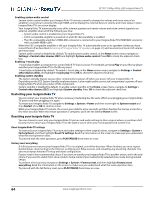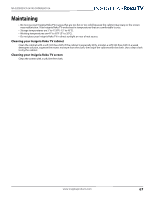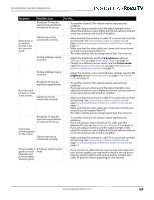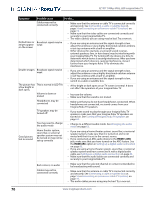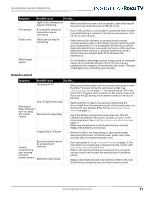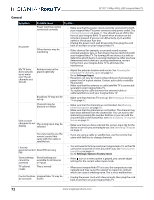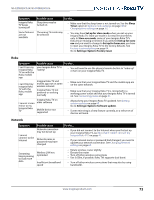Insignia NS-55DR420NA16 User Manual (English) - Page 73
Troubleshooting, FAQ, Video and audio
 |
View all Insignia NS-55DR420NA16 manuals
Add to My Manuals
Save this manual to your list of manuals |
Page 73 highlights
32"/55" 1080p, 60Hz, LED Insignia Roku TV Troubleshooting Warning Do not try to repair your Insignia Roku TV yourself. Contact authorized service personnel. Note If the problem is not solved by using these troubleshooting instructions, turn off your Insignia Roku TV, then turn it on again. FAQ For the latest answers to Frequently Asked Questions, visit General Support & FAQs under the Support and Service section of the Insignia TV support website (www.insigniaproducts.com) and the Support section of the Roku website (www.roku.com). Video and audio Symptom Possible cause Picture does not fill the screen or The picture size may need to be adjusted there are black bars around the picture Insignia Roku TV is not on Cables are not connected correctly I don't see a Picture settings may be picture when I incorrect select an input Incorrect input may be selected Input source not detected TV input may be bad Broadcast TV may be experiencing problems TV channel or may not be set up does not appear Try this... • Adjust the picture size (aspect ratio). See the Picture Size option in Advanced picture settings menu options on page 49. • Make sure that your Insignia Roku TV is plugged into a working power outlet, and that your Insignia Roku TV is turned on. (your Insignia Roku TV had a light on the front that indicates if your Insignia Roku TV is turned off. See Status indicator on page 10.) • Make sure that the video cables are connected correctly and securely to your Insignia Roku TV. • Make sure that the antenna or cable TV is connected correctly and securely. See Connecting a cable or satellite box on page 16 or Connecting an antenna or cable TV (no box) on page 19. • Adjust the contrast and brightness. See the TV brightness option in Settings menu on page 47 or Options menu on page 48. • Adjust the TV picture. See Advanced picture settings on page 49. • Make sure that the correct input is selected for the device you want to view. See Switching TV inputs on page 46. • Make sure that the device connected to the input is turned on. • Make sure that the cord to and from the device is connected firmly and correctly to the device and your Insignia Roku TV. • Connect a different device to the same input and check to see if it works correctly. • Try another channel. The station may be experiencing problems. • Make sure that the incoming signal is compatible. • If you are trying to watch broadcast TV, make sure that Antenna TV is set up. See Setting up Antenna TV on page 42. 68 www.insigniaproducts.com