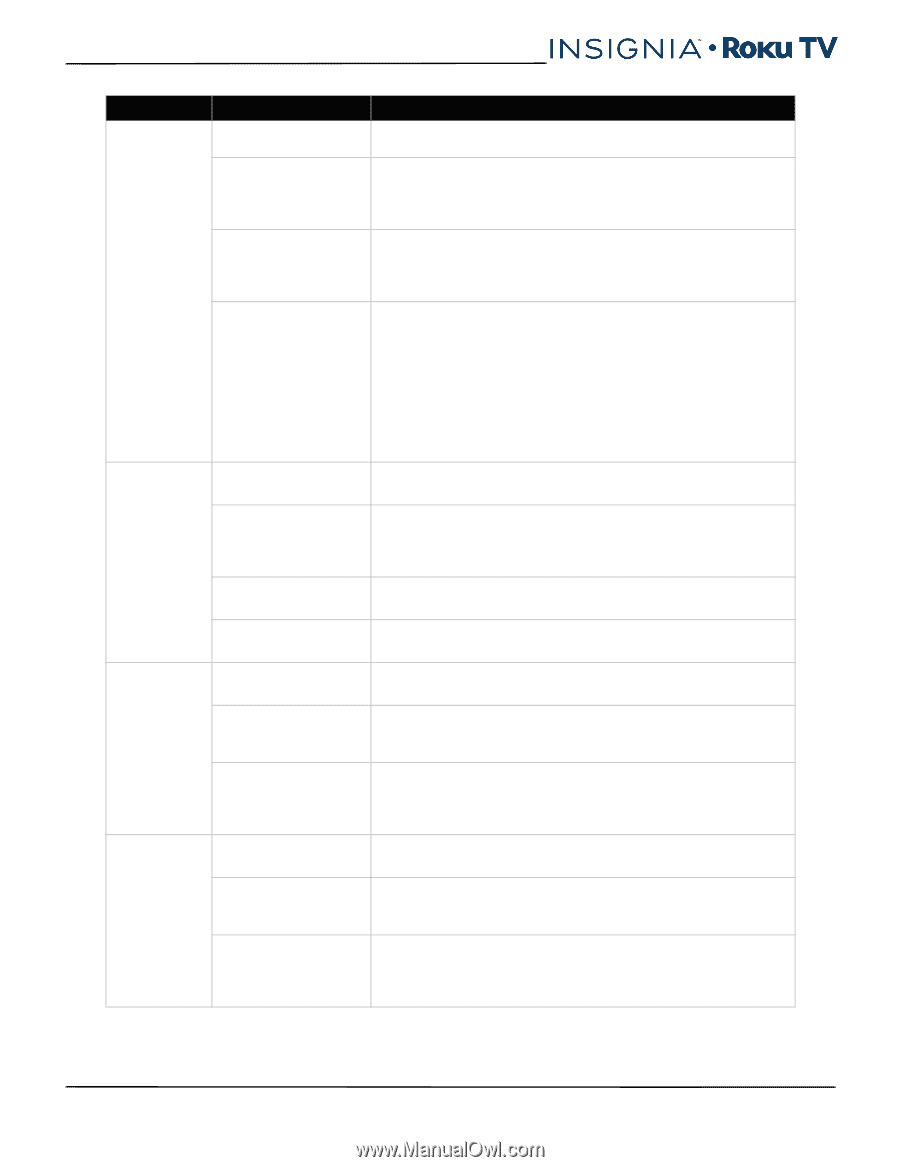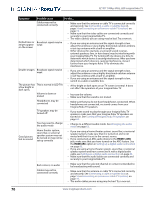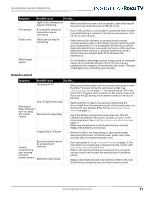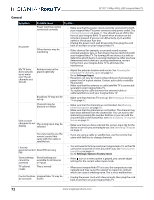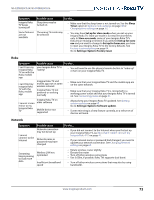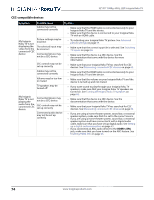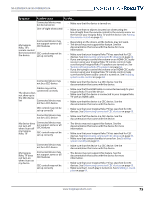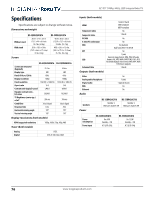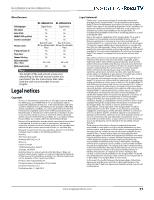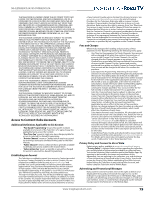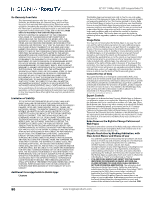Insignia NS-55DR420NA16 User Manual (English) - Page 80
Roku TV does, Turning off Insignia Roku TV speakers
 |
View all Insignia NS-55DR420NA16 manuals
Add to My Manuals
Save this manual to your list of manuals |
Page 80 highlights
NS-32DR420CA16/ NS-55DR420CA16 Symptom Possible cause Try this... Connected device may not be turned on • Make sure that the device is turned on. Line-of-sight obstructed • Make sure that no objects (or pets) are obstructing the line-of-sight from the remote control to the remote sensor on the front of your Insignia Roku TV and the device. See Aiming the remote control on page 32. Connected device may My Insignia Roku TV's not support some or all CEC features remote control does not control CEC control may not be the device set up correctly • Depending on the device, all the buttons may not work. • The device may not support this feature. See the documentation that came with the device for more information. • Make sure that your Insignia Roku TV has searched for CEC devices. See Discovering connected CEC devices on page 63. • If you are trying to control the volume on an HDMI CEC audio receiver using your Insignia Roku TV remote control, make sure that your Insignia Roku TV speakers are turned on. See Turning off Insignia Roku TV speakers on page 62. • If you are trying to control the volume on an HDMI CEC audio receiver using your Insignia Roku TV remote control, make sure that the system audio control is turned on. See Enabling system audio control on page 64. Connected device may not be a CEC device • Make sure that the device is a CEC device. See the documentation that came with the device. Cables may not be connected correctly The device does not show up in the CEC device list Connected device may not be a CEC device • Make sure that the HDMI cable is connected securely to your Insignia Roku TV and the device. • Make sure that the device is connected to your Insignia Roku TV with an HDMI cable. • Make sure that the device is a CEC device. See the documentation that came with the device. CEC control may not be set up correctly • Make sure that your Insignia Roku TV has searched for CEC devices. See Discovering connected CEC devices on page 63. Connected device may not be a CEC device • Make sure that the device is a CEC device. See the documentation that came with the device. My device does not turn off when I turn off Connected device may not support some or all CEC features my Insignia Roku TV CEC control may not be set up correctly • The device may not support this feature. See the documentation that came with the device for more information. • Make sure that your Insignia Roku TV has searched for CEC devices. See Discovering connected CEC devices on page 63. • Make sure that system standby is turned on. See Enabling system standby on page 64. Connected device may not be a CEC device • Make sure that the device is a CEC device. See the documentation that came with the device. My Insignia Roku TV does not turn on when I turn on my device. Connected device may not support some or all CEC features CEC control may not be set up correctly • The device may not support this feature. See the documentation that came with the device for more information. • Make sure that your Insignia Roku TV has searched for CEC devices. See Discovering connected CEC devices on page 63. • Make sure that 1-touch play is turned on. See Enabling 1-touch play on page 64. www.insigniaproducts.com 75