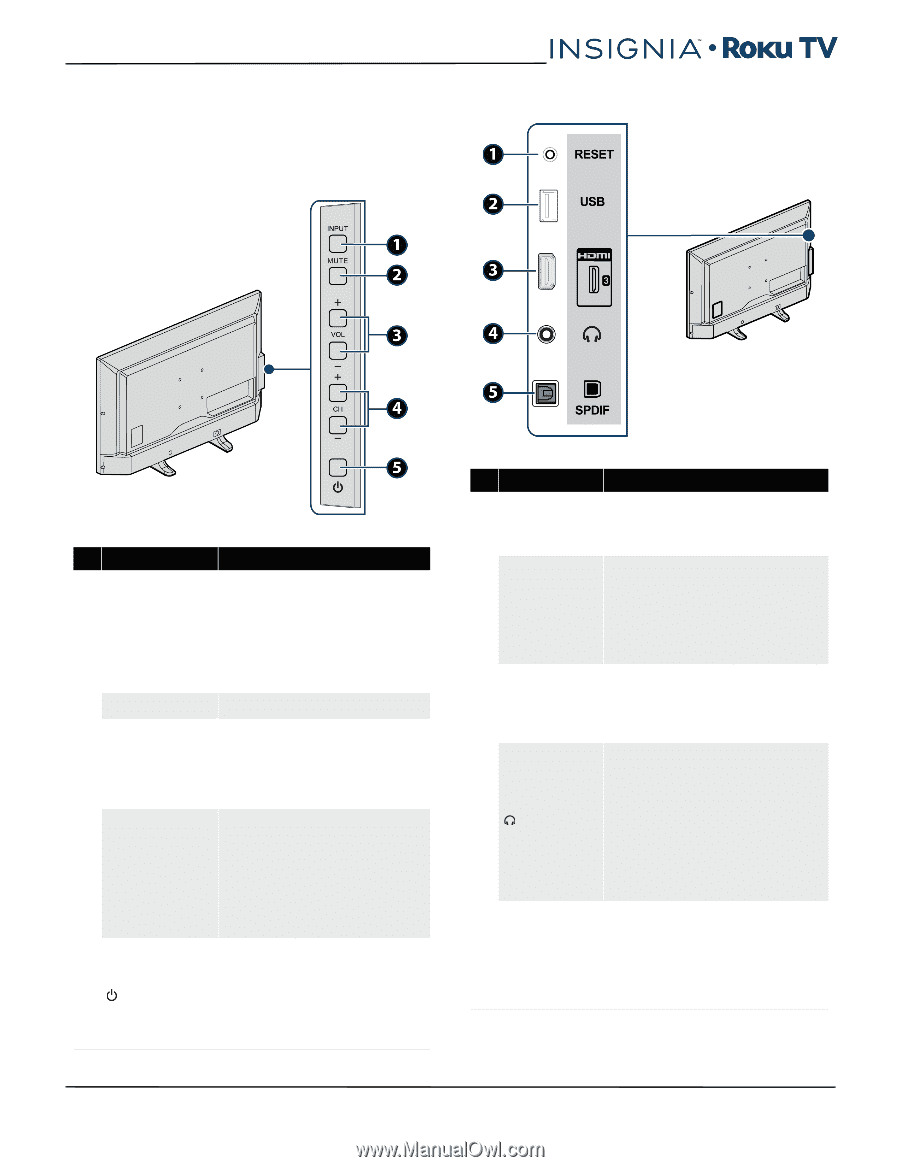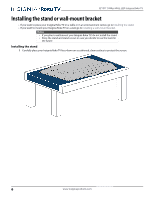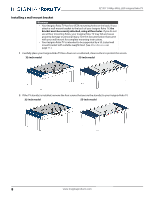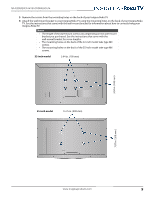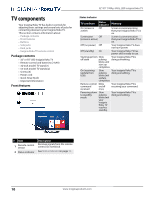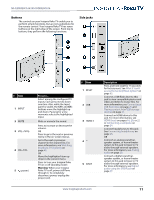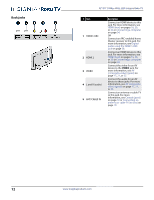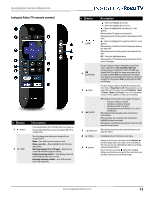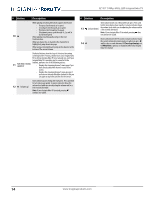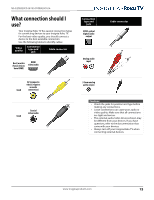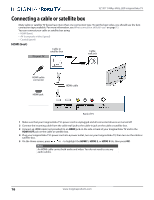Insignia NS-55DR420NA16 User Manual (English) - Page 16
Buttons, Side jacks, Description
 |
View all Insignia NS-55DR420NA16 manuals
Add to My Manuals
Save this manual to your list of manuals |
Page 16 highlights
NS-32DR420CA16/ NS-55DR420CA16 Buttons The controls on your Insignia Roku TV enable you to perform simple functions, but are not a substitute for the remote control. Your Insignia Roku TV has seven buttons on the right edge of the screen. From top to bottom, they perform the following functions: Side jacks # Item 1 INPUT 2 MUTE 3 VOL+/VOL- 4 CH+/CH- 5 (power) Press to... Select among the configured TV inputs. Each press moves down one item. Also, while the Input panel is visible, the CH+ and CH- buttons move the highlight up and down. Pausing for a few moments selects the highlighted input. Mute or unmute the sound. Press to increase or decrease the volume. OR Press to go to the next or previous menu in the on-screen menus. Go to the next or previous channel in the channel list. For more information, see Watching broadcast TV channels on page 45. OR Move the highlighted item up down in the current menu. Press to turn your Insignia Roku TV on or off (standby mode). Warning: When your Insignia Roku TV is off, power still flows through it. To completely disconnect power, unplug the power cord. # Item 1 RESET 2 USB 3 HDMI 3 4 5 SPDIF www.insigniaproducts.com Description Press and hold reset for 15 seconds for factory reset. See What if I can't access the Factory Reset option? on page 65. Connect a USB flash drive to this jack to view compatible photos and video and listen to music files. For more information, see Connecting a USB flash drive on page 25 and Playing content from USB storage devices on page 47. Connect an HDMI device to this jack. For more information, see HDMI (best) on pages 16, 20, or 22 or Connecting a computer on page 24. Connect headphones to this jack. See Connecting headphones on page 26. OR Connect an analog sound bar, speaker system, or home theater system to this jack to listen to TV audio through external speakers. For more information, see Analog audio on page 29. Connect a digital sound bar, speaker system, or home theater system to this jack to listen to TV audio through external speakers. For more information, see Digital audio using the SPDIF jack on page 27. 11