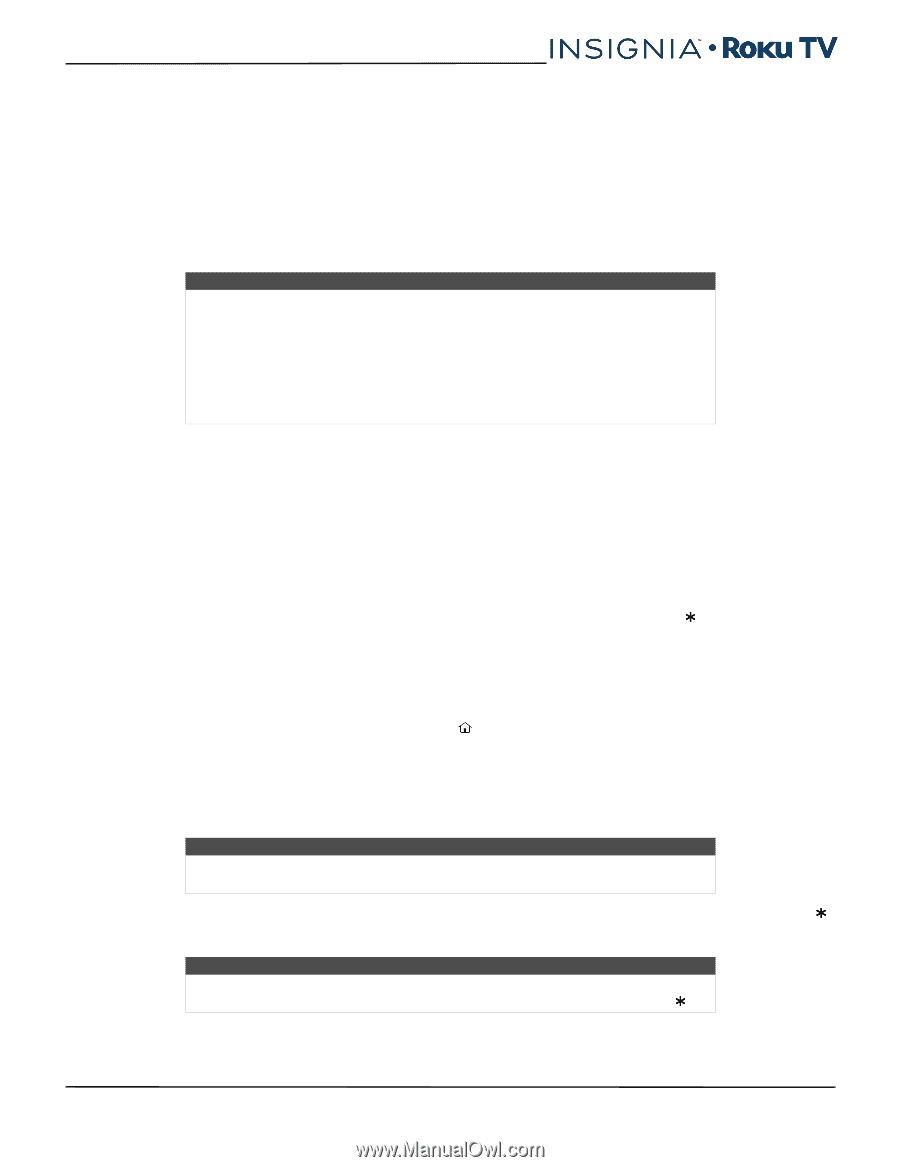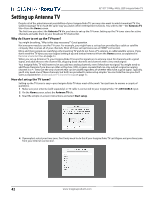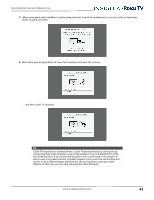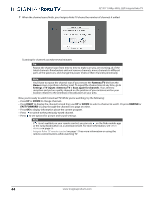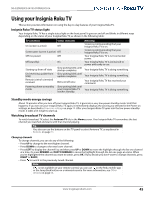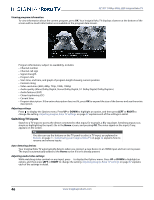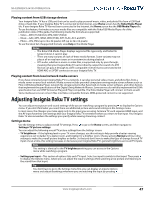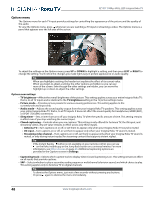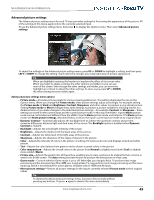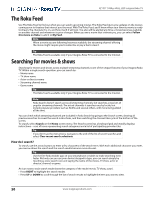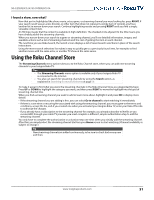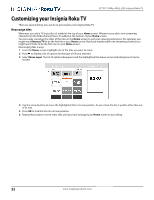Insignia NS-55DR420NA16 User Manual (English) - Page 52
Playing content from USB storage devices, Playing content from local network media servers
 |
View all Insignia NS-55DR420NA16 manuals
Add to My Manuals
Save this manual to your list of manuals |
Page 52 highlights
NS-32DR420CA16/ NS-55DR420CA16 Playing content from USB storage devices Your Insignia Roku TV has a USB port that can be used to play personal music, video, and photo files from a USB flash drive or hard disk. If your Insignia Roku TV is connected to the Internet, your Home screen has the Roku Media Player tile. If your Insignia Roku TV has not been connected to the Internet, the Home screen has the USB Media Player tile. To use this feature, first make sure your media files are compatible with the Roku/USB Media Player. As of the publication date of this guide, the following media file formats are supported: • Video-MKV (H.264/262), MP4, MOV (H.264) • Music-AAC, MP3, WMA, WAV (PCM), AIFF, FLAC, AC3, and DTS • Photo-JPG, PNG (up to 4k x 4k pixels), GIF (up to 4k x 4 k pixels) To see the latest list of supported formats, view Help in the Media Player. Notes • The Roku/USB Media Player displays supported file types only, and hides file types it knows it cannot play. • There are many variants of each of these media formats. Some variants may not play at all or may have issues or inconsistencies during playback. • DTS audio, whether in music or video files, is supported only by pass-through, meaning that your Insignia Roku TV cannot directly output the sound of a DTS file, but can pass it through to a DTS-compatible receiver that is connected to the HDMI ARC or S/PDIF connector on your Insignia Roku TV. Playing content from local network media servers If you have connected your Insignia Roku TV to a network, it can play personal video, music, and photo files from a media server on your local network. Media servers include personal computers running media server software such as Plex or Windows Media Player, network file storage systems that have built-in media server software, and other devices that implement the specifications of the Digital Living Network Alliance. Some servers do not fully implement the DLNA specification but are UPNP (Universal Plug and Play) compatible. The Roku Media Player will connect to them as well. Some media servers can convert files into Roku compatible formats. DRM-protected content is not supported. Adjusting Insignia Roku TV settings You can adjust most picture and sound settings while you are watching a program by pressing to display the Options menu. If you don't find what you need, there are additional picture and sound settings in the Settings menu. In most cases, the changes you make apply only to the input you are using. Antenna TV, each separate HDMI input, and the AV input have their own settings that your Insignia Roku TV remembers when you return to that input. Your Insignia Roku TV also remembers the settings you specify while viewing streaming content. Settings menu Use the Settings menu to adjust overall TV settings. Press to go to the Home screen, and then navigate to Settings>TV picture settings. You can adjust the following overall TV picture settings from the Settings screen: • TV brightness-If the lighting level in your TV room changes, use this setting to help provide a better viewing experience; set to darker for a darker room, and brighter for a brighter room. Choose among Normal and four other settings to make the overall picture brighter or darker. So that you don't have to make this type of change for each TV input one at a time, this setting increases or decreases your Insignia Roku TV's general brightness across all TV inputs. Note This setting is identical to the TV brightness setting you can access in the Options menu while watching a program. • Settings per input-This section of options lists each TV input. Select an input to switch to that input. Then press to display the Options menu, where you can adjust the input's settings while watching a live picture and listening to the sound from that input. Tip You don't have to go to the Settings menu first-you can display an input's Options menu and adjust its settings whenever you are watching the input by pressing . www.insigniaproducts.com 47