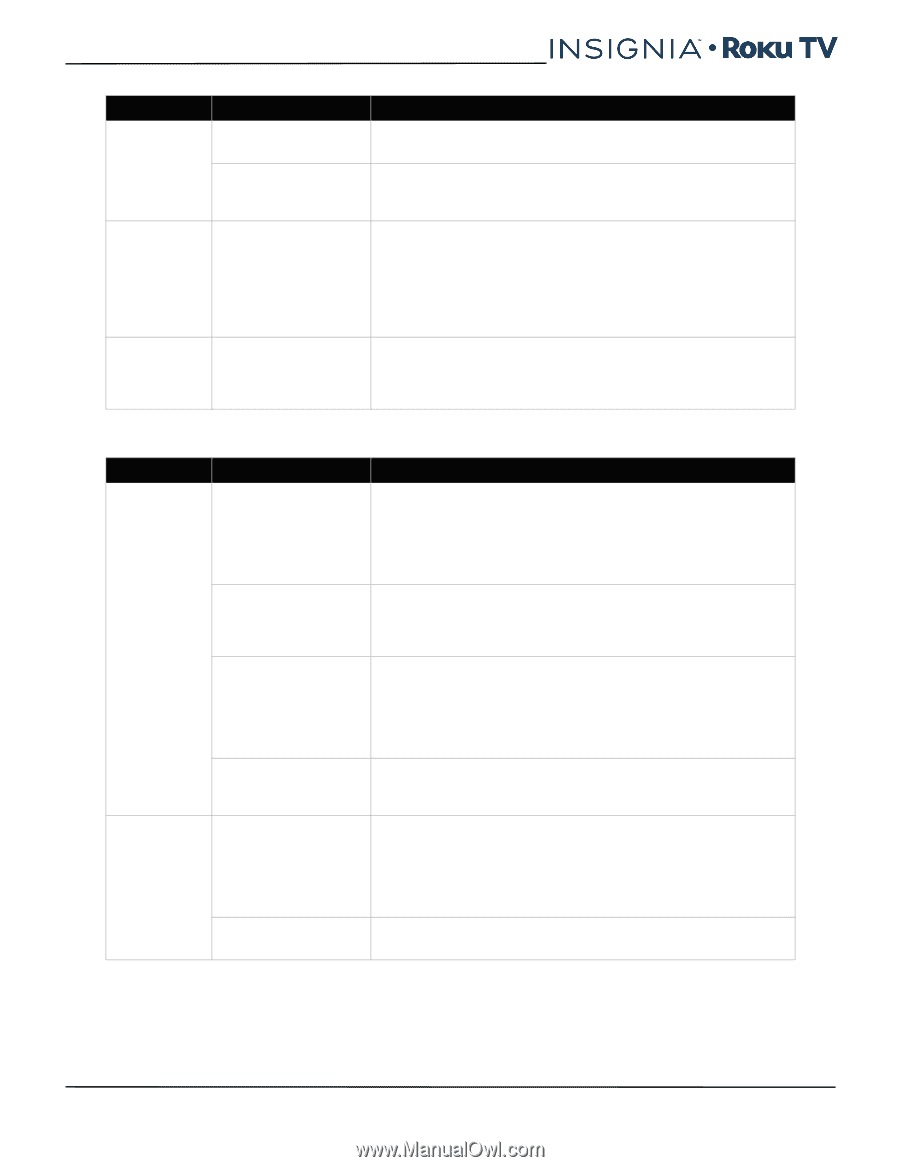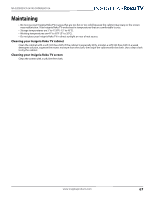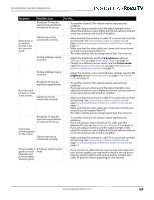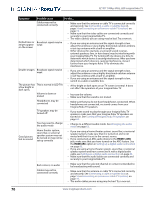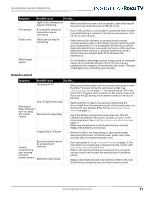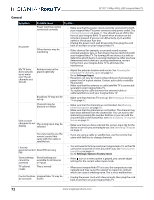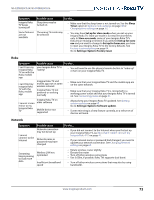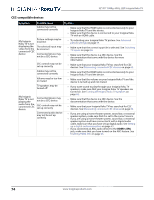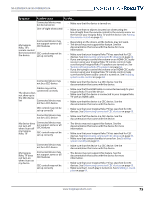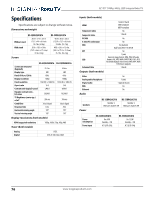Insignia NS-55DR420NA16 User Manual (English) - Page 76
Remote control, Insignia Roku TV frozen
 |
View all Insignia NS-55DR420NA16 manuals
Add to My Manuals
Save this manual to your list of manuals |
Page 76 highlights
NS-32DR420CA16/ NS-55DR420CA16 Symptom Poor picture Audio noise After images appear Possible cause Try this... Light in the viewing area may be interfering • Make sure that the room is not too bright. Light reflecting off the screen can make the picture difficult to see. A connected camera or camcorder may be interfering • If an S-VHS camera or a camcorder is connected while another connected device is turned on, the picture may be poor. Turn off one or more devices. Other devices may be interfering • Other devices (for example, a surround sound receiver, external speakers, fans, or hair dryers) may be interfering with your Insignia Roku TV. Try turning off one device at a time to determine which device is causing interference. After you have determined which device is causing interference, move it further from your Insignia Roku TV to eliminate the interference. • Do not display a still image, such as a logo, game, or computer image, for an extended period of time. This can cause a permanent after-image to be burned into the screen. This type of damage is not covered by your warranty. Remote control Symptom Possible cause Try this... No power to TV • Make sure that the power cord is correctly connected to both the Roku TV power connector and power outlet. See Connecting power on page 31. You should see an LED in the front of the TV panel when a button on the remote is pressed. If you see no LED activity, try in another outlet or check your fuse box. Line-of-sight obstructed My Insignia Roku TV doesn't turn on using the remote Remote not responding control • Make sure that no objects (or pets) are obstructing the line-of-sight from the remote control to the remote sensor on the front of your Insignia Roku TV. See Aiming the remote control on page 32. • Open the battery compartment and make sure that the batteries are seated in the correct positions (+ and - in the correct positions). See Installing remote control batteries on page 32. • Make sure the batteries are fresh and working correctly. Replace the batteries, if necessary. Insignia Roku TV frozen • If the front LED is not responding, or abnormally bright, disconnect the power cord from power outlet, wait a few seconds, then reconnect the power cord. Trouble programming your existing universal remote control Remote control may not be programmed correctly Batteries may be dead • See instructions in Using a universal remote on page 66. For instructions on programing a universal remote control, visit: www.roku.com/universalremote • Refer to the User Guide that accompanied your universal remote control and contact the manufacturer if problems persist. • Replace dead batteries with new batteries. Refer to the User Guide that accompanied your universal remote control. www.insigniaproducts.com 71