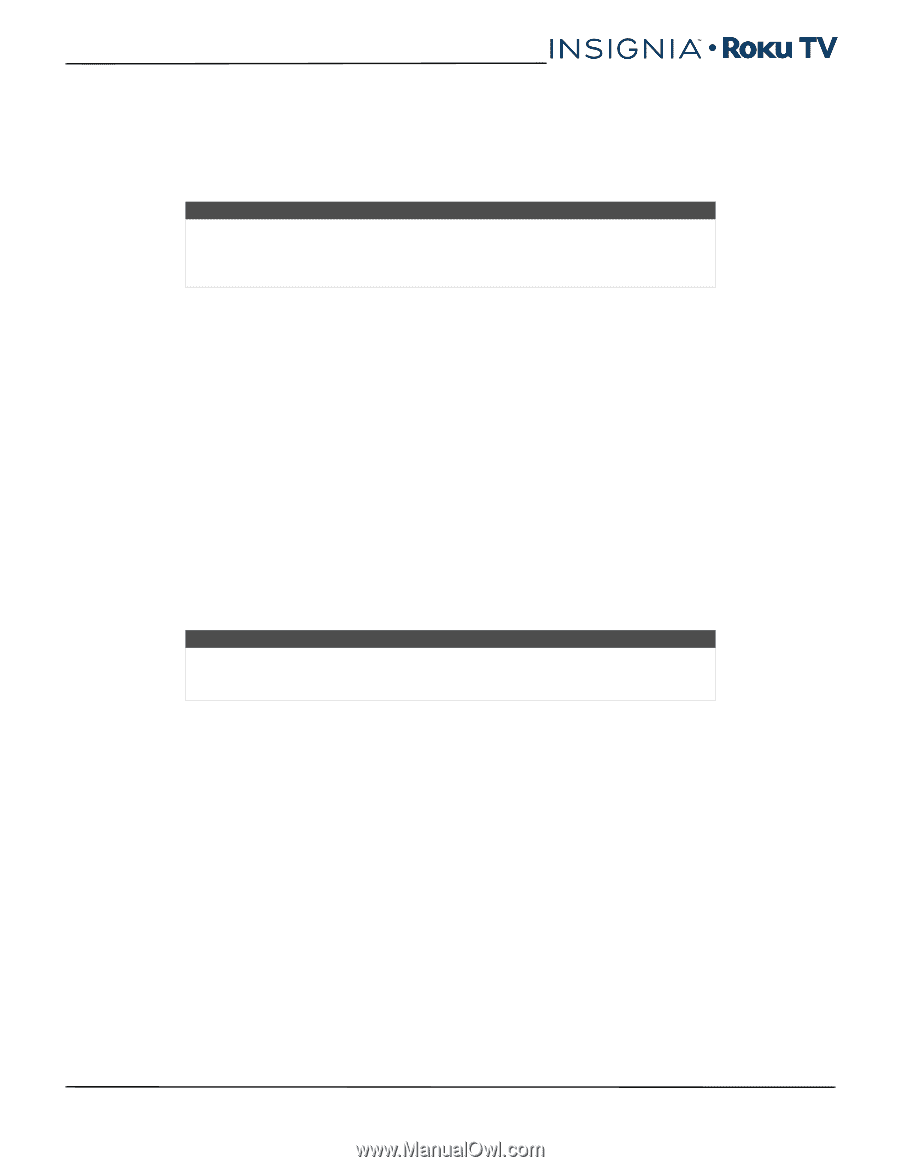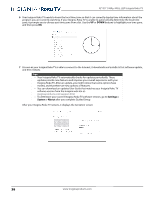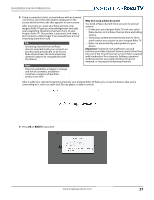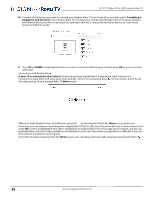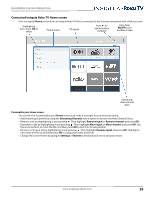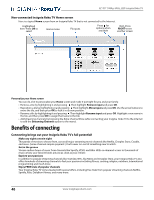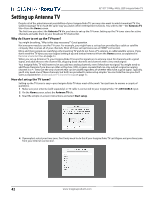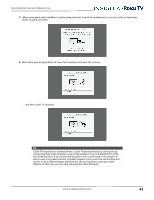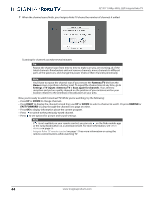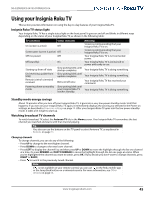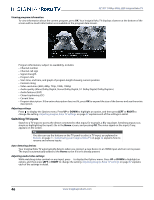Insignia NS-55DR420NA16 User Manual (English) - Page 46
What is streaming?, But what if I didn’t connect my Insignia Roku TV?, Streaming Channels - amazon
 |
View all Insignia NS-55DR420NA16 manuals
Add to My Manuals
Save this manual to your list of manuals |
Page 46 highlights
NS-32DR420CA16/ NS-55DR420CA16 What is streaming? Streaming is viewing or listening to video or audio content that is sent over the Internet, or located on a network-connected media server or on a USB device plugged into your Insignia Roku TV's USB port. With streaming, you can watch most programs on demand, when it's convenient for you. When streaming, you can play, pause, rewind, and fast forward whatever you are watching. You can also replay the last few seconds again, or turn on closed captions. Tip Subscription or other payment may be required to access certain content. Some content cannot be paused or skipped. For example, if you are viewing live programming or a program that is supported by ads, you generally are not allowed to skip the ads. Your Insignia Roku TV lets you choose from thousands of streaming channels that offer a huge selection of entertainment: • Thousands of movies and TV episodes • Unlimited music, live and on-demand • Tons of live and on-demand sports • Commercial-free kids programming • International programming in 22 languages • 24x7 news and in-depth news commentary Many streaming channels are free. Some streaming channels, like Cineplex and Amazon Instant Video, let you purchase or rent the latest movie releases or popular TV series. Some channels such as Netflix or Spotify charge a monthly subscription fee and others are free if you subscribe to a companion service through your cable or satellite provider. For example, HBO subscribers with participating broadcast TV provider accounts can add the HBO Go channel and watch it for free. If you have an existing subscription to a service like Netflix or Spotify, you can just sign in with your existing user name and password. To play streaming content that is available on the Internet, you add streaming channels to your Home screen. To add a streaming channel to your Home screen, use the Streaming Channels option on the Home screen menu to go to the Roku Channel Store, and then select the streaming channel you want to add. The streaming channel is then added to your Home screen, and you can watch it at any time. For more information on using the Roku Channel Store feature, see Using the Roku Channel Store on page 51. Note Channel availability subject to change without notice. Some channels may not be available to all households in every market or in all countries where Roku TVs are sold. But what if I didn't connect my Insignia Roku TV? What if you went through Guided Setup and chose Connect to the Internet later? No worries. Your Insignia Roku TV makes it easy to connect whenever you want. As you move around the Home screen, you'll see several places where you can start the connection process. For example: • Now and then you'll see a message appear on the panel to the right of the Home screen offering a Connect Now option. Simply highlight and select the Connect Now option to get started. • Use the Connect and activate now option in the Settings menu. From the Home screen menu, select Settings, then Network, and then Connect and activate now. • If you want to start over from the beginning, use the Settings menu to do a Factory reset, and then go through Guided Setup again. This time, choose your home network when prompted. Regardless of how you connect, the process is the same. If you need details, see Step 3 on page 6 under Setting up your Insignia Roku TV. www.insigniaproducts.com 41