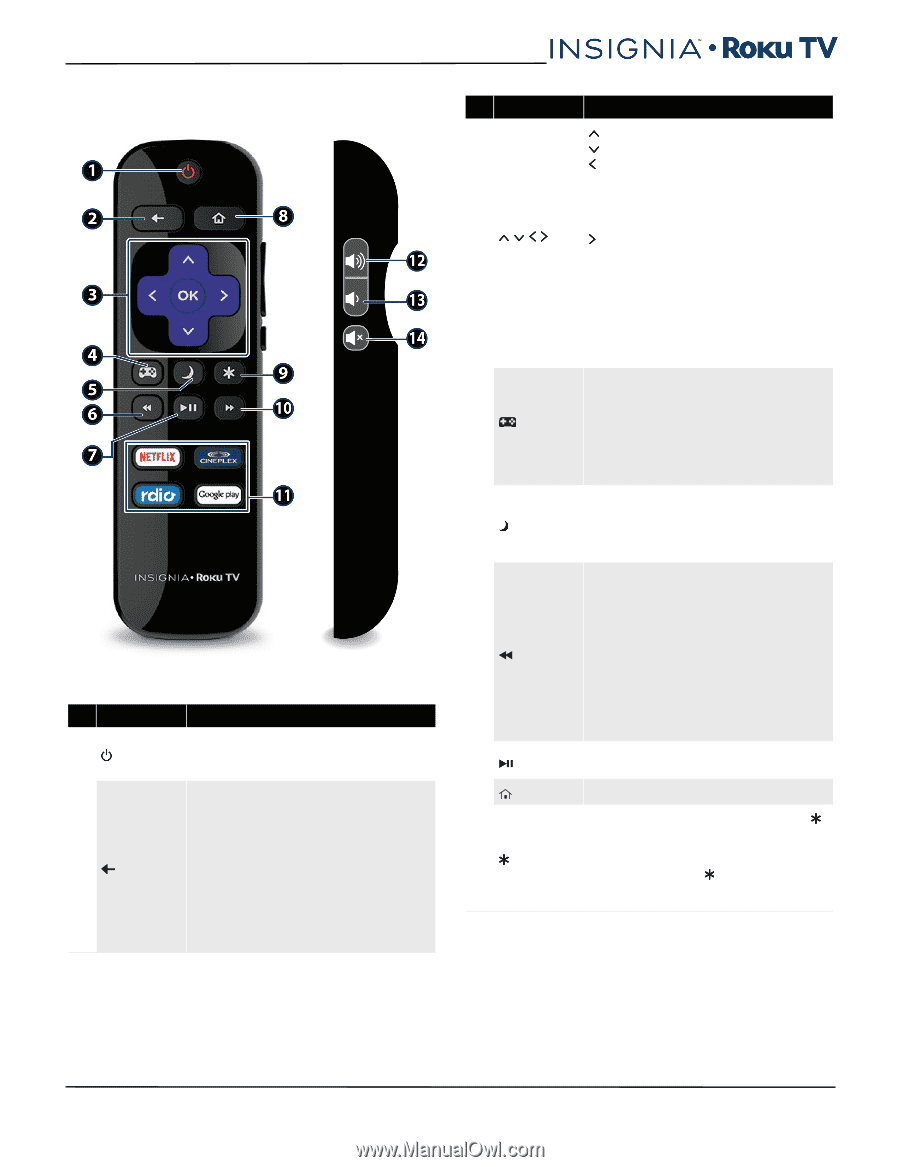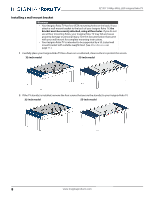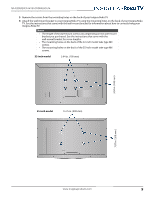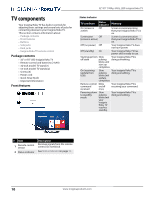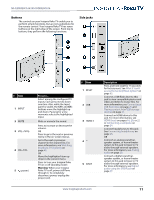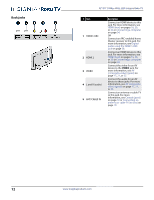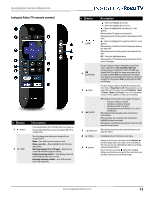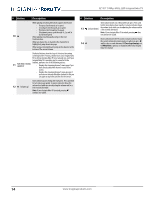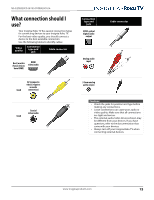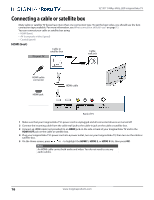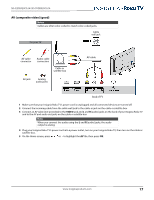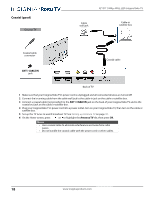Insignia NS-55DR420NA16 User Manual (English) - Page 18
Insignia Roku TV remote control, Button, Description
 |
View all Insignia NS-55DR420NA16 manuals
Add to My Manuals
Save this manual to your list of manuals |
Page 18 highlights
NS-32DR420CA16/ NS-55DR420CA16 Insignia Roku TV remote control # Button 1 (power) 2 (back) Description If your Insignia Roku TV is in Standby mode, turns power on. If your Insignia Roku TV is on, puts your Insignia Roku TV in Standby mode. The action depends on what you are doing with your Insignia Roku TV: Menu-Goes back to previous menu or screen. Home screen tile-Moves highlight back to the Home menu option. Watching Antenna TV or a TV input-Returns to the screen from which the input was selected. Playing streaming content-Stops playing stream and returns to the previous menu or screen. Browsing streaming content-Goes to the previous level in the content tree. # Button 3 and OK 4 (Game Mode) 5 (sleep) 6 (rewind) 7 (play/pause) 8 (home) 9 (options) Description -Moves the highlight up one item. -Moves the highlight down one item. -Moves the highlight left, if possible (if a < hint appears). When watching TV, displays your channel list. When playing most streaming videos, skips backward in the video. -Moves the highlight to the right, if possible (if a > hint appears). When watching TV with the channel list displayed, dismisses the channel list. When playing most streaming videos, skips forward in the video. OK-Selects the highlighted option. When watching TV, this button displays information for the current TV program. First press displays a banner showing the current Game mode, if applicable, or Not available at this time. Subsequent presses toggle Game mode. When On, your Insignia Roku TV performs less image processing and has less input lag. When Off, your Insignia Roku TV performs more image processing and has more input lag, which is less desirable for action games. Note: Available only for HDMI and AV inputs. First press displays a banner showing the remaining sleep time, if any, or Sleep timer is off. Subsequent presses cycle among the preset sleep time intervals: 30 minutes, 1 hour, 1.5 hours, 2 hours, and 3 hours. Once set, the Sleep timer remains in effect regardless of what you are watching. When playing streaming video that supports this feature: • First press rewinds at 1x speed. • Second press rewinds at 2x speed. • Third press rewinds at 3x speed. • Subsequent presses cycle through 1x, 2x, and 3x rewind speed. When playing streaming audio, jumps to the previous track/selection. When any menu, tile, or channel in the channel list is highlighted, jumps up one page. When using a virtual keyboard, jumps to the character at the top of the current column. When playing streaming content, alternately pauses and plays the content. Immediately returns to the Home screen menu. Displays an Options menu, but only when the Options hint in the upper right corner of the screen is not dimmed. The menu you see varies depending on what you are doing with your Insignia Roku TV. Also, in most cases, pressing while video is playing displays an Options menu over part of the screen where you can adjust various picture and sound settings. www.insigniaproducts.com 13