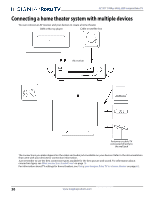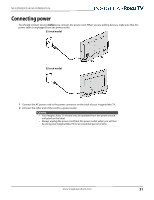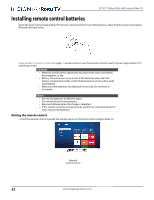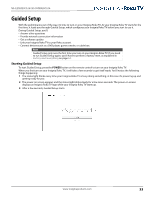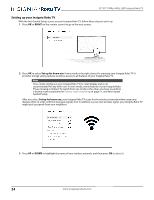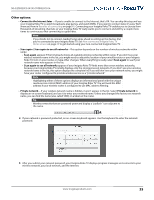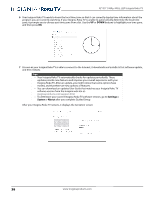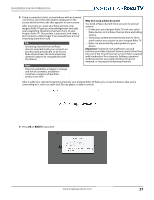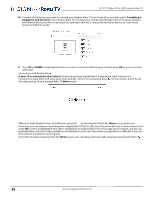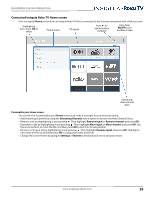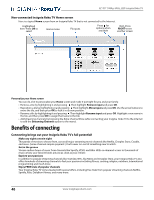Insignia NS-55DR420NA16 User Manual (English) - Page 40
Other options:, Connect to the Internet later, Scan again / Scan again to see all networks, Scan again
 |
View all Insignia NS-55DR420NA16 manuals
Add to My Manuals
Save this manual to your list of manuals |
Page 40 highlights
NS-32DR420CA16/ NS-55DR420CA16 Other options: • Connect to the Internet later -If you're unable to connect to the Internet, that's OK. You can skip this step and use your Insignia Roku TV to watch broadcasts, play games, and watch DVDs. If you want to connect later, it's easy. We'll show you how in Benefits of connecting on page 40. Connecting your Insignia Roku TV enables you to choose from thousands of streaming channels so your Insignia Roku TV really wants you to connect, and will try a couple more times to convince you that connecting is a good idea. Note If you decide not to connect, Guided Setup skips ahead to setting up the devices that you've connected to your Insignia Roku TV. See Non-connected Insignia Roku TV Home screen on page 40 to get started using your non-connected Insignia Roku TV. • Scan again / Scan again to see all networks-This option depends on the number of wireless networks within range. • Scan again appears if the list already shows all available wireless networks within range. If you don't see your wireless network name in the list, you might need to adjust the location of your wireless router or your Insignia Roku TV, turn on your router, or make other changes. When everything is ready, select Scan again to see if your network name now appears in the list. • Scan again to see all networks appears if your Insignia Roku TV finds more than seven wireless networks, because your Insignia Roku TV initially displays only the strongest seven networks. If you don't see your wireless network name in the list, this option displays the complete list. If you still don't see your network name, you might have your router configured to provide wireless service as a "private network." Note Highlighting either of these options displays an informational panel with the unique media access control (MAC) address of your Insignia Roku TV. You will need the MAC address if your wireless router is configured to use MAC address filtering. • Private network-If your wireless network name is hidden, it won't appear in the list. Select Private network to display an on-screen keyboard, and use it to enter your network name. Unless you changed the factory-set network name, you can find the name (also called SSID) on a label on the router. Tip Wireless networks that are password-protected display a "padlock" icon adjacent to the name. 4 If your network is password-protected, an on-screen keyboard appears. Use the keyboard to enter the network password. 5 After you submit your network password, your Insignia Roku TV displays progress messages as it connects to your wireless network, your local network, and the Internet. www.insigniaproducts.com 35