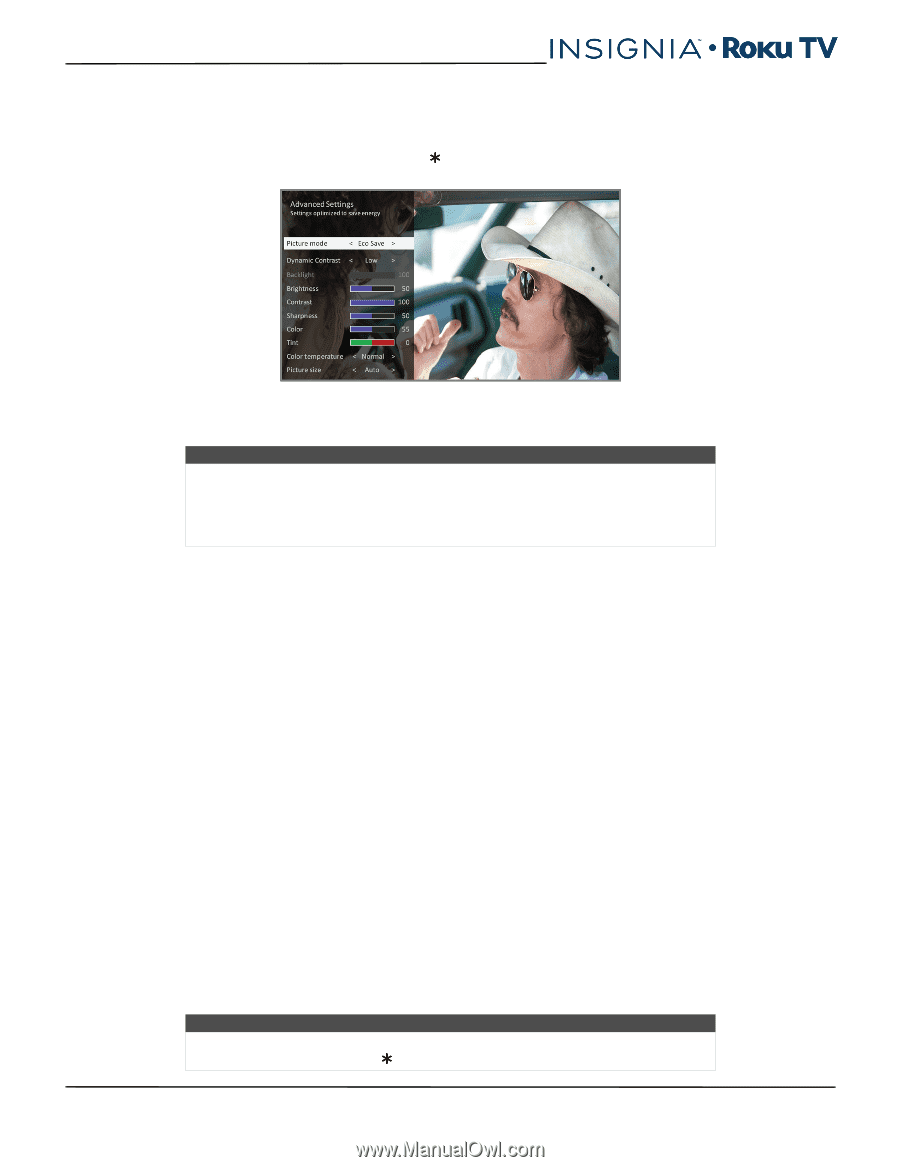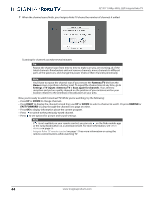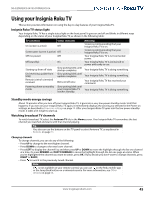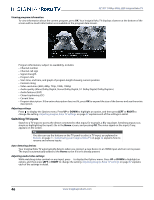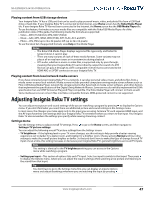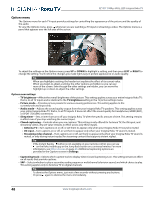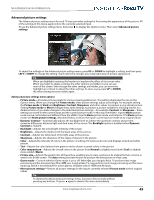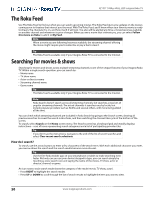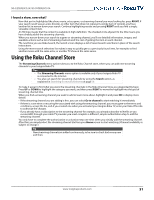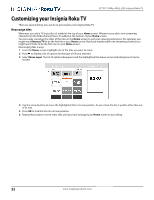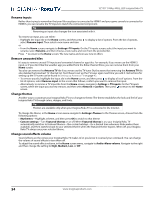Insignia NS-55DR420NA16 User Manual (English) - Page 54
Advanced picture settings, Advanced picture settings menu options, Dynamic Contrast
 |
View all Insignia NS-55DR420NA16 manuals
Add to My Manuals
Save this manual to your list of manuals |
Page 54 highlights
NS-32DR420CA16/ NS-55DR420CA16 Advanced picture settings The Advanced picture settings menu for each TV input provides settings for fine tuning the appearance of the picture. All of the settings in this menu apply only to the currently-selected input. To use the Advanced picture settings menu, first press to display the Options menu. Then select Advanced picture settings. To adjust the settings on the Advanced picture settings menu, press UP or DOWN to highlight a setting, and then press LEFT or RIGHT to change the setting. You'll notice the changes you make right away in picture appearance. Tip When you highlight a setting, the header text explains the effect of its current value. When you begin to adjust a setting, the other options are hidden so you can see more of the screen. Even though the other settings are hidden, you can move the highlight up or down to adjust the other settings. As soon as you press UP or DOWN, the other settings become visible again. Advanced picture settings menu options • Picture mode-Provides picture presets for various viewing preferences. This setting duplicates the one on the Options menu. When you change the Picture mode, other picture settings adjust accordingly. For example, setting the Picture mode to Vivid sets Brightness, Contrast, Sharpness, and other values to produce a very vibrant picture. Setting Picture mode to Movie changes these same settings to produce a picture suitable for enjoying movies in a darkened room. If you make changes to the individual picture settings-for example, Contrast, or Sharpness-these settings are saved for the current input and the current picture mode. In this way, the HDMI 1 input's Movie picture mode can be customized and different than the HDMI 2 input's Movie picture mode and Antenna TV's Movie picture mode. Use Reset picture settings, described below, to return the input's current picture mode to its original values. • Dynamic Contrast-Automatically adjusts the backlight level to achieve the optimum contrast and prevent excessive differences between light and dark areas of the screen. The Backlight option is disabled when Dynamic Contrast is enabled. • Backlight-Adjusts the overall light intensity of the screen. • Brightness-Adjusts the dark level of the black areas of the picture. • Contrast-Adjusts the white level of the light areas of the picture. • Sharpness-Adjusts the sharpness of the edges of objects in the picture. • Color-Adjusts the intensity of colors in the picture. A setting of 0 removes all color and displays a black and white picture. • Tint-Adjusts the color balance from green to red to obtain accurate colors in the picture. • Color temperature-Adjusts the overall colors in the picture from Normal to slightly more bluish (Cool) to slightly more reddish (Warm). • Picture size-Adjusts the aspect ratio of the picture, enabling you to view a picture in its original format, or zoom or stretch it to fill the screen. The Auto setting has been known to produce the best picture in most cases. • Game mode-Controls whether Game mode is on or off. When On, your Insignia Roku TV performs less image processing and has less input lag. When Off, your Insignia Roku TV may perform more image processing and has more input lag, which is less desirable for action games. Available only for HDMI and AV inputs. • Reset picture settings-Returns all picture settings for the input's currently-selected Picture mode to their original values. Tip To dismiss the Advanced picture settings menu, just wait a few seconds without pressing any buttons. Or press again to dismiss the menu immediately. www.insigniaproducts.com 49