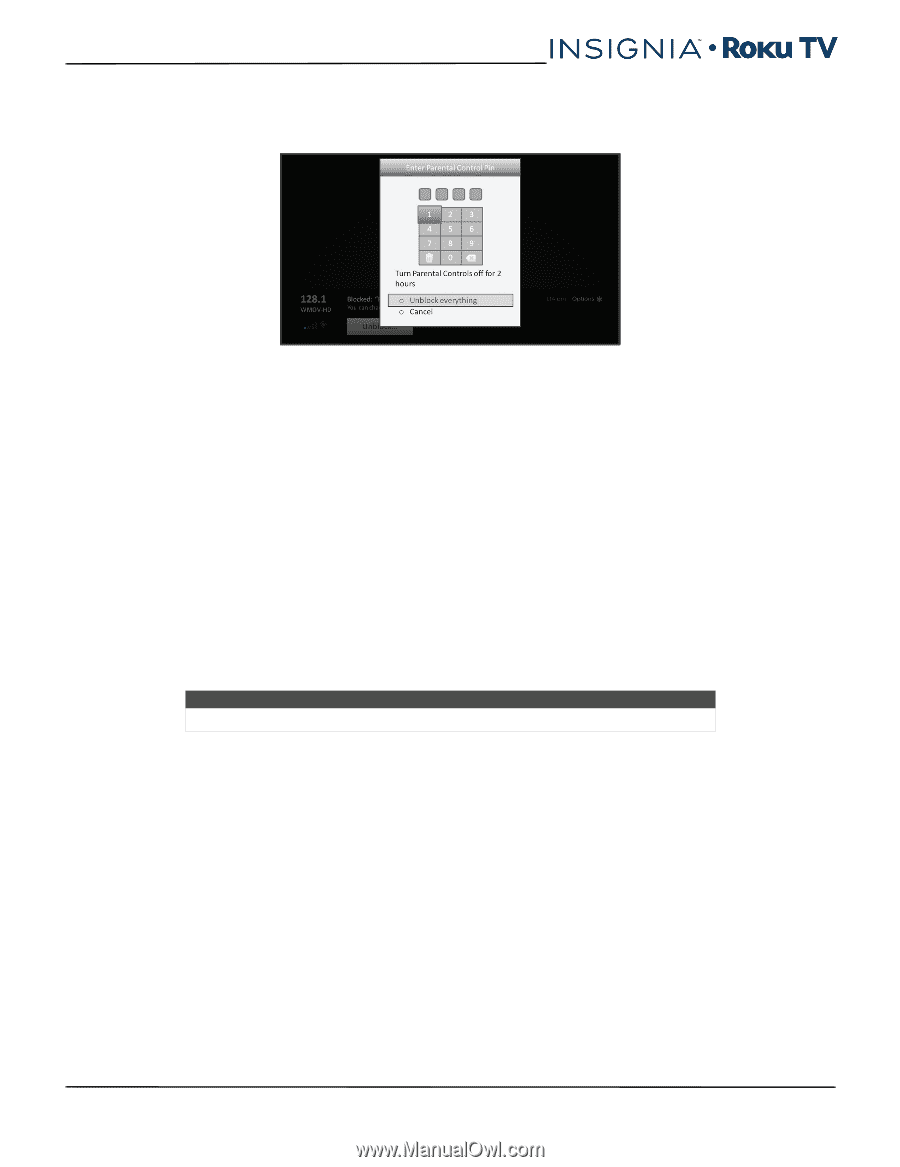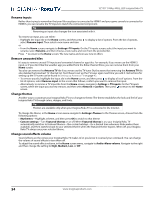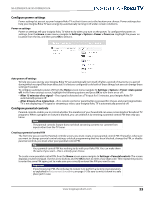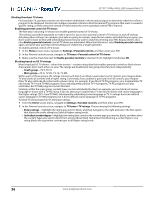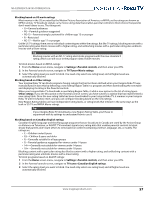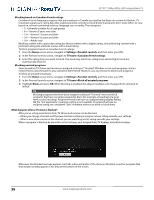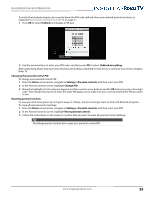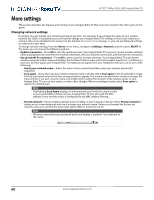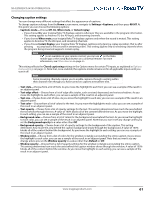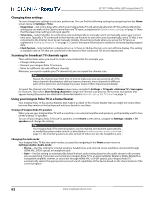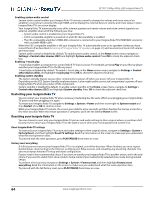Insignia NS-55DR420NA16 User Manual (English) - Page 64
Changing the parental control PIN, Resetting parental controls
 |
View all Insignia NS-55DR420NA16 manuals
Add to My Manuals
Save this manual to your list of manuals |
Page 64 highlights
NS-32DR420CA16/ NS-55DR420CA16 To watch the blocked program, you need to know the PIN code defined when you enabled parental controls, as explained in Creating a parental control PIN on page 55. 1 Press OK to select Unblock and display a PIN pad. 2 Use the arrow buttons to enter your PIN code, and then press OK to select Unblock everything. After unblocking shows that have been blocked, all blocking is disabled for two hours or until you turn off your Insignia Roku TV. Changing the parental control PIN To change your parental control PIN: 1 From the Home screen menu, navigate to Settings >Parental controls, and then enter your PIN. 2 In the Parental controls screen, highlight Change PIN. 3 Move the highlight into the adjacent keypad, and then use the arrow buttons and the OK button to enter a four digit code. Then repeat the process to enter the same PIN again, just to make sure you correctly entered the PIN you want to use. Resetting parental controls So now your kids have grown up and gone away to college, and you no longer want to deal with blocked programs. To erase all parental control settings: 1 From the Home screen menu, navigate to Settings >Parental controls, and then enter your PIN. 2 In the Parental controls screen, highlight Reset parental controls. 3 Follow the instructions on the screen to confirm that you want to erase all parental control settings. Tip Resetting parental controls also erases your parental control PIN. www.insigniaproducts.com 59