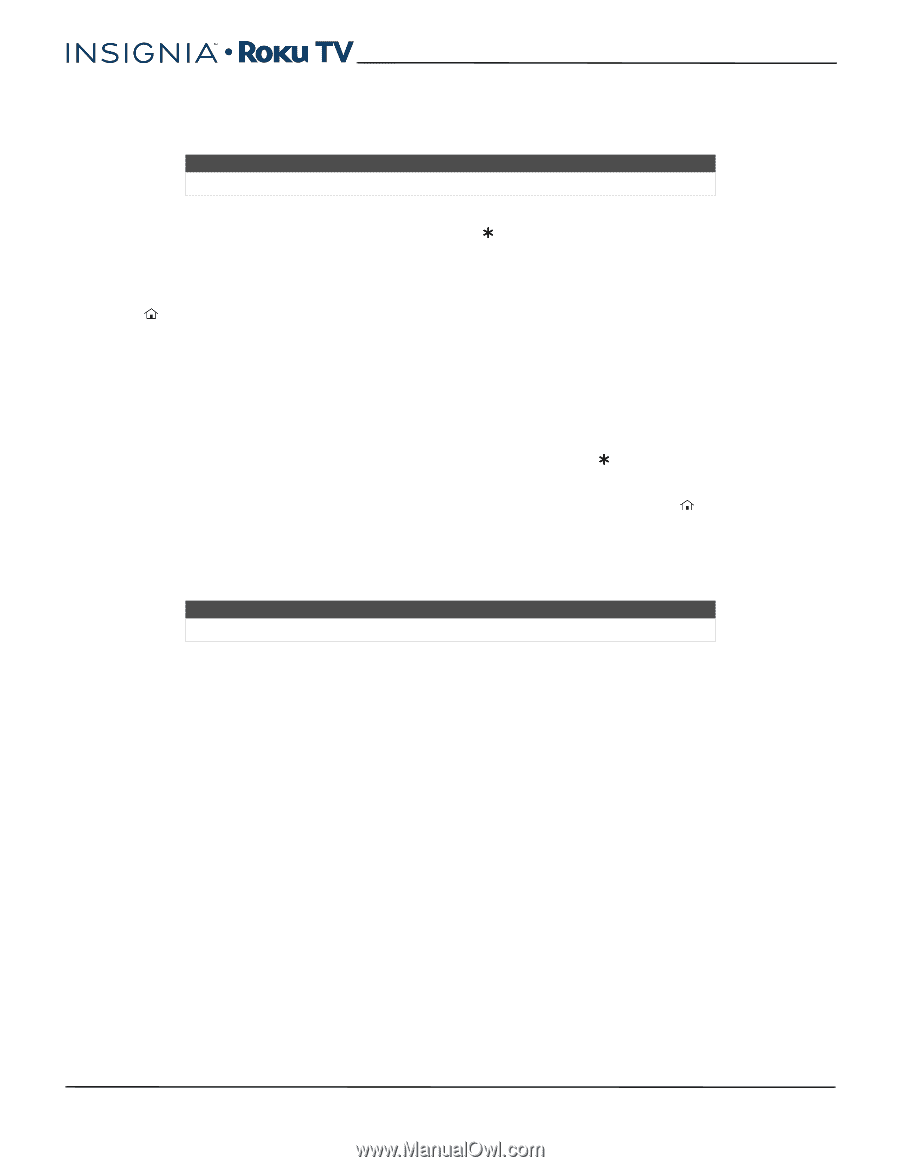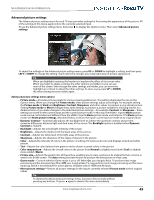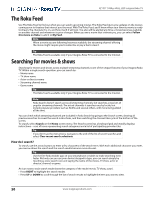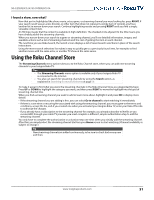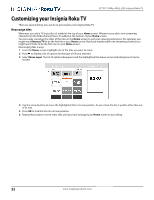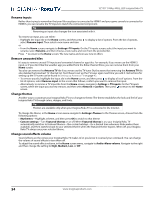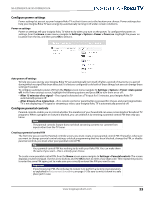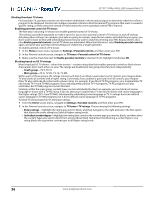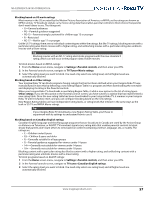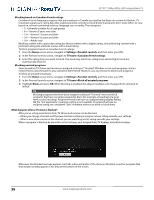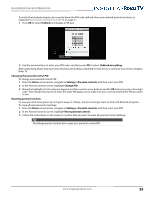Insignia NS-55DR420NA16 User Manual (English) - Page 59
Rename inputs, Remove unwanted tiles, Change themes, Change sound effects volume, Settings>Themes
 |
View all Insignia NS-55DR420NA16 manuals
Add to My Manuals
Save this manual to your list of manuals |
Page 59 highlights
32"/55" 1080p, 60Hz, LED Insignia Roku TV Rename inputs Rather than trying to remember that your Blu-ray player is connected to HDMI1 and your game console is connected to HDMI 3, you can rename the TV inputs to match the connected component. Tip Renaming an input also changes the icon associated with it. To rename an input, you can either: • Highlight the input tile in the Home screen, and then press to display a list of options. From the list of options, select Rename input. Then select a new name and icon. or • From the Home screen, navigate to Settings>TV inputs. On the TV inputs screen, select the input you want to rename, select Rename, and then choose a new name and icon from the provided list. Press to return to the Home screen. The new name and icon are now in effect. Remove unwanted tiles It's easy to remove unused TV inputs and unwanted channel or app tiles. For example, if you never use the HDMI 3 input, or if you don't like the weather app you added from the Roku Channel Store, you can remove them from your Home screen. You also can remove the Antenna TV tile if you never use the TV tuner. But be aware that removing the Antenna TV tile also deletes the broadcast TV channel list. You'll have to set up the TV tuner again next time you add it. Instructions for setting up the TV tuner can be found in Setting up Antenna TV on page 42. • To remove any tile, highlight the input tile in the Home screen, and then press to display a list of options. From the list of options, select Remove input. In the screen that follows, confirm you want to remove the input. • Alternatively, to remove a TV input tile from the Home screen, navigate to Settings > TV inputs. On the TV inputs screen, select the input you want to remove, and then select Remove > Confirm. Then press to return to the Home screen. Change themes Another way to customize your Insignia Roku TV is to change its theme. The theme establishes the look and feel of your Insignia Roku TV through colors, designs, and fonts. Tip Themes are available only when your Insignia Roku TV is connected to the Internet. To change the theme, in the Home screen menu navigate to Settings>Themes. In the Themes screen, choose from the following options: • My themes-Highlight a theme, and then press OK to switch to that theme. • Custom settings-Turn Featured themes on or off. When Featured themes is on, your Insignia Roku TV automatically switches to featured themes-like certain holidays-for a limited time whenever Roku makes them available, and then switches back to your selected theme when the featured theme expires. When off, your Insignia Roku TV always uses your selected theme. Change sound effects volume Sound effects are the noises your Insignia Roku TV makes to let you know it received your command. You can change the volume of sound effects or turn them off. To adjust the sound effects volume, in the Home screen menu, navigate to Audio>Menu volume. Navigate to the right and then change the setting to High, Medium, Low, or Off. 54 www.insigniaproducts.com