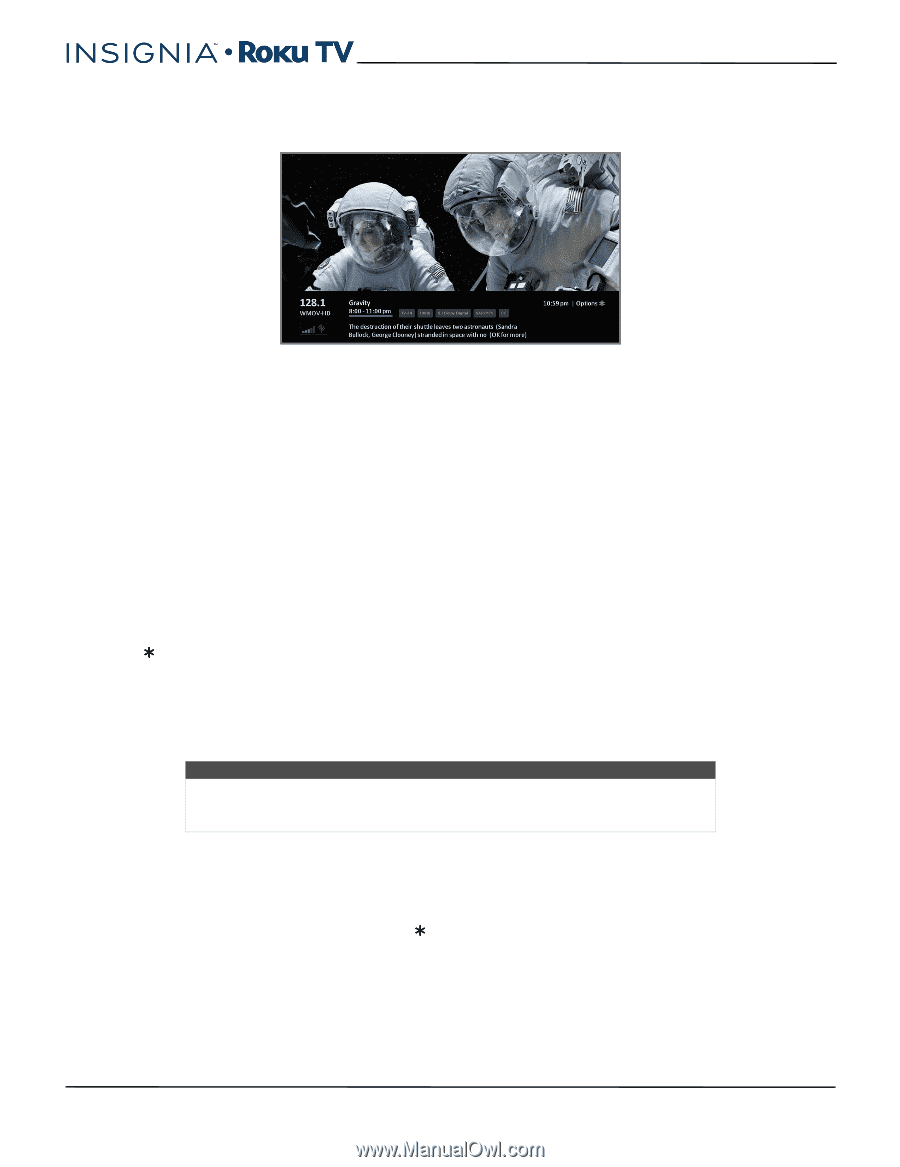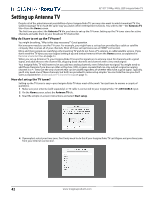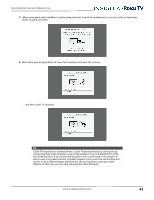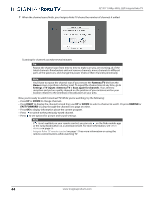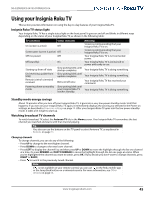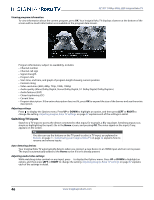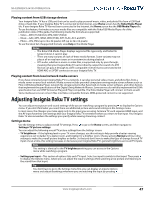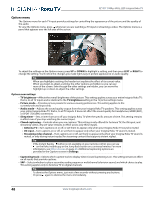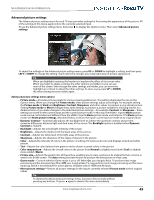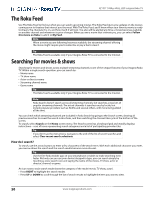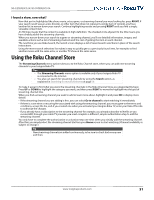Insignia NS-55DR420NA16 User Manual (English) - Page 51
Viewing program information, Adjusting settings, Switching TV inputs, Auto-detecting devices
 |
View all Insignia NS-55DR420NA16 manuals
Add to My Manuals
Save this manual to your list of manuals |
Page 51 highlights
32"/55" 1080p, 60Hz, LED Insignia Roku TV Viewing program information To view information about the current program, press OK. Your Insignia Roku TV displays a banner at the bottom of the screen with as much information as is available in the program data stream. Program information, subject to availability, includes: • Channel number • Channel call sign • Signal strength • Program title • Start time, end time, and graph of program length showing current position • Content rating • Video resolution (480i, 480p, 720p, 1080i, 1080p) • Audio quality (Mono Dolby Digital, Stereo Dolby Digital, 5.1 Dolby Digital, Dolby Digital+) • Audio features (SAP) • Closed captioning (CC) • Current time • Program description. If the entire description does not fit, press OK to expand the size of the banner and see the entire description. Adjusting settings Press to display the Options menu. Press UP or DOWN to highlight an option, and then press LEFT or RIGHT to change the setting. Adjusting Insignia Roku TV settings on page 47 explains each of the settings in detail. Switching TV inputs Switch to a TV input to access the device connected to that input, for example, a Blu-ray player. Switching inputs is as simple as highlighting the input's tile in the Home screen, and pressing OK. The video signal on the input, if any, appears on the screen. Tip You also can use the buttons on the TV panel to select a TV input, as explained in Buttons on page 11. Customizing your Insignia Roku TV on page 52 explains how to rename and remove inputs. Auto-detecting devices Your Insignia Roku TV automatically detects when you connect a new device to an HDMI input and turn on its power. The input is automatically added to the Home screen if it isn't already present. Adjusting audio/video settings While watching video content on any input, press to display the Options menu. Press UP or DOWN to highlight an option, and then press LEFT or RIGHT to change the setting. Adjusting Insignia Roku TV settings on page 47 explains each of the settings in detail. 46 www.insigniaproducts.com