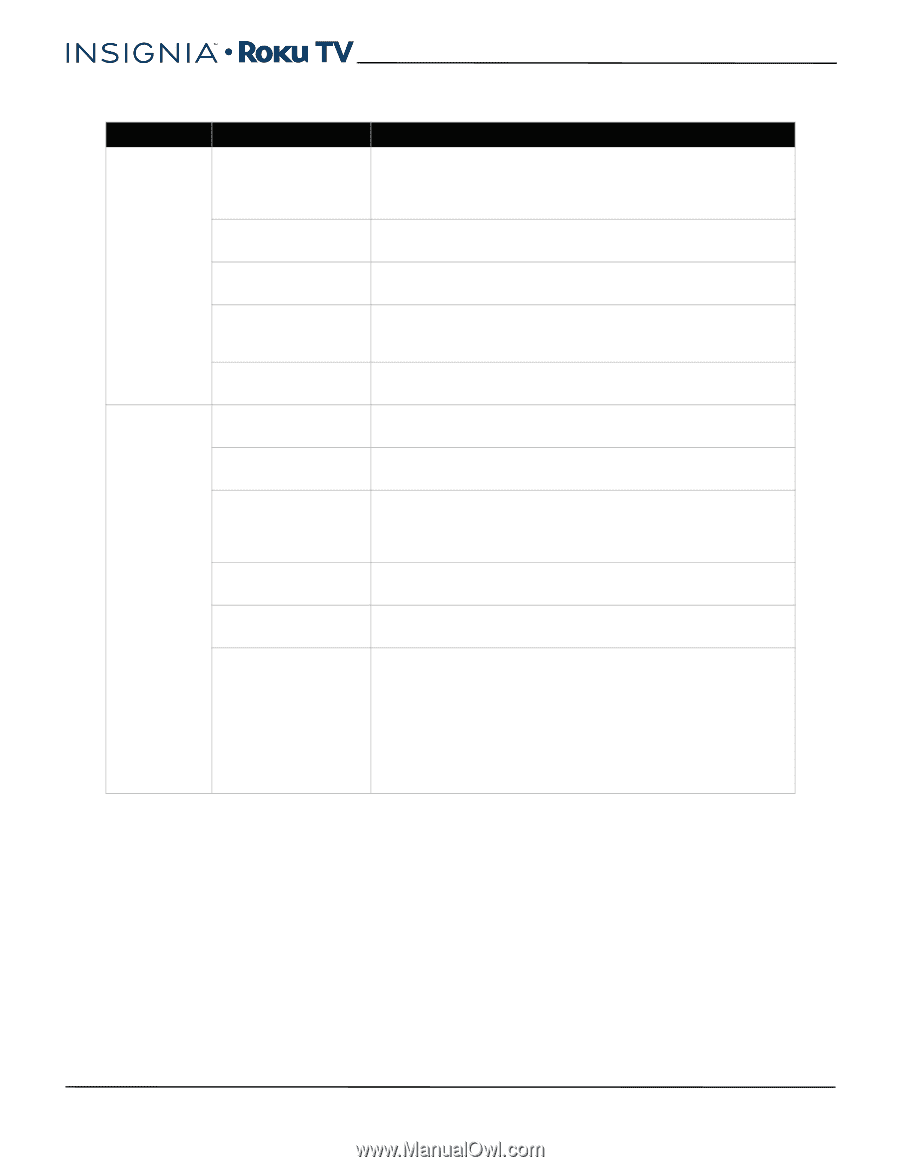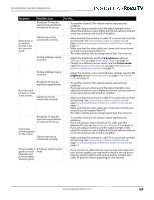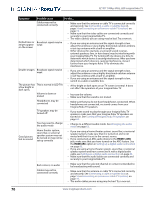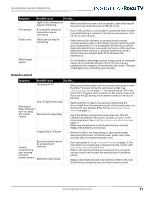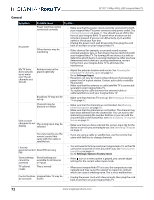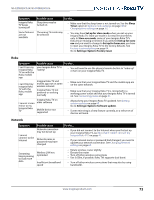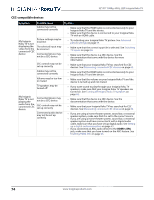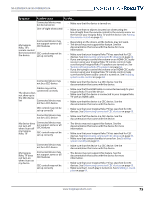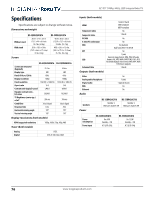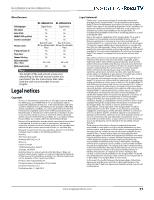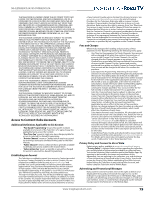Insignia NS-55DR420NA16 User Manual (English) - Page 79
CEC-compatible devices, HDMI 1/ARC
 |
View all Insignia NS-55DR420NA16 manuals
Add to My Manuals
Save this manual to your list of manuals |
Page 79 highlights
32"/55" 1080p, 60Hz, LED Insignia Roku TV CEC-compatible devices Symptom Possible cause Try this... Cables may not be connected correctly • Make sure that the HDMI cable is connected securely to your Insignia Roku TV and the device. • Make sure that the device is connected to your Insignia Roku TV with an HDMI cable. My Insignia Roku TV is not displaying the video from the connected CEC device Picture settings may be incorrect The selected input may be incorrect Connected device may not be a CEC device • Try adjusting your Insignia Roku TV picture. See Advanced picture settings on page 49. • Make sure that the correct input tile is selected. See Switching TV inputs on page 46. • Make sure that the device is a CEC device. See the documentation that came with the device for more information. CEC control may not be set up correctly • Make sure that your Insignia Roku TV has searched for CEC devices. See Discovering connected CEC devices on page 63. Cables may not be connected correctly • Make sure that the HDMI cable is connected securely to your Insignia Roku TV and the device. Volume may be too low or muted • Make sure that the volume on your Insignia Roku TV and the device is turned up and not muted. TV speakers may be turned off My Insignia Roku TV is not playing the audio from the connected CEC device. Connected device may not be a CEC device CEC control may not be set up correctly Connected audio device may not be set up correctly • If you want sound to play through your Insignia Roku TV speakers, make sure that your Insignia Roku TV speakers are turned on. See Turning off Insignia Roku TV speakers on page 62. • Make sure that the device is a CEC device. See the documentation that came with the device. • Make sure that your Insignia Roku TV has searched for CEC devices. See Discovering connected CEC devices on page 63. • If you are using a home theater system, sound bar, or external speaker system, make sure that it is set to the correct source. • If you are using a home theater system, sound bar, or external speaker system and have connected it with a digital audio cable, make sure that you have set up digital audio. See Setting up a digital audio connection on page 63. • If you connected an ARC audio device to the HDMI 1/ARC jack, make sure that you have turned on the ARC feature. See Enabling HDMI ARC on page 63. 74 www.insigniaproducts.com